JavaScript - Dynamic Imports: A Beginner's Guide
Hello there, future JavaScript wizards! Today, we're going to embark on an exciting journey into the world of Dynamic Imports. Don't worry if you're new to programming – I'll be your friendly guide, and we'll take this step-by-step. By the end of this tutorial, you'll be importing JavaScript modules like a pro!
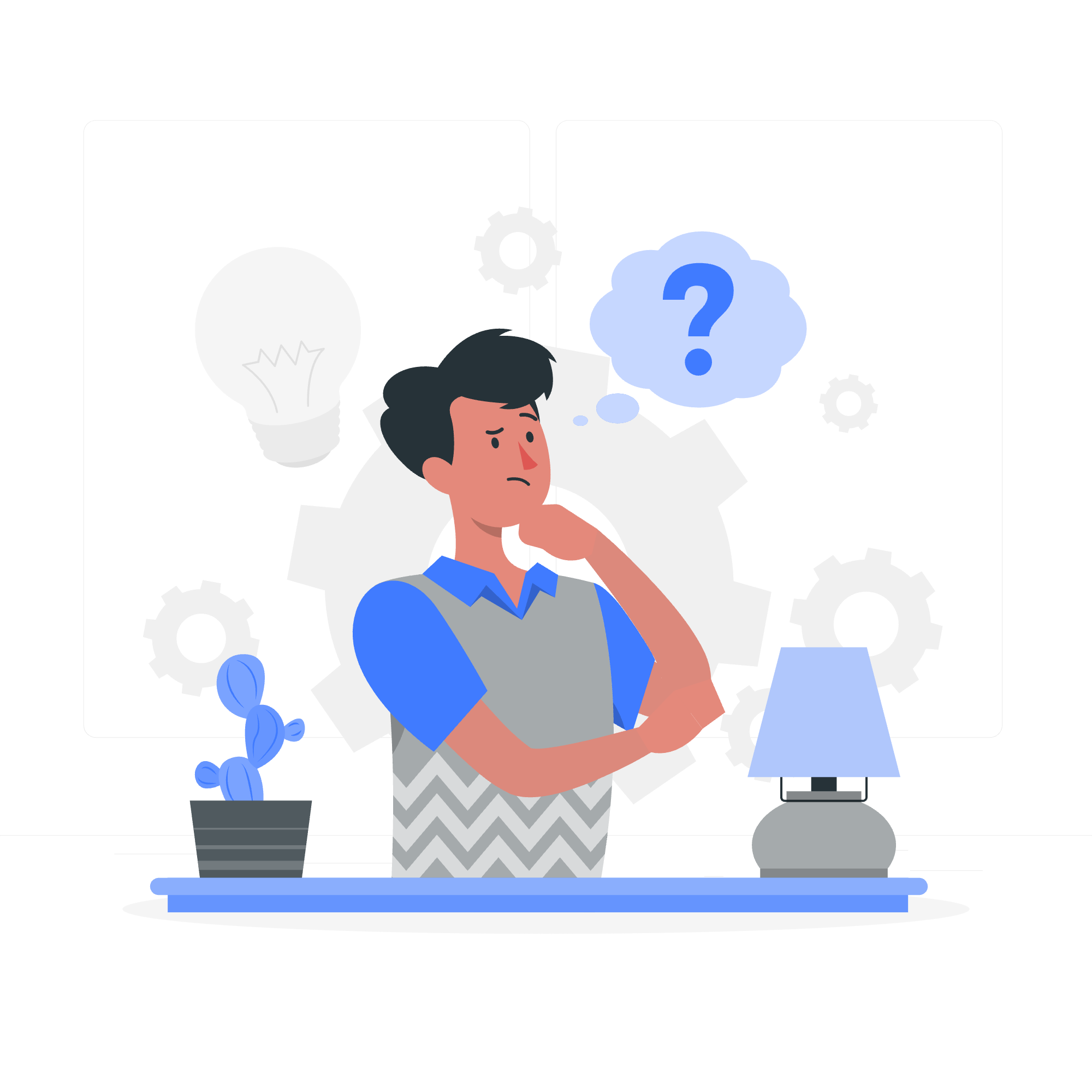
What are Dynamic Imports?
Before we dive into the deep end, let's start with the basics. Imagine you're packing for a vacation. You wouldn't pack your entire wardrobe, right? You'd only pack what you need. Dynamic Imports in JavaScript work similarly – they allow us to load only the code we need, when we need it.
In traditional JavaScript, we import all our code at the beginning of a file. But with dynamic imports, we can load pieces of code on-demand. This can make our applications faster and more efficient.
Why Use Dynamic Imports?
- Performance: Load code only when needed, making your initial page load faster.
- Flexibility: Decide what to import based on conditions or user actions.
- Resource Management: Save memory by loading modules only when necessary.
The import() Expression for Dynamic Imports
Now, let's get to the good stuff – how do we actually use dynamic imports? The star of the show is the import() function. It's like a magic spell that summons code from other files when you call it.
Here's the basic syntax:
import(moduleSpecifier)
.then(module => {
// Use the module here
})
.catch(error => {
// Handle any errors
});Let's break this down:
-
moduleSpecifier: This is a string that tells JavaScript where to find the module you want to import. -
.then(): This is where you write code to use the imported module. -
.catch(): This is where you handle any errors that might occur during the import.
A Simple Example
Let's say we have a module called greetings.js with a function to say hello:
// greetings.js
export function sayHello(name) {
return `Hello, ${name}!`;
}Now, we can dynamically import and use this module:
const name = 'Alice';
import('./greetings.js')
.then(module => {
const message = module.sayHello(name);
console.log(message); // Outputs: Hello, Alice!
})
.catch(error => {
console.error('Oops, something went wrong!', error);
});In this example, we're importing the greetings.js module only when we need it. Once it's loaded, we use the sayHello function to greet Alice.
Examples of Dynamic Import
Let's explore some more practical examples to see how dynamic imports can be super useful in real-world scenarios.
Example 1: Loading a Feature on Button Click
Imagine you have a button that, when clicked, should load a complex calculator module. Here's how you could do that:
const calculateButton = document.getElementById('calculateButton');
calculateButton.addEventListener('click', () => {
import('./calculator.js')
.then(module => {
const result = module.performComplexCalculation();
console.log('The result is:', result);
})
.catch(error => {
console.error('Failed to load calculator:', error);
});
});In this example, we only load the calculator module when the user actually needs it by clicking the button. This saves resources and makes our initial page load faster.
Example 2: Conditional Module Loading
Sometimes, you might want to load different modules based on certain conditions. Here's an example that loads different language modules based on the user's preference:
function loadLanguageModule(language) {
switch (language) {
case 'es':
return import('./spanish.js');
case 'fr':
return import('./french.js');
default:
return import('./english.js');
}
}
const userLanguage = 'es'; // This could come from user settings
loadLanguageModule(userLanguage)
.then(module => {
console.log(module.greeting); // Outputs: "Hola!"
})
.catch(error => {
console.error('Failed to load language module:', error);
});This approach allows us to load only the language module the user needs, saving bandwidth and improving performance.
Example 3: Dynamic Imports with Async/Await
If you're familiar with async/await syntax, you can make your dynamic imports even cleaner:
async function loadAndUseModule() {
try {
const module = await import('./myModule.js');
const result = module.doSomething();
console.log(result);
} catch (error) {
console.error('Failed to load module:', error);
}
}
loadAndUseModule();This approach makes your code look more synchronous and can be easier to read for some developers.
Methods for Dynamic Imports
Here's a table summarizing the methods we've discussed for dynamic imports:
| Method | Description | Example |
|---|---|---|
| Basic import() | Uses promises to load and use a module | import('./module.js').then(module => { /* use module */ }) |
| import() with async/await | Uses async/await for cleaner syntax | const module = await import('./module.js'); |
| Conditional import | Loads different modules based on conditions | import(condition ? './moduleA.js' : './moduleB.js') |
| Event-driven import | Loads modules in response to events | button.onclick = () => import('./module.js') |
Conclusion
And there you have it, folks! We've journeyed through the land of Dynamic Imports in JavaScript. From understanding the basics to seeing practical examples, you're now equipped to use this powerful feature in your own projects.
Remember, dynamic imports are like having a magical backpack that can summon tools exactly when you need them. They help keep your code lean, your applications fast, and your users happy.
As you continue your JavaScript adventure, keep experimenting with dynamic imports. Try incorporating them into your projects and see how they can improve performance and flexibility.
Happy coding, and may your imports always be dynamic and your code ever efficient!
Credits: Image by storyset
