JavaScript - Image Map: A Beginner's Guide
Hello there, future coding superstar! Today, we're going to embark on an exciting journey into the world of JavaScript Image Maps. Don't worry if you've never written a line of code before – I'll be your friendly guide, and we'll take this step-by-step. By the end of this tutorial, you'll be creating interactive images like a pro!
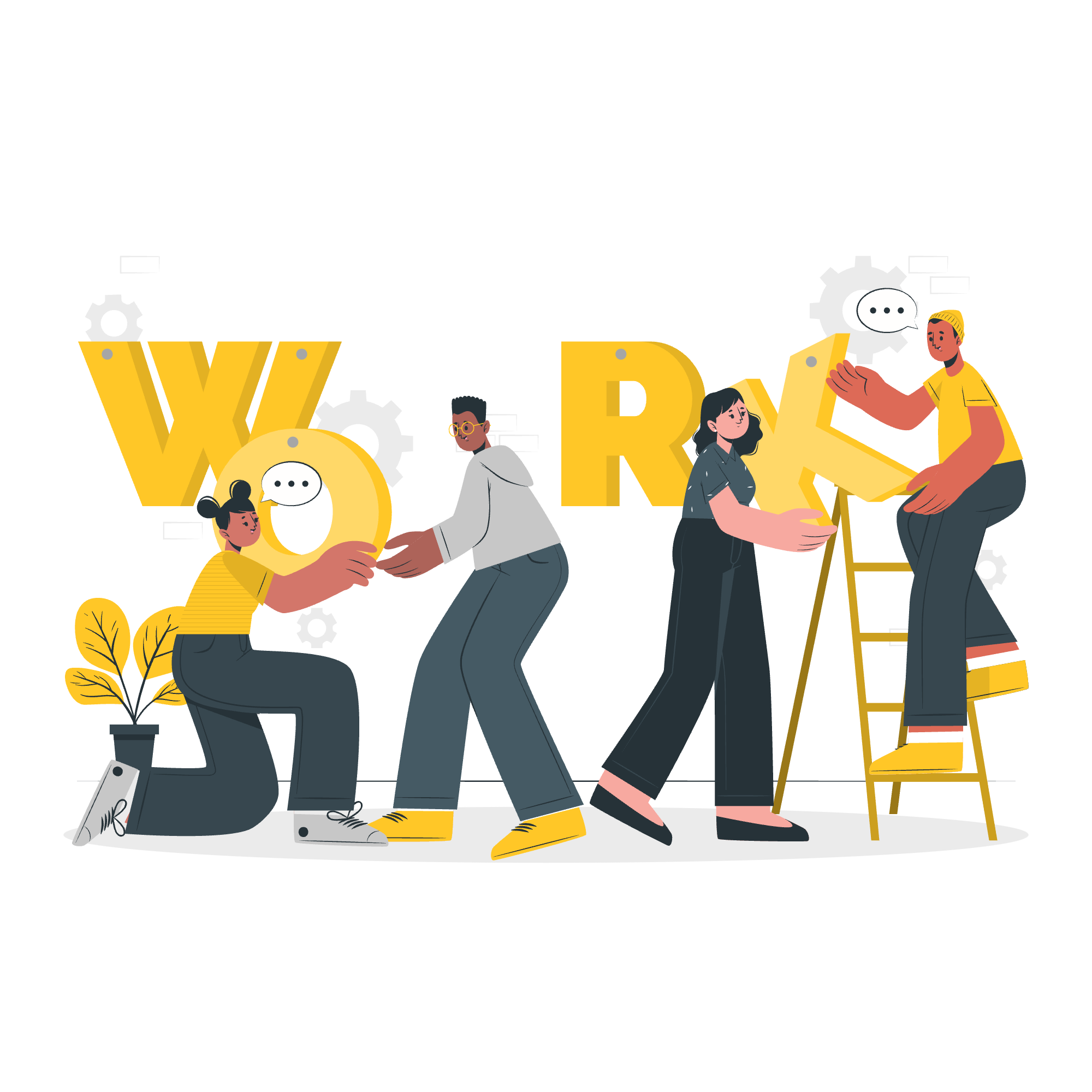
What is an Image Map?
Before we dive into the JavaScript part, let's understand what an image map is. Imagine you have a picture of a pizza, and you want different things to happen when someone clicks on different toppings. That's exactly what an image map does – it makes specific areas of an image clickable!
Getting Started with HTML
To create an image map, we start with some basic HTML. Don't worry; it's simpler than it sounds!
<img src="pizza.jpg" alt="Delicious Pizza" usemap="#pizzamap">
<map name="pizzamap">
<area shape="circle" coords="100,100,50" href="#cheese" alt="Cheese">
<area shape="rect" coords="200,50,300,150" href="#pepperoni" alt="Pepperoni">
</map>Let's break this down:
- We have an
<img>tag that displays our pizza picture. - The
usemapattribute connects the image to our map. - Inside the
<map>tag, we define clickable areas with<area>tags. - Each
<area>has a shape (circle or rectangle), coordinates, and a link.
Enhancing with JavaScript
Now, let's add some JavaScript magic to make our image map more interactive!
Step 1: Selecting Elements
First, we need to grab our elements using JavaScript:
const img = document.querySelector('img[usemap]');
const areas = document.querySelectorAll('area');This code finds our image and all the clickable areas we defined.
Step 2: Adding Click Events
Now, let's make something happen when we click on an area:
areas.forEach(area => {
area.addEventListener('click', function(event) {
event.preventDefault();
alert('You clicked on ' + this.alt);
});
});This code adds a click event to each area. When clicked, it shows an alert with the topping name.
Step 3: Highlighting Areas
Let's make it visual! We'll highlight the area when the mouse hovers over it:
function createOverlay(area) {
const overlay = document.createElement('div');
const coords = area.coords.split(',');
overlay.style.position = 'absolute';
overlay.style.left = coords[0] + 'px';
overlay.style.top = coords[1] + 'px';
if (area.shape === 'circle') {
overlay.style.width = coords[2] * 2 + 'px';
overlay.style.height = coords[2] * 2 + 'px';
overlay.style.borderRadius = '50%';
} else {
overlay.style.width = coords[2] - coords[0] + 'px';
overlay.style.height = coords[3] - coords[1] + 'px';
}
overlay.style.backgroundColor = 'rgba(255, 255, 0, 0.3)';
overlay.style.display = 'none';
document.body.appendChild(overlay);
return overlay;
}
areas.forEach(area => {
const overlay = createOverlay(area);
area.addEventListener('mouseover', () => overlay.style.display = 'block');
area.addEventListener('mouseout', () => overlay.style.display = 'none');
});This code creates a semi-transparent overlay for each area and shows/hides it on mouseover/mouseout.
Putting It All Together
Here's our complete JavaScript code:
const img = document.querySelector('img[usemap]');
const areas = document.querySelectorAll('area');
areas.forEach(area => {
area.addEventListener('click', function(event) {
event.preventDefault();
alert('You clicked on ' + this.alt);
});
const overlay = createOverlay(area);
area.addEventListener('mouseover', () => overlay.style.display = 'block');
area.addEventListener('mouseout', () => overlay.style.display = 'none');
});
function createOverlay(area) {
const overlay = document.createElement('div');
const coords = area.coords.split(',');
overlay.style.position = 'absolute';
overlay.style.left = coords[0] + 'px';
overlay.style.top = coords[1] + 'px';
if (area.shape === 'circle') {
overlay.style.width = coords[2] * 2 + 'px';
overlay.style.height = coords[2] * 2 + 'px';
overlay.style.borderRadius = '50%';
} else {
overlay.style.width = coords[2] - coords[0] + 'px';
overlay.style.height = coords[3] - coords[1] + 'px';
}
overlay.style.backgroundColor = 'rgba(255, 255, 0, 0.3)';
overlay.style.display = 'none';
document.body.appendChild(overlay);
return overlay;
}Conclusion
Congratulations! You've just created an interactive image map using JavaScript. Remember when I said you'd be creating interactive images like a pro? Well, look at you now!
Here's a quick recap of what we've learned:
- We started with basic HTML to define our image and clickable areas.
- We used JavaScript to select these elements.
- We added click events to show alerts when areas are clicked.
- We created visual feedback with overlay highlights on mouseover.
Methods Table
Here's a table of the main JavaScript methods we used:
| Method | Description |
|---|---|
querySelector() |
Selects the first element that matches a CSS selector |
querySelectorAll() |
Selects all elements that match a CSS selector |
addEventListener() |
Attaches an event handler to an element |
preventDefault() |
Prevents the default action of an event |
createElement() |
Creates a new HTML element |
appendChild() |
Adds a new child node to an element |
Keep practicing and experimenting with these concepts. Before you know it, you'll be creating all sorts of interactive web elements. Remember, every expert was once a beginner. Happy coding!
Credits: Image by storyset
