JavaScript - Introduction to Events
Hello there, future JavaScript wizards! Today, we're going to embark on an exciting journey into the world of JavaScript events. As your friendly neighborhood computer teacher, I'm thrilled to guide you through this fundamental concept that will breathe life into your web pages. So, grab your favorite beverage, get comfy, and let's dive in!
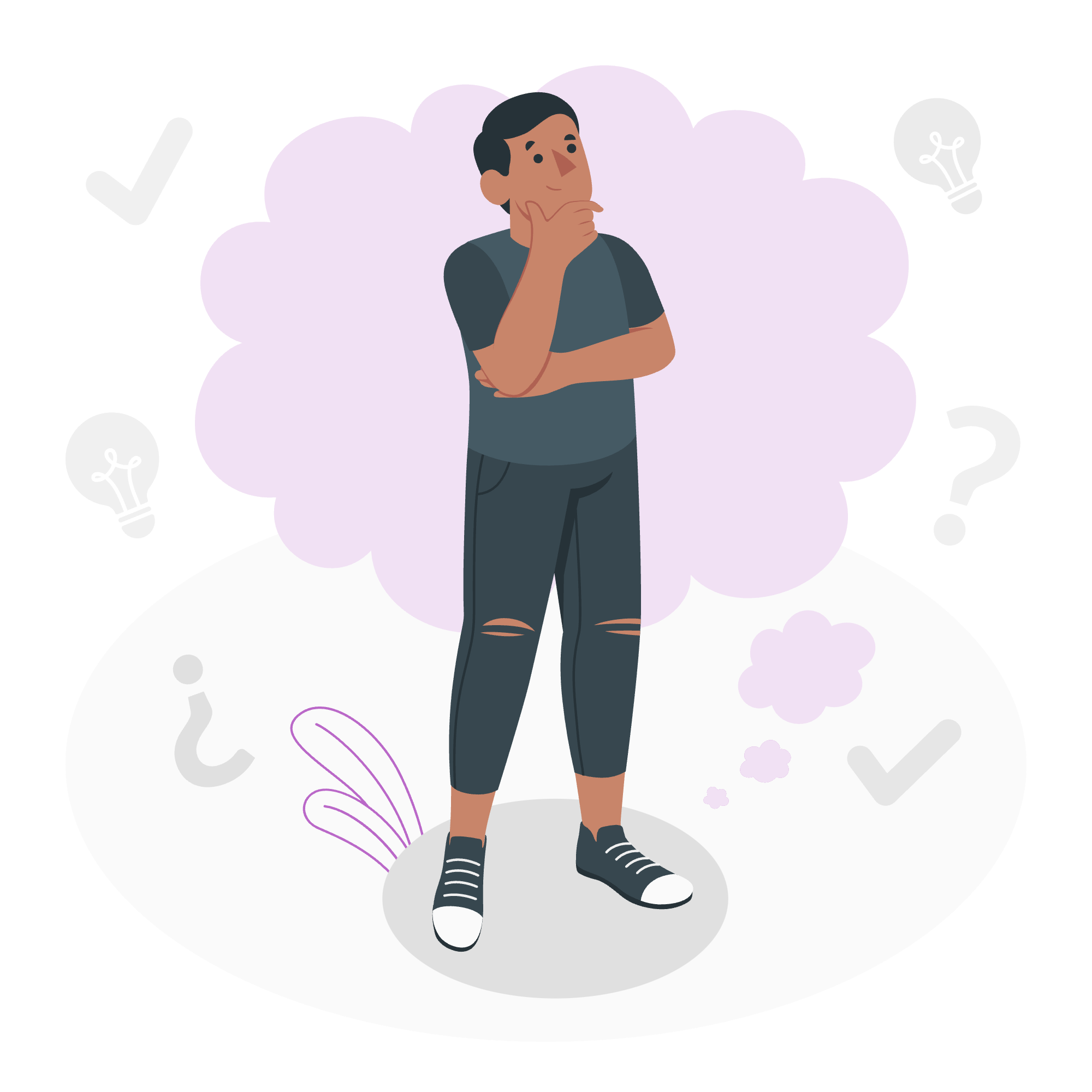
What is an Event?
Imagine you're at a party (a coding party, of course!). Every time something happens - someone arrives, a song starts playing, or someone spills their drink - that's an event. In the world of JavaScript, events work similarly. They're things that happen in your web page that JavaScript can detect and respond to.
Events can be triggered by:
- User actions (clicking a button, moving the mouse)
- Browser activities (finishing loading a page)
- Changes in the state of elements on the page
Here's a simple example to illustrate this concept:
<button id="myButton">Click me!</button>
<script>
document.getElementById("myButton").addEventListener("click", function() {
alert("Button clicked!");
});
</script>In this example, clicking the button (the event) causes an alert to pop up (the response). It's like saying, "Hey JavaScript, when someone clicks this button, show this message!"
JavaScript Event Handlers
Now that we understand what events are, let's talk about how we handle them. Event handlers are JavaScript functions that run when an event occurs. They're like the bouncers at our coding party, deciding what happens when each event occurs.
There are several ways to assign event handlers in JavaScript. Let's explore them:
1. Inline Event Handlers
This is the simplest (but not always the best) way to handle events:
<button onclick="alert('Hello, World!')">Click me</button>Here, the event handler is written directly in the HTML. When the button is clicked, it shows an alert. While this is easy to understand, it's generally not recommended for larger applications as it mixes HTML and JavaScript.
2. Property Event Handlers
A better approach is to separate your JavaScript from your HTML:
<button id="myButton">Click me</button>
<script>
document.getElementById("myButton").onclick = function() {
alert("Hello from property event handler!");
};
</script>This method assigns a function to the onclick property of the button element. It's cleaner, but it has a limitation: you can only assign one handler per event this way.
3. addEventListener() Method
This is the most flexible and powerful way to handle events:
<button id="myButton">Click me</button>
<script>
document.getElementById("myButton").addEventListener("click", function() {
alert("Hello from addEventListener!");
});
</script>With addEventListener(), you can:
- Attach multiple event handlers to a single element
- Easily remove event handlers when needed
- Have more control over when the listener is activated in the event lifecycle
Let's look at a more complex example:
<button id="myButton">Click me</button>
<script>
let button = document.getElementById("myButton");
function changeColor() {
this.style.backgroundColor = "red";
}
function addBorder() {
this.style.border = "2px solid blue";
}
button.addEventListener("click", changeColor);
button.addEventListener("click", addBorder);
</script>In this example, clicking the button changes its color to red AND adds a blue border. Two handlers for one event!
JavaScript Event Object
When an event occurs, JavaScript creates an Event object. This object contains details about the event, like where it happened, what type of event it was, and sometimes, additional information specific to that type of event.
Let's look at an example:
<button id="myButton">Click me</button>
<script>
document.getElementById("myButton").addEventListener("click", function(event) {
console.log("Event type: " + event.type);
console.log("Target element: " + event.target.tagName);
console.log("Mouse X position: " + event.clientX);
console.log("Mouse Y position: " + event.clientY);
});
</script>When you click the button, this script logs information about the click event, including:
- The type of event ("click")
- The element that was clicked (a "BUTTON" element)
- The X and Y coordinates of the mouse when the click happened
This information can be incredibly useful for creating interactive and responsive web applications.
Here's a table summarizing some common properties of the Event object:
| Property | Description |
|---|---|
| type | The type of event (e.g., "click", "mouseover") |
| target | The element that triggered the event |
| clientX, clientY | The horizontal and vertical coordinates of the mouse pointer |
| keyCode | The key code of the key pressed (for keyboard events) |
| preventDefault() | A method to prevent the default action of the event |
| stopPropagation() | A method to stop the event from bubbling up the DOM tree |
Remember, different types of events may have additional specific properties. Always check the documentation for the full list of properties available for each event type.
In conclusion, events are the heartbeat of interactive web applications. They allow your JavaScript to respond to user actions and create dynamic, engaging experiences. As you continue your JavaScript journey, you'll find yourself working with events more and more. Embrace them, experiment with them, and watch your web pages come alive!
Happy coding, future JavaScript ninjas! ??
Credits: Image by storyset
