JavaScript - Get Date Methods
Hello, aspiring programmers! Today, we're going to dive into the exciting world of JavaScript Date methods. As your friendly neighborhood computer teacher, I'm here to guide you through this journey with clear explanations, plenty of examples, and maybe even a chuckle or two along the way. So, grab your favorite beverage, get comfortable, and let's explore how we can extract various components of dates using JavaScript!
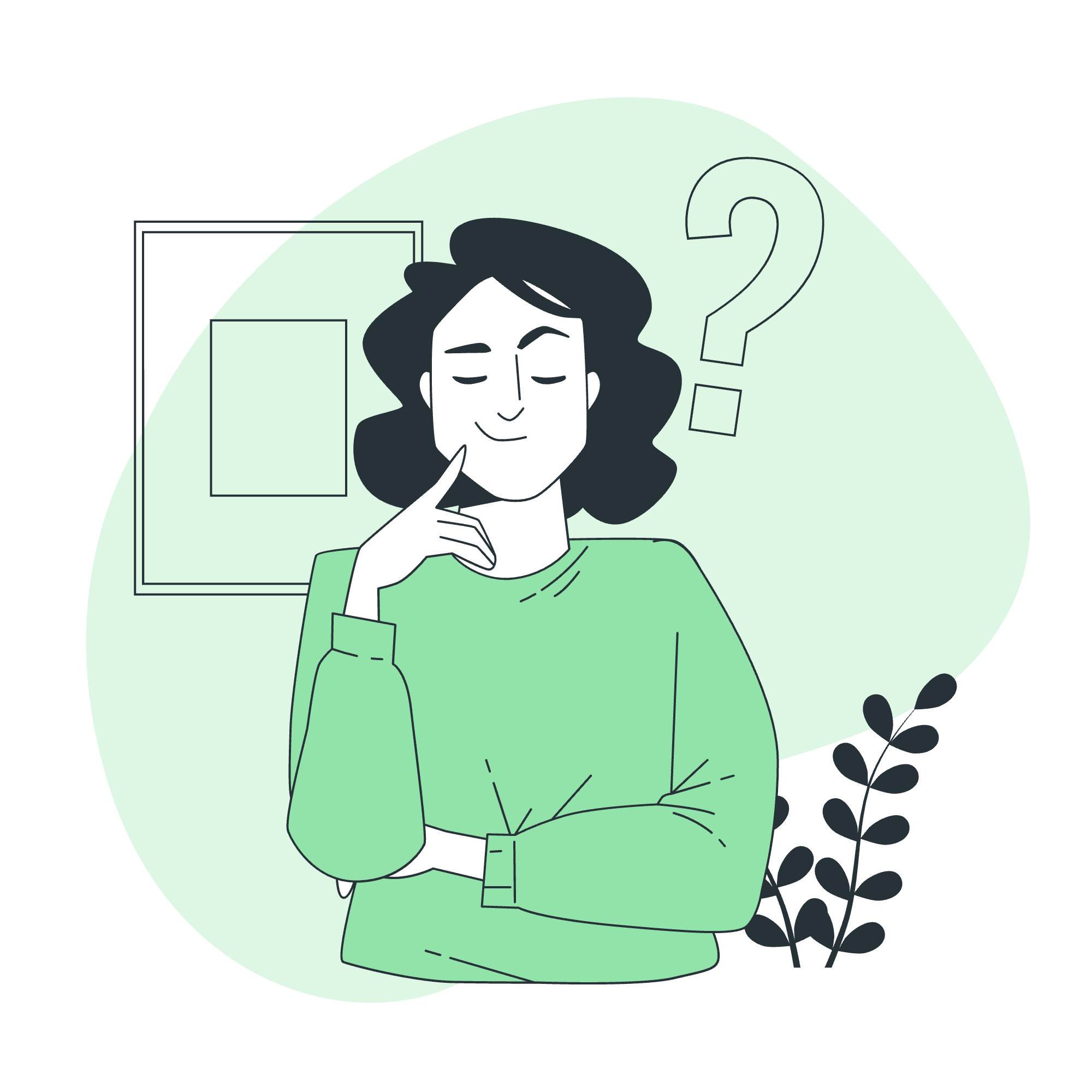
Introduction to JavaScript Date Methods
Before we jump into the specific methods, let's take a moment to understand what a Date object is in JavaScript. Think of it as a snapshot of a moment in time, capturing everything from the year down to the millisecond. It's like having a super-precise digital clock at your fingertips!
To create a Date object, we typically use:
let currentDate = new Date();This gives us a Date object representing the current date and time. Now, let's look at how we can extract specific information from this object.
Get Date Methods
JavaScript provides us with several methods to retrieve different parts of a Date object. I like to think of these methods as different lenses through which we can view our date snapshot. Let's explore each of these methods:
1. getFullYear()
This method returns the year of the date as a four-digit number.
let currentDate = new Date();
let year = currentDate.getFullYear();
console.log(year); // Outputs: 2023 (or whatever the current year is)Remember when we used to write dates with just two digits for the year? This method ensures we always get the full four-digit year, avoiding any Y2K-like confusions!
2. getMonth()
This method returns the month as a number from 0 to 11. Yes, you read that right - 0 to 11!
let currentDate = new Date();
let month = currentDate.getMonth();
console.log(month); // Outputs: 5 (for June)Here's a quirky JavaScript fact: months are zero-indexed, meaning January is 0 and December is 11. It's like JavaScript is playing a little joke on us!
3. getDate()
Don't let the name fool you - this method returns the day of the month (1-31).
let currentDate = new Date();
let dayOfMonth = currentDate.getDate();
console.log(dayOfMonth); // Outputs: the current day of the monthThis is particularly useful when you're building calendars or scheduling applications.
4. getDay()
This method returns the day of the week as a number from 0 to 6.
let currentDate = new Date();
let dayOfWeek = currentDate.getDay();
console.log(dayOfWeek); // Outputs: 0 (for Sunday) to 6 (for Saturday)Just like with months, JavaScript starts counting from 0. So, Sunday is 0, Monday is 1, and so on. It's like JavaScript really wants us to embrace our inner programmer and start counting from zero!
5. getHours()
As you might guess, this method returns the hour (0-23) of the date.
let currentDate = new Date();
let hour = currentDate.getHours();
console.log(hour); // Outputs: the current hour in 24-hour formatThis is great for creating digital clocks or timing-based applications.
6. getMinutes()
This method returns the minutes (0-59) of the date.
let currentDate = new Date();
let minutes = currentDate.getMinutes();
console.log(minutes); // Outputs: the current minute7. getSeconds()
You guessed it - this method returns the seconds (0-59) of the date.
let currentDate = new Date();
let seconds = currentDate.getSeconds();
console.log(seconds); // Outputs: the current second8. getMilliseconds()
For when you need to be really precise, this method returns the milliseconds (0-999) of the date.
let currentDate = new Date();
let milliseconds = currentDate.getMilliseconds();
console.log(milliseconds); // Outputs: the current millisecondThis level of precision is often used in performance measurements or creating unique identifiers.
9. getTime()
This method returns the number of milliseconds since January 1, 1970.
let currentDate = new Date();
let time = currentDate.getTime();
console.log(time); // Outputs: milliseconds since Jan 1, 1970This is incredibly useful for calculating time differences or sorting dates.
Summary Table
Here's a handy table summarizing all these methods:
| Method | Returns | Range |
|---|---|---|
| getFullYear() | Year | Four-digit year |
| getMonth() | Month | 0-11 |
| getDate() | Day of the month | 1-31 |
| getDay() | Day of the week | 0-6 |
| getHours() | Hour | 0-23 |
| getMinutes() | Minutes | 0-59 |
| getSeconds() | Seconds | 0-59 |
| getMilliseconds() | Milliseconds | 0-999 |
| getTime() | Milliseconds since Jan 1, 1970 | - |
Practical Examples
Now that we've covered all these methods, let's put them to use in some practical examples!
Example 1: Creating a Digital Clock
function updateClock() {
let now = new Date();
let hours = now.getHours().toString().padStart(2, '0');
let minutes = now.getMinutes().toString().padStart(2, '0');
let seconds = now.getSeconds().toString().padStart(2, '0');
console.log(`${hours}:${minutes}:${seconds}`);
}
setInterval(updateClock, 1000);This script creates a digital clock that updates every second. We use padStart(2, '0') to ensure that each component always has two digits, giving us that classic digital clock look.
Example 2: Formatting a Date
function formatDate(date) {
let days = ['Sunday', 'Monday', 'Tuesday', 'Wednesday', 'Thursday', 'Friday', 'Saturday'];
let months = ['January', 'February', 'March', 'April', 'May', 'June', 'July', 'August', 'September', 'October', 'November', 'December'];
let dayName = days[date.getDay()];
let monthName = months[date.getMonth()];
let dayOfMonth = date.getDate();
let year = date.getFullYear();
return `${dayName}, ${monthName} ${dayOfMonth}, ${year}`;
}
let currentDate = new Date();
console.log(formatDate(currentDate)); // Outputs: e.g., "Tuesday, June 15, 2023"This function takes a Date object and returns a nicely formatted string. It's perfect for displaying dates in a user-friendly manner on websites or in apps.
Example 3: Calculating Time Difference
function daysBetween(date1, date2) {
let timeDiff = Math.abs(date2.getTime() - date1.getTime());
let dayDiff = Math.ceil(timeDiff / (1000 * 3600 * 24));
return dayDiff;
}
let date1 = new Date(2023, 0, 1); // January 1, 2023
let date2 = new Date(2023, 11, 31); // December 31, 2023
console.log(`Days between: ${daysBetween(date1, date2)}`); // Outputs: "Days between: 365"This function calculates the number of days between two dates. It's useful for things like countdown timers or calculating durations.
Conclusion
Congratulations! You've now mastered the art of extracting date information using JavaScript. These methods are incredibly versatile and form the foundation of many date-related operations in JavaScript programming.
Remember, practice makes perfect. Try incorporating these methods into your own projects, experiment with different combinations, and don't be afraid to make mistakes - that's how we learn and grow as programmers!
Keep coding, stay curious, and most importantly, have fun with JavaScript dates. Who knows? You might just find yourself becoming the go-to person for all things date-related in your coding adventures!
Credits: Image by storyset
