JavaScript - Changing CSS
Welcome, budding programmers! Today, we're diving into the exciting world of JavaScript and how it can dynamically change CSS. Imagine being able to wave a magic wand and instantly transform the look of your web page - that's the power we're about to unlock! So, grab your metaphorical wands (keyboards), and let's get started!
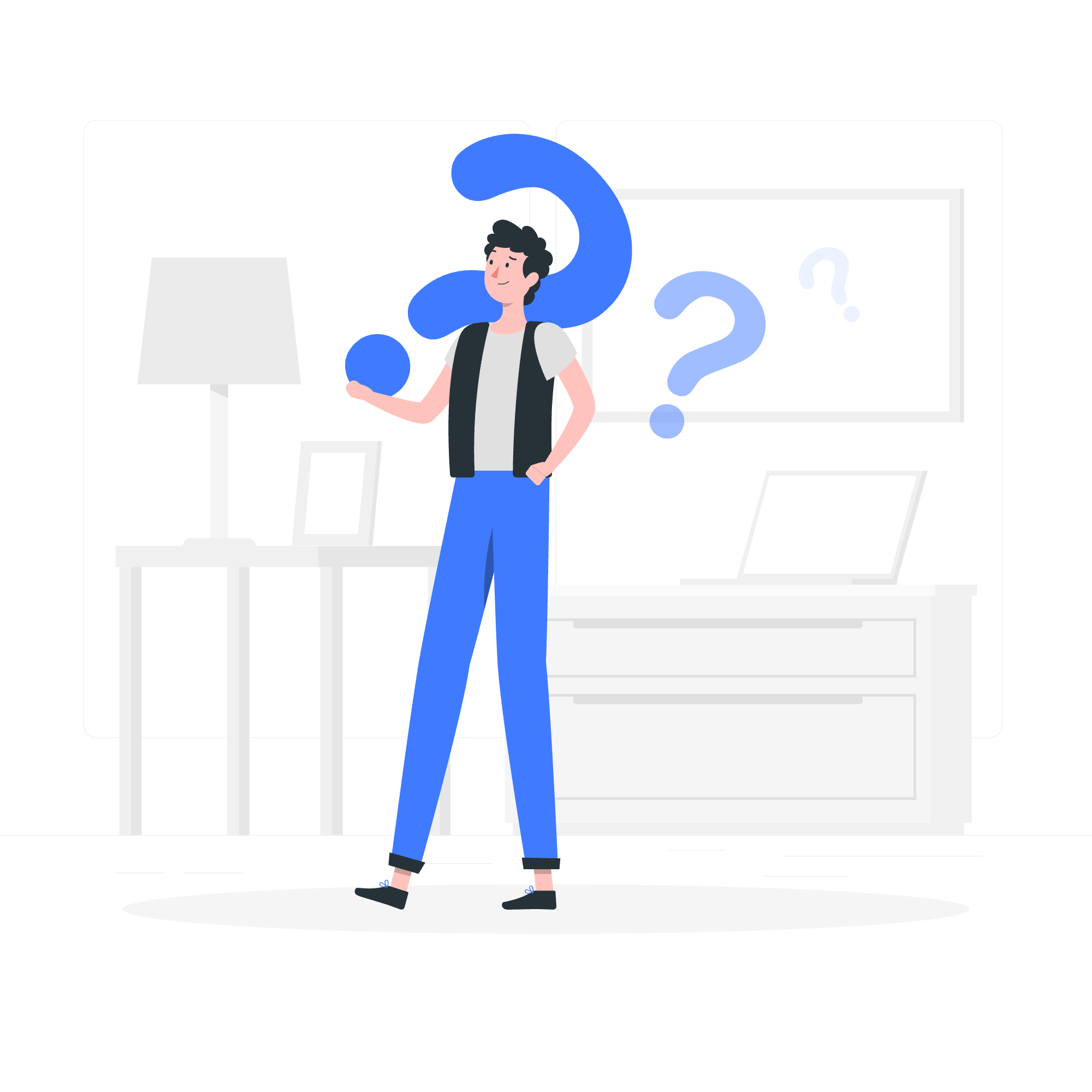
Changing CSS with JavaScript
JavaScript provides us with powerful tools to manipulate the CSS of our HTML elements. This ability allows us to create dynamic, interactive web pages that respond to user actions or other events.
The Basics: Accessing and Modifying CSS Properties
Let's start with the fundamentals. To change CSS using JavaScript, we first need to select the element we want to modify. We can do this using methods like getElementById(), querySelector(), or getElementsByClassName().
Here's a simple example:
// Select the element
let myElement = document.getElementById('myDiv');
// Change its background color
myElement.style.backgroundColor = 'blue';In this example, we're selecting an element with the ID 'myDiv' and changing its background color to blue. Simple, right?
But wait, there's more! We can change multiple properties at once:
let myElement = document.getElementById('myDiv');
myElement.style.backgroundColor = 'blue';
myElement.style.color = 'white';
myElement.style.padding = '10px';
myElement.style.borderRadius = '5px';Remember, when using JavaScript to change CSS, we use camelCase for property names instead of kebab-case. So background-color becomes backgroundColor.
Changing Classes
Sometimes, it's more efficient to change entire classes rather than individual properties. JavaScript allows us to do this too!
let myElement = document.getElementById('myDiv');
// Add a class
myElement.classList.add('highlight');
// Remove a class
myElement.classList.remove('old-class');
// Toggle a class (adds if it's not there, removes if it is)
myElement.classList.toggle('active');This approach is particularly useful when you have predefined styles in your CSS that you want to apply or remove dynamically.
Changing Style of the Element When Event Triggers
Now, let's make things interactive! We can change styles in response to events like clicks, mouseovers, or key presses.
Click Events
Here's an example of changing a button's color when it's clicked:
let myButton = document.getElementById('myButton');
myButton.addEventListener('click', function() {
this.style.backgroundColor = 'red';
this.style.color = 'white';
});Every time the button is clicked, it will turn red with white text. Magic, right?
Mouseover and Mouseout Events
Let's create a fun hover effect:
let myDiv = document.getElementById('myDiv');
myDiv.addEventListener('mouseover', function() {
this.style.transform = 'scale(1.1)';
this.style.transition = 'transform 0.3s';
});
myDiv.addEventListener('mouseout', function() {
this.style.transform = 'scale(1)';
});Now, when you hover over the div, it will slightly increase in size, and when you move the mouse away, it will return to its original size. It's like the div is breathing!
Changing CSS of HTML Elements Dynamically
Sometimes, we need to change styles based on certain conditions or user inputs. This is where JavaScript truly shines in manipulating CSS.
Changing Styles Based on User Input
Let's create a simple theme switcher:
let themeSelect = document.getElementById('themeSelect');
let body = document.body;
themeSelect.addEventListener('change', function() {
switch(this.value) {
case 'light':
body.style.backgroundColor = 'white';
body.style.color = 'black';
break;
case 'dark':
body.style.backgroundColor = 'black';
body.style.color = 'white';
break;
case 'blue':
body.style.backgroundColor = 'lightblue';
body.style.color = 'darkblue';
break;
}
});This code allows users to select a theme, and the page's colors change accordingly. It's like giving your users a paint brush for your website!
Animated Style Changes
We can even create smooth transitions between style changes:
let growButton = document.getElementById('growButton');
let myDiv = document.getElementById('myDiv');
growButton.addEventListener('click', function() {
myDiv.style.transition = 'all 0.5s ease-in-out';
myDiv.style.width = (myDiv.offsetWidth + 50) + 'px';
myDiv.style.height = (myDiv.offsetHeight + 50) + 'px';
});Each time the button is clicked, the div grows by 50 pixels in each dimension, with a smooth animation.
Methods for Changing CSS with JavaScript
Here's a table summarizing the main methods we've discussed for changing CSS with JavaScript:
| Method | Description | Example |
|---|---|---|
| Direct style manipulation | Changes individual CSS properties | element.style.property = 'value' |
| classList.add() | Adds a CSS class to an element | element.classList.add('className') |
| classList.remove() | Removes a CSS class from an element | element.classList.remove('className') |
| classList.toggle() | Toggles a CSS class on an element | element.classList.toggle('className') |
| setAttribute() | Sets any attribute, including 'style' | element.setAttribute('style', 'property: value;') |
Remember, the key to mastering these techniques is practice. Try implementing these examples, experiment with them, and soon you'll be crafting dynamic, interactive web pages like a pro!
In conclusion, JavaScript's ability to manipulate CSS opens up a world of possibilities for creating responsive, interactive web experiences. From simple color changes to complex animations, the power is in your hands. So go forth, experiment, and let your creativity flow! Happy coding, future web wizards!
Credits: Image by storyset
