JavaScript - Form Events: A Beginner's Guide
Hello there, aspiring developers! As a computer science teacher with years of experience, I'm thrilled to guide you through the exciting world of JavaScript form events. Don't worry if you're new to programming – we'll start from the basics and work our way up. So, grab a cup of coffee, get comfortable, and let's dive in!
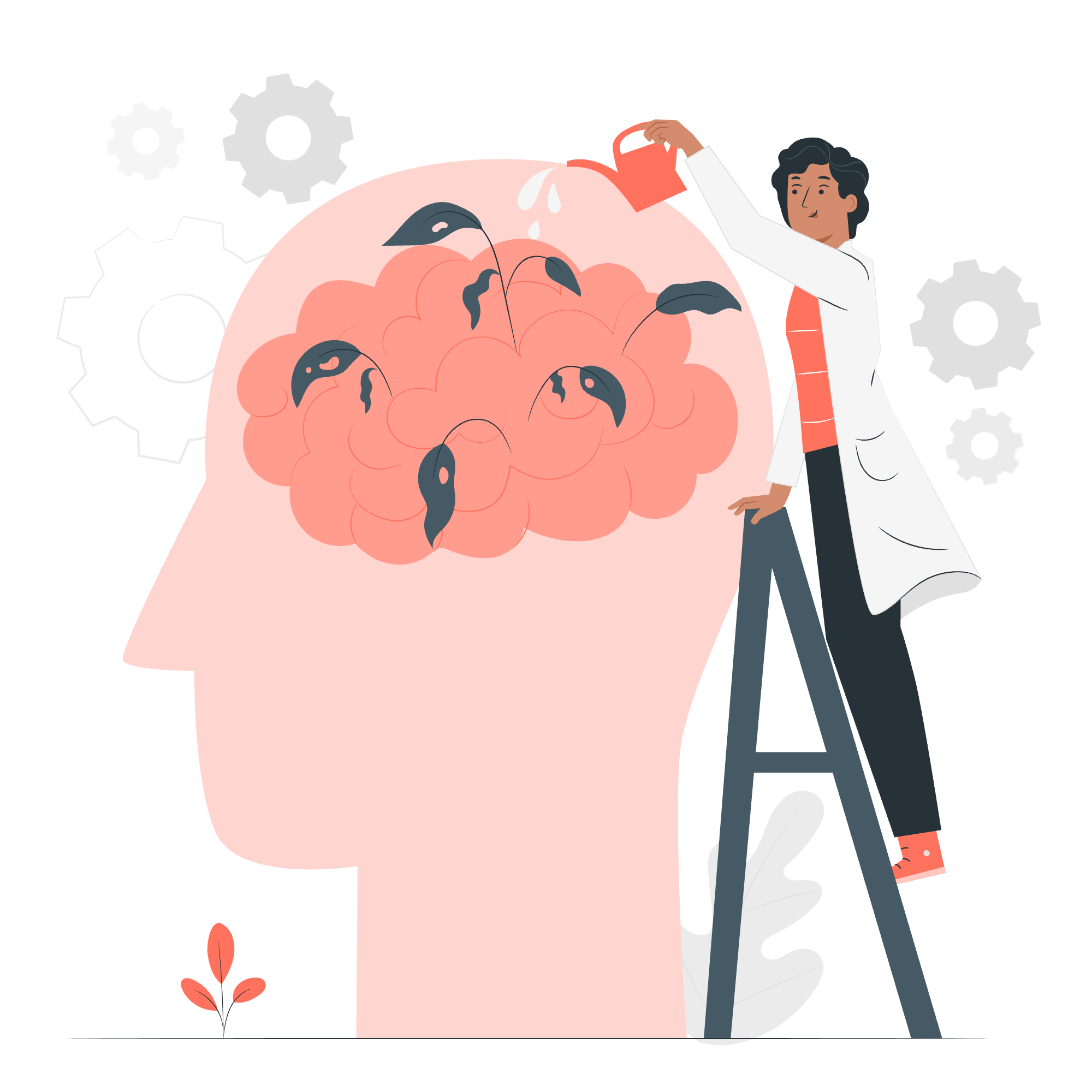
What are Form Events?
Before we jump into the nitty-gritty, let's understand what form events are. In web development, forms are like digital paperwork – they collect information from users. Form events are special occurrences that happen when users interact with these forms. It's like when you're filling out a job application, and the receptionist notices every time you pick up or put down the pen – that's what form events do in the digital world!
Common Form Events
Let's look at some of the most common form events you'll encounter:
| Event Name | Description |
|---|---|
| submit | Triggered when the form is submitted |
| reset | Triggered when the form is reset |
| focus | Triggered when an element receives focus |
| blur | Triggered when an element loses focus |
| change | Triggered when the value of an input element changes |
| input | Triggered when the value of an input element changes (for each keystroke) |
Now, let's explore each of these with some practical examples!
Examples of Form Events in Action
1. The Submit Event
The submit event is probably the most common form event you'll use. It's triggered when the user tries to submit the form.
<form id="myForm">
<input type="text" id="name" placeholder="Enter your name">
<button type="submit">Submit</button>
</form>
<script>
document.getElementById("myForm").addEventListener("submit", function(event) {
event.preventDefault(); // Prevent the form from actually submitting
var name = document.getElementById("name").value;
alert("Hello, " + name + "! Your form was submitted.");
});
</script>In this example, we're listening for the submit event on our form. When it occurs, we prevent the default behavior (which would be to actually submit the form), get the value from the name input, and show an alert with a greeting.
2. The Reset Event
The reset event occurs when a form is reset to its default values. It's like hitting the "undo" button on your form!
<form id="myForm">
<input type="text" id="name" placeholder="Enter your name">
<button type="reset">Reset</button>
</form>
<script>
document.getElementById("myForm").addEventListener("reset", function(event) {
alert("The form was reset!");
});
</script>Here, whenever the reset button is clicked, an alert will pop up to let you know the form was reset.
3. The Focus and Blur Events
Focus and blur events are like the spotlight of the form world. Focus happens when an element gets the spotlight, and blur is when it loses it.
<input type="text" id="myInput" placeholder="Click me!">
<script>
var input = document.getElementById("myInput");
input.addEventListener("focus", function() {
this.style.backgroundColor = "yellow";
});
input.addEventListener("blur", function() {
this.style.backgroundColor = "";
});
</script>In this example, when you click on (focus) the input, it turns yellow. When you click away (blur), it goes back to normal. It's like the input is shy and blushes when you pay attention to it!
4. The Change Event
The change event is triggered when the value of an input element changes and loses focus.
<select id="colorSelect">
<option value="">Choose a color</option>
<option value="red">Red</option>
<option value="blue">Blue</option>
<option value="green">Green</option>
</select>
<script>
document.getElementById("colorSelect").addEventListener("change", function() {
document.body.style.backgroundColor = this.value;
});
</script>This script changes the background color of the page based on your selection. It's like having a magic wand that paints the whole room!
5. The Input Event
The input event is similar to the change event, but it fires immediately after the value changes.
<input type="text" id="textInput" placeholder="Type something...">
<p id="output"></p>
<script>
var input = document.getElementById("textInput");
var output = document.getElementById("output");
input.addEventListener("input", function() {
output.textContent = "You typed: " + this.value;
});
</script>This example shows real-time feedback as you type. It's like having a friendly echo that repeats what you say, but in text form!
Putting It All Together
Now that we've seen these events in action, let's create a more complex example that uses multiple events:
<form id="registrationForm">
<input type="text" id="username" placeholder="Username">
<input type="password" id="password" placeholder="Password">
<input type="email" id="email" placeholder="Email">
<button type="submit">Register</button>
<button type="reset">Clear</button>
</form>
<script>
var form = document.getElementById("registrationForm");
var username = document.getElementById("username");
var password = document.getElementById("password");
var email = document.getElementById("email");
// Submit event
form.addEventListener("submit", function(event) {
event.preventDefault();
alert("Registration submitted for " + username.value);
});
// Reset event
form.addEventListener("reset", function() {
alert("Form cleared!");
});
// Focus events
[username, password, email].forEach(function(element) {
element.addEventListener("focus", function() {
this.style.backgroundColor = "#e6f3ff";
});
});
// Blur events
[username, password, email].forEach(function(element) {
element.addEventListener("blur", function() {
this.style.backgroundColor = "";
});
});
// Input event
email.addEventListener("input", function() {
if (this.value.includes("@")) {
this.style.borderColor = "green";
} else {
this.style.borderColor = "red";
}
});
</script>This registration form showcases all the events we've learned:
- The submit event prevents the form from actually submitting and shows an alert instead.
- The reset event notifies when the form is cleared.
- Focus and blur events change the background color of inputs when selected.
- The input event on the email field changes the border color based on whether the input contains an "@" symbol.
Conclusion
Congratulations! You've just taken your first steps into the world of JavaScript form events. Remember, these events are like the senses of your web page – they help your code "see" and "feel" what the user is doing. With practice, you'll be able to create interactive and responsive forms that make your websites come alive.
Keep experimenting, keep coding, and most importantly, have fun! The journey of a thousand miles begins with a single step, and you've just taken a big one. Happy coding, future developers!
Credits: Image by storyset
