JavaScript - Spread Operator: The Magic Dots That Simplify Your Code
Hello there, future JavaScript wizards! Today, we're going to dive into one of the most versatile and powerful features of modern JavaScript: the Spread Operator. Don't worry if you've never heard of it before – by the end of this lesson, you'll be spreading like a pro! ?
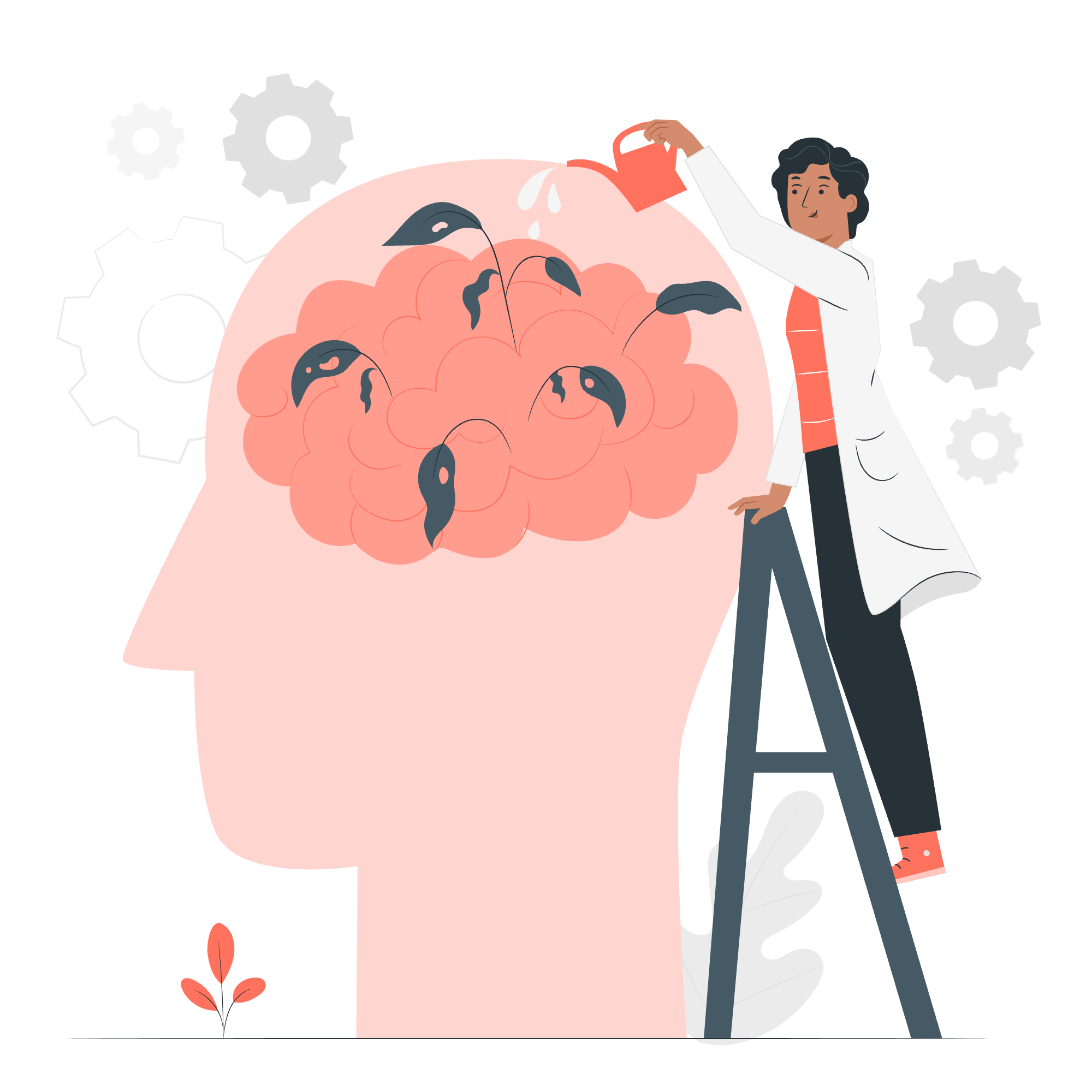
What is a Spread Operator?
Let's start with the basics. The Spread Operator is represented by three little dots (...). Yes, that's right, just three dots can do so much! It's like a magic wand that can unpack elements from arrays, objects, or function arguments.
Imagine you have a box of chocolates (yum!). The Spread Operator is like opening that box and laying out all the chocolates individually. Each chocolate is now separate, but it came from the same box.
Here's a simple example:
const chocolateBox = ['dark', 'milk', 'white'];
console.log(...chocolateBox);Output:
dark milk whiteIn this example, ...chocolateBox spreads out all the elements of the array. It's as if we wrote:
console.log('dark', 'milk', 'white');Pretty neat, right? But this is just the beginning. Let's explore more powerful uses of the Spread Operator!
Spread Operator to Concatenate Arrays
One of the most common uses of the Spread Operator is to combine arrays. It's like mixing two different boxes of chocolates to create your dream assortment!
const fruitBasket1 = ['apple', 'banana'];
const fruitBasket2 = ['orange', 'pear'];
const combinedBasket = [...fruitBasket1, ...fruitBasket2];
console.log(combinedBasket);Output:
['apple', 'banana', 'orange', 'pear']Here, we've created a new array combinedBasket that contains all the elements from both fruitBasket1 and fruitBasket2. The Spread Operator unpacks each array, and we end up with a single array containing all the fruits.
But wait, there's more! We can also add new elements while combining:
const superBasket = ['grape', ...fruitBasket1, 'kiwi', ...fruitBasket2, 'mango'];
console.log(superBasket);Output:
['grape', 'apple', 'banana', 'kiwi', 'orange', 'pear', 'mango']In this example, we've added 'grape' at the beginning, 'kiwi' in the middle, and 'mango' at the end. The Spread Operator lets us insert arrays exactly where we want them.
Spread Operator to Clone an Array
Another super useful application of the Spread Operator is creating a copy of an array. It's like photocopying your homework (but don't actually do that in school, kids! ?).
const originalArray = [1, 2, 3, 4, 5];
const clonedArray = [...originalArray];
console.log(clonedArray);Output:
[1, 2, 3, 4, 5]This creates a brand new array clonedArray with the same elements as originalArray. The best part? Changes to clonedArray won't affect originalArray, and vice versa. They're independent copies!
Let's prove it:
clonedArray.push(6);
console.log('Original:', originalArray);
console.log('Cloned:', clonedArray);Output:
Original: [1, 2, 3, 4, 5]
Cloned: [1, 2, 3, 4, 5, 6]See? The original array remains unchanged while we modified the cloned one.
Spread Operator to Concatenate Objects
The Spread Operator isn't just for arrays – it works wonders with objects too! It's like combining two different recipes to create a super-recipe.
const person = { name: 'Alice', age: 25 };
const job = { title: 'Developer', company: 'Tech Co.' };
const employeeProfile = { ...person, ...job };
console.log(employeeProfile);Output:
{name: 'Alice', age: 25, title: 'Developer', company: 'Tech Co.'}Here, we've combined the person and job objects into a single employeeProfile object. All properties from both objects are now in one place!
Just like with arrays, we can add or override properties:
const updatedProfile = { ...employeeProfile, age: 26, location: 'New York' };
console.log(updatedProfile);Output:
{name: 'Alice', age: 26, title: 'Developer', company: 'Tech Co.', location: 'New York'}In this example, we've updated Alice's age and added a new property location.
Function Rest Parameters
Last but not least, let's talk about how the Spread Operator can be used in function parameters. When used in this context, it's actually called the Rest Parameter, but it uses the same ... syntax.
The Rest Parameter allows a function to accept any number of arguments as an array. It's like having a magic bag that can hold as many items as you want to put in it!
function sum(...numbers) {
return numbers.reduce((total, num) => total + num, 0);
}
console.log(sum(1, 2, 3));
console.log(sum(1, 2, 3, 4, 5));Output:
6
15In this example, ...numbers collects all the arguments passed to the sum function into an array. We then use the reduce method to add up all the numbers. This function can now accept any number of arguments!
Here's a more practical example:
function introducePeople(greeting, ...names) {
names.forEach(name => console.log(`${greeting}, ${name}!`));
}
introducePeople('Hello', 'Alice', 'Bob', 'Charlie');Output:
Hello, Alice!
Hello, Bob!
Hello, Charlie!In this function, the first argument is assigned to greeting, and all subsequent arguments are collected into the names array.
Summary of Spread Operator Methods
Here's a quick reference table of the methods we've covered:
| Method | Description | Example |
|---|---|---|
| Array Concatenation | Combines two or more arrays | [...array1, ...array2] |
| Array Cloning | Creates a shallow copy of an array | [...originalArray] |
| Object Concatenation | Combines two or more objects | {...object1, ...object2} |
| Function Arguments | Spreads an array into separate arguments | myFunction(...args) |
| Rest Parameters | Collects multiple arguments into an array | function(...args) {} |
And there you have it! You've just learned about one of the most powerful and flexible features in modern JavaScript. The Spread Operator might seem like a small thing – just three little dots – but it can make your code cleaner, more readable, and more efficient.
Remember, practice makes perfect. Try using the Spread Operator in your own code, experiment with it, and soon you'll wonder how you ever lived without it. Happy coding, and may your code always spread smoothly! ?????
Credits: Image by storyset
