MySQL - Connection
Hello, aspiring programmers! Welcome to our journey into the world of MySQL connections. As your friendly neighborhood computer science teacher, I'm here to guide you through this exciting topic. Don't worry if you're completely new to programming – we'll start from the basics and work our way up. Let's dive in!
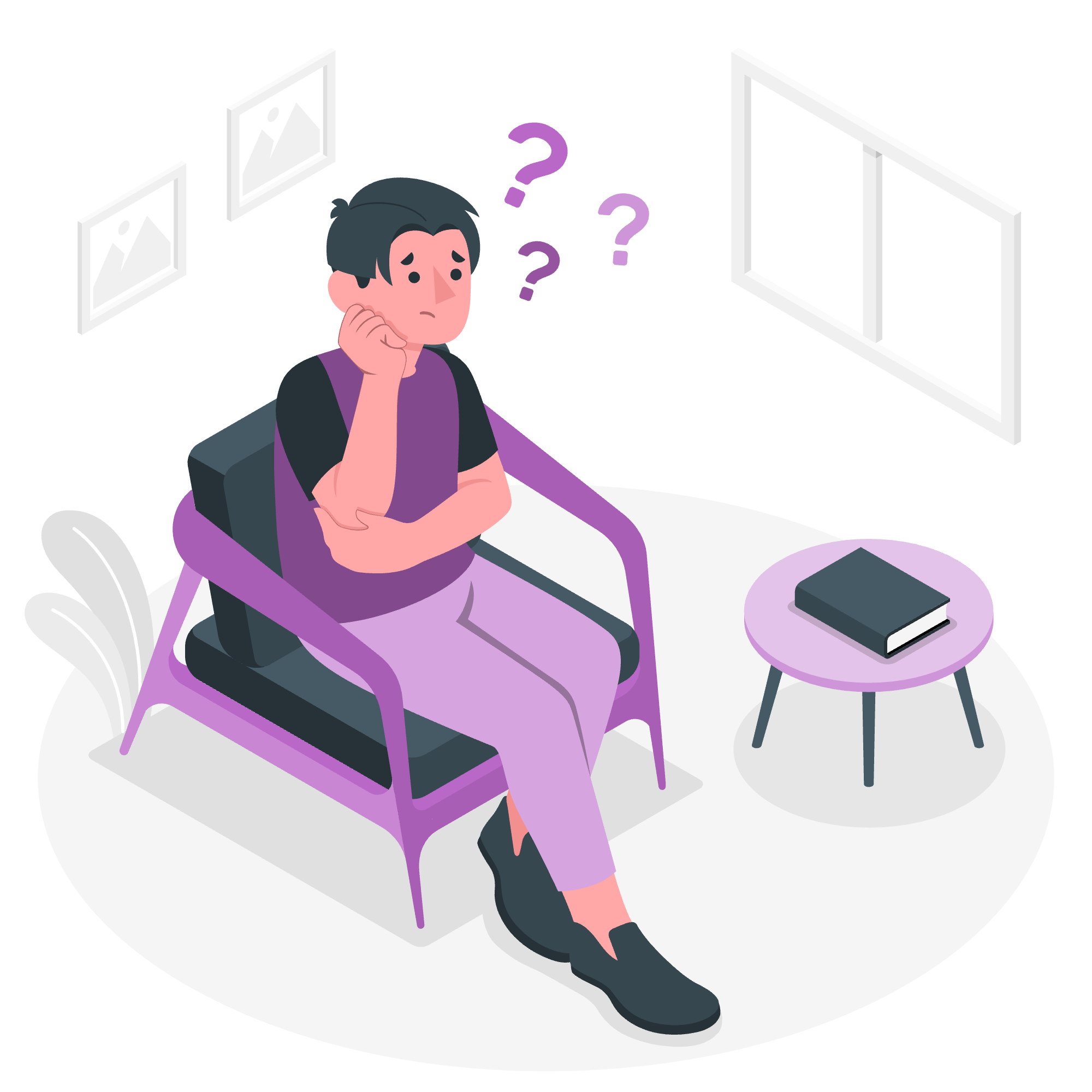
Understanding MySQL Connections
Before we get into the nitty-gritty, let's talk about what a MySQL connection actually is. Imagine you're trying to enter a secret clubhouse (that's our MySQL database). You need to know the secret knock (that's our connection method) and have the right key (that's our password). Once you're in, you can start playing with all the cool stuff inside (that's our data).
Set Password to MySQL Root
The first thing we need to do is set up a password for our MySQL root user. The root user is like the boss of our database – it has all the permissions and can do anything. Setting a strong password is crucial for security.
Step 1: Log in to MySQL
Open your terminal or command prompt and type:
mysql -u rootIf you've just installed MySQL, you might not have a password yet, so this should let you in.
Step 2: Set the password
Once you're in, use this command to set a new password:
ALTER USER 'root'@'localhost' IDENTIFIED BY 'your_new_password';Replace 'your_new_password' with a strong password of your choice. Remember, a good password is like a good joke – hard to guess but easy to remember!
Step 3: Flush privileges
After setting the password, we need to tell MySQL to use these new settings:
FLUSH PRIVILEGES;Think of this as hitting the "Save" button on your changes.
MySQL Connection Using MySQL Binary
Now that we have our password set up, let's connect to MySQL using the MySQL binary. This is like using the front door to enter our clubhouse.
Connecting to MySQL
To connect, use this command:
mysql -u root -pThe -u flag specifies the user (in this case, root), and the -p flag tells MySQL to prompt for a password. When prompted, enter the password you set earlier.
If everything goes well, you should see something like this:
Welcome to the MySQL monitor. Commands end with ; or \g.
Your MySQL connection id is 8
Server version: 8.0.28 MySQL Community Server - GPL
Copyright (c) 2000, 2022, Oracle and/or its affiliates.
Oracle is a registered trademark of Oracle Corporation and/or its
affiliates. Other names may be trademarks of their respective
owners.
Type 'help;' or '\h' for help. Type '\c' to clear the current input statement.
mysql>Congratulations! You're now connected to MySQL. You can start entering SQL commands at the mysql> prompt.
MySQL Connection Using PHP Script
Now, let's look at how we can connect to MySQL using a PHP script. This is like having a robot butler who goes to the clubhouse for you and brings back whatever you need.
Step 1: Write the PHP script
Create a new file called mysql_connect.php and add the following code:
<?php
$servername = "localhost";
$username = "root";
$password = "your_password";
// Create connection
$conn = new mysqli($servername, $username, $password);
// Check connection
if ($conn->connect_error) {
die("Connection failed: " . $conn->connect_error);
}
echo "Connected successfully";
?>Let's break this down:
- We define our server details:
$servername,$username, and$password. - We create a new connection using
mysqli. - We check if the connection was successful. If not, we print an error message.
- If the connection is successful, we print a success message.
Step 2: Run the script
To run this script, you'll need to have PHP installed on your computer and a web server like Apache. Save the file in your web server's directory (often called htdocs or www), then open a web browser and navigate to http://localhost/mysql_connect.php.
If everything is set up correctly, you should see "Connected successfully" in your browser.
Common MySQL Connection Methods
Here's a table summarizing the common MySQL connection methods we've discussed:
| Method | Description | Use Case |
|---|---|---|
| MySQL Binary | Command-line interface | Quick queries, database administration |
| PHP mysqli | PHP extension for MySQL | Web applications, server-side scripting |
Conclusion
And there you have it, folks! We've journeyed from setting up our MySQL password to connecting via command line and even writing a PHP script to connect. Remember, practice makes perfect. Don't be afraid to experiment and try different things.
Before I let you go, here's a little MySQL joke for you: Why did the database administrator leave his wife? She had too many foreign keys! ?
Happy coding, and may your connections always be strong and your queries always return the data you're looking for!
Credits: Image by storyset
