MySQL - EXPLAIN: Understanding Query Execution
Hello there, future database wizards! Today, we're going to embark on an exciting journey into the world of MySQL's EXPLAIN statement. Don't worry if you're new to programming - I'll be your friendly guide, explaining everything step by step. So, grab a cup of coffee, and let's dive in!
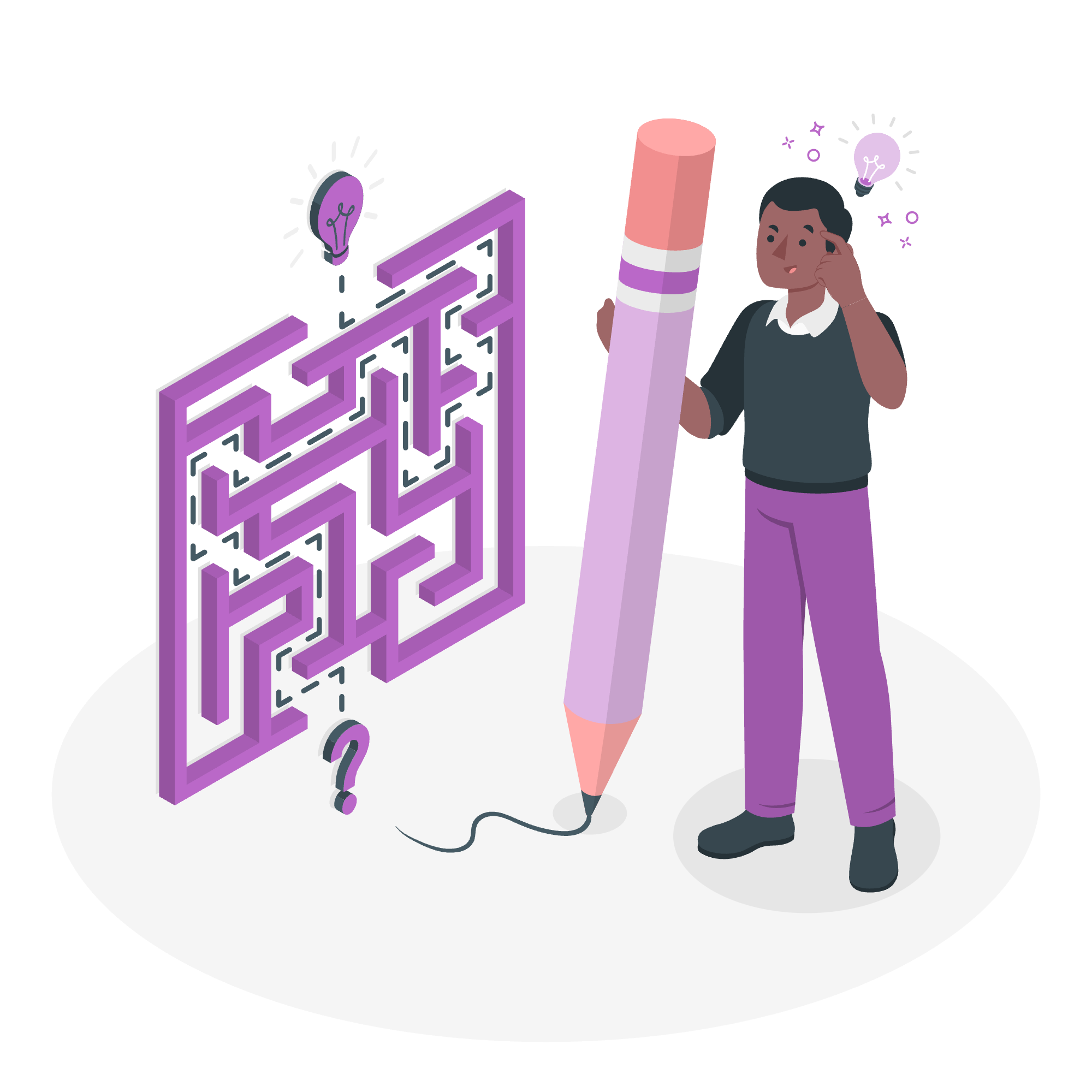
The MySQL EXPLAIN Statement: Your Query's Crystal Ball
What is EXPLAIN?
Imagine you're a detective trying to solve a mystery. The EXPLAIN statement is like your magnifying glass, helping you peek into how MySQL executes your queries. It's a powerful tool that can show you exactly what's happening behind the scenes when you run a SQL query.
Why Use EXPLAIN?
You might be wondering, "Why should I care about EXPLAIN?" Well, let me tell you a little story.
Once upon a time, in a bustling tech company, there was a database that was running slower than a snail on a lazy Sunday. The developers were scratching their heads, trying to figure out why their queries were taking ages to complete. Then, one clever developer remembered the EXPLAIN statement. With its help, they discovered that a simple index was missing, causing the database to search through every single row! After adding the index, their queries zoomed like a rocket, and everyone lived happily ever after.
That's the power of EXPLAIN - it helps you optimize your queries and make your database sing!
How to Use EXPLAIN
Using EXPLAIN is as easy as pie. Just add the word EXPLAIN before your SELECT statement. Let's look at an example:
EXPLAIN SELECT * FROM users WHERE age > 30;This will give you a result set that looks something like this:
| id | select_type | table | partitions | type | possible_keys | key | key_len | ref | rows | filtered | Extra |
|---|---|---|---|---|---|---|---|---|---|---|---|
| 1 | SIMPLE | users | NULL | ALL | NULL | NULL | NULL | NULL | 1000 | 33.33 | Using where |
Don't panic if this looks like alien speak right now. We'll break it down piece by piece.
Understanding the EXPLAIN Output
Let's go through each column:
- id: This is just a unique identifier for each SELECT in your query.
- select_type: This tells you the type of SELECT statement. In our case, it's SIMPLE because we're not using any subqueries or unions.
- table: The name of the table this row refers to.
- type: This is crucial! It shows how MySQL is accessing the table. 'ALL' means a full table scan, which is often slow for large tables.
- possible_keys: Shows which indexes MySQL could use.
- key: The actual index MySQL decided to use.
- rows: An estimate of how many rows MySQL will examine.
- filtered: The percentage of rows that will be filtered by the table condition.
- Extra: Additional information about how MySQL is executing the query.
EXPLAIN and ANALYZE: The Dynamic Duo
Now that we've got the basics down, let's level up our game with EXPLAIN ANALYZE. This is like EXPLAIN's cooler, more detailed cousin.
What's Different About EXPLAIN ANALYZE?
EXPLAIN ANALYZE doesn't just show you the plan - it actually executes the query and gives you real timing information. It's like the difference between looking at a map and actually driving the route.
Here's how you use it:
EXPLAIN ANALYZE SELECT * FROM users WHERE age > 30;The output will include everything from EXPLAIN, plus actual timing and cost information. It's a goldmine for performance tuning!
The explain_type Option: Customizing Your EXPLAIN Output
Sometimes, you might want more or less information from your EXPLAIN statement. That's where the explain_type option comes in handy.
Available explain_type Options
Here's a table of the available options:
| Option | Description |
|---|---|
| TREE | Displays the output in a tree-like format |
| JSON | Outputs the execution plan as JSON |
| TRADITIONAL | The default format we've been using |
Let's try out the TREE format:
EXPLAIN FORMAT=TREE SELECT * FROM users WHERE age > 30;This will give you a hierarchical view of how MySQL is executing your query. It's particularly useful for complex queries with multiple joins or subqueries.
When to Use Different explain_type Options
- Use TREE when you want to visualize the query execution flow, especially for complex queries.
- JSON is great when you're programmatically analyzing query plans.
- Stick with TRADITIONAL for day-to-day use and when you're just starting out.
Practical Tips for Using EXPLAIN
-
Start Simple: Begin with basic queries and gradually move to more complex ones as you get comfortable with EXPLAIN.
-
Compare and Contrast: Try running EXPLAIN on the same query with and without indexes to see the difference.
-
Look for Full Table Scans: If you see 'ALL' in the type column for large tables, that's often a red flag.
-
Check Your Joins: For queries with multiple tables, pay attention to how they're being joined.
-
Use EXPLAIN ANALYZE Sparingly: Remember, it actually runs the query, so be careful with large datasets or slow queries.
Conclusion: Your New Superpower
Congratulations! You've just unlocked a new superpower in your MySQL toolkit. EXPLAIN might seem daunting at first, but with practice, it'll become your best friend in writing efficient, speedy queries.
Remember, becoming a MySQL master is a journey. Don't be discouraged if you don't understand everything right away. Keep experimenting, keep explaining (pun intended!), and before you know it, you'll be optimizing queries like a pro.
Now go forth and EXPLAIN those queries! Your databases will thank you, and who knows? You might just save the day like our hero in the story earlier. Happy querying!
Credits: Image by storyset
