MySQL - Rename Views
Hello there, aspiring database enthusiasts! Today, we're going to dive into the exciting world of MySQL views and learn how to give them brand new names. Don't worry if you're new to this; I'll guide you through each step with the care and patience of a seasoned computer teacher. So, let's embark on this journey together!
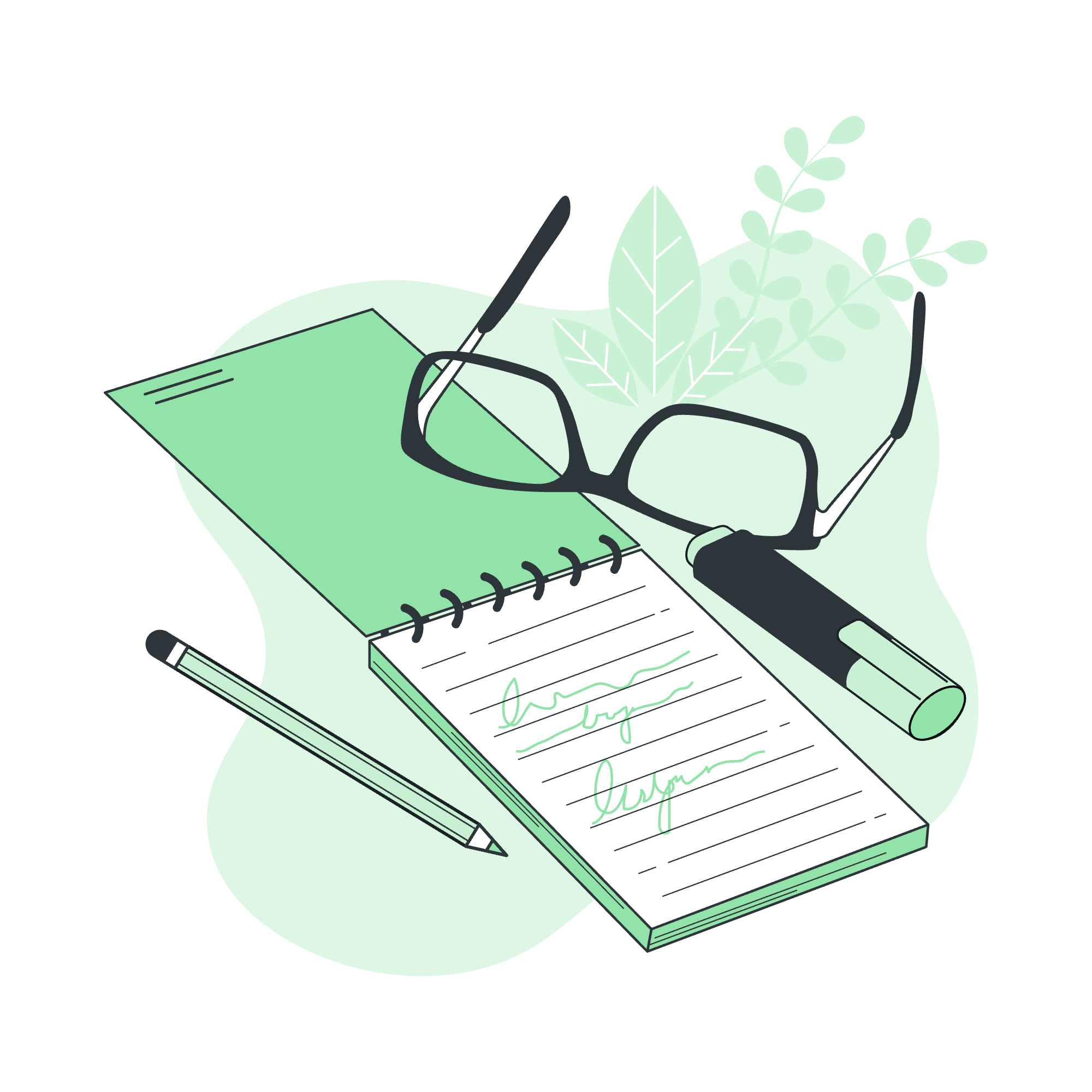
What is a View in MySQL?
Before we jump into renaming views, let's take a moment to understand what a view actually is. Think of a view as a virtual table. It's not storing data itself, but rather it's a saved SQL query that you can use like a table. It's like having a favorite playlist on your music app – you're not storing new songs, just organizing existing ones in a way that's useful to you.
Renaming Views in MySQL
Now, let's get to the heart of our lesson: renaming views. Sometimes, you might create a view and later realize that its name doesn't quite fit anymore. Maybe you've expanded its functionality, or perhaps you just want to make it clearer what the view does. That's where renaming comes in handy!
The Basic Syntax
Here's the basic syntax for renaming a view in MySQL:
RENAME TABLE old_view_name TO new_view_name;Let's break this down:
-
RENAME TABLE: This is the command that tells MySQL we want to change a name. -
old_view_name: This is the current name of your view. -
TO: This keyword separates the old name from the new name. -
new_view_name: This is what you want to call your view from now on.
A Simple Example
Let's say we have a view called employee_info that shows basic information about employees. We decide we want to rename it to staff_details. Here's how we'd do that:
RENAME TABLE employee_info TO staff_details;After running this command, your view will now be called staff_details. It's that simple!
Rules to be Followed While Renaming Views
Now, before you go renaming views willy-nilly, there are a few important rules to keep in mind. Think of these as the "view renaming etiquette":
-
Unique Names: The new name you choose must not already exist in the database. It's like picking a username – you can't choose one that someone else already has!
-
Permissions: You need to have the
ALTERprivilege on the view you're renaming, and theCREATEandDROPprivileges on the database. It's like needing both a library card and the librarian's permission to reorganize the bookshelves. -
Database Scope: The renaming operation only works within the same database. You can't move a view from one database to another just by renaming it.
-
Case Sensitivity: Depending on your MySQL settings and operating system, view names might be case-sensitive. So
Staff_Detailsandstaff_detailscould be treated as different names. -
Reserved Words: Avoid using MySQL reserved words as view names. It's like trying to name your pet "Dog" – it might cause confusion!
Here's a table summarizing these rules:
| Rule | Description |
|---|---|
| Unique Names | New name must not already exist in the database |
| Permissions | Need ALTER, CREATE, and DROP privileges |
| Database Scope | Renaming works only within the same database |
| Case Sensitivity | View names may be case-sensitive |
| Reserved Words | Avoid using MySQL reserved words as view names |
Renaming a View Using a Client Program
While the SQL command is straightforward, you might be using a MySQL client program like MySQL Workbench or phpMyAdmin. Let's look at how you might rename a view in these environments.
Using MySQL Workbench
- Connect to your MySQL server
- In the Navigator panel, expand your database
- Find the view you want to rename
- Right-click on the view and select "Rename Table..."
- Enter the new name and click "Apply"
Here's a little code snippet that MySQL Workbench might generate for you:
USE `your_database_name`;
RENAME TABLE `old_view_name` TO `new_view_name`;Using phpMyAdmin
- Log in to phpMyAdmin
- Select your database from the left panel
- Click on the "Structure" tab
- Find your view in the list
- Click on the "Operations" link next to the view
- Look for the "Rename table to" field
- Enter the new name and click "Go"
Behind the scenes, phpMyAdmin is running the same SQL command we learned earlier.
Practical Exercise
Let's put what we've learned into practice! Imagine we have a view called customer_orders that shows all orders made by customers. We want to rename it to detailed_customer_orders because we've added more details to it.
Here's how we'd do it:
-- First, let's create a simple view (you don't need to do this if you already have a view)
CREATE VIEW customer_orders AS
SELECT customers.name, orders.order_date, orders.total_amount
FROM customers
JOIN orders ON customers.id = orders.customer_id;
-- Now, let's rename our view
RENAME TABLE customer_orders TO detailed_customer_orders;
-- Let's verify that our view has been renamed
SHOW FULL TABLES WHERE table_type = 'VIEW';After running these commands, you should see detailed_customer_orders in the list of views, and customer_orders should no longer be there.
Conclusion
And there you have it, folks! You've just learned how to rename views in MySQL. Remember, renaming a view doesn't change its content or structure – it's just like giving your pet a new nickname. The view will still work exactly the same way, but now with a shiny new name that better reflects its purpose.
Practice this a few times, and soon you'll be renaming views like a pro. Don't be afraid to experiment – that's how we all learn! And remember, in the world of databases, a well-named view can make your life (and your colleagues' lives) much easier.
Keep exploring, keep learning, and most importantly, have fun with your databases!
Credits: Image by storyset
