MySQL - Show Users: A Beginner's Guide
Hello there, aspiring database enthusiasts! Today, we're going to embark on an exciting journey into the world of MySQL users. Don't worry if you're new to programming – I'll be your friendly guide, explaining everything step by step. Let's dive in!
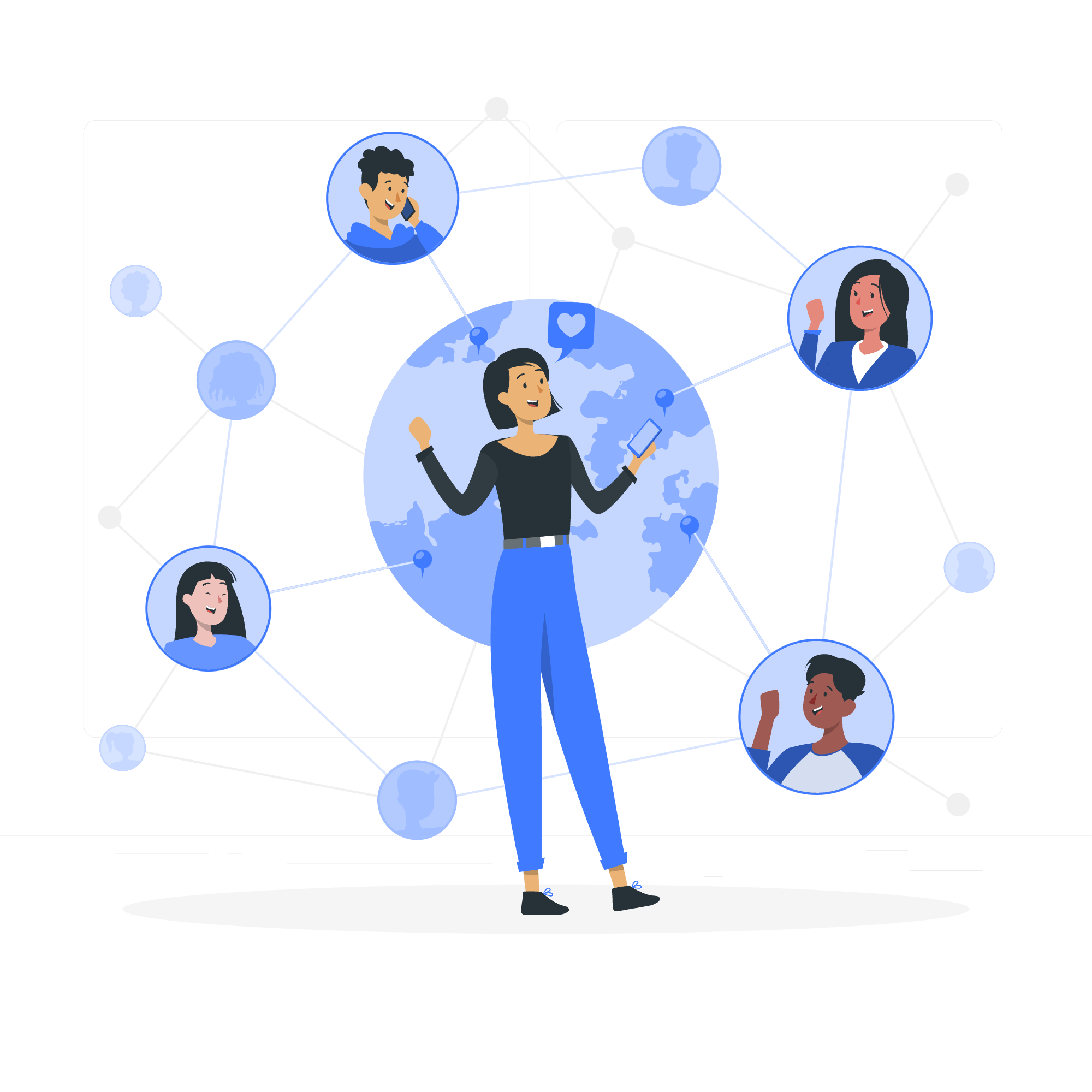
The MySQL SHOW Users
Before we start showing users, let's understand what users are in MySQL. Think of users as the gatekeepers of your database. They control who can access what information and what actions they can perform. It's like having different keys for different rooms in a house.
To view the list of users in MySQL, we use the SELECT statement on a special table called mysql.user. Here's how you do it:
SELECT User, Host FROM mysql.user;This command will show you a list of all users and their associated hosts. The 'Host' column tells you from which locations these users can connect.
Let's break this down:
-
SELECT: This tells MySQL we want to retrieve data. -
User, Host: These are the columns we want to see. -
FROM mysql.user: This specifies we're looking at the user table in the mysql database.
Remember, you need administrative privileges to run this command. It's like needing a master key to see all the other keys!
Show Current User
Now, what if you just want to know who you are in the MySQL world? It's like checking your own name tag at a conference. Here's how you do it:
SELECT CURRENT_USER();This simple command returns your current username and host. It's handy when you're not sure which account you're using, especially if you manage multiple MySQL accounts.
Another way to get this information is:
SELECT USER();Both of these commands will give you the same result. It's like asking "Who am I?" in two different languages – you'll get the same answer!
Show Currently Logged in Users
What if you're a database administrator and want to know who's currently active on your MySQL server? It's like being a party host and checking who's still around. Here's how you can do that:
SHOW PROCESSLIST;This command shows you all the current connections to the MySQL server. You'll see details like:
- ID: A unique identifier for each connection
- User: The MySQL user account
- Host: Where they're connecting from
- DB: Which database they're using
- Command: What they're currently doing
- Time: How long their current query has been running
- State: The state of their command
- Info: Any extra information about their current query
It's a powerful tool for monitoring and troubleshooting. Just remember, with great power comes great responsibility!
Show Users Using a Client Program
Sometimes, you might be using a MySQL client program like the MySQL Workbench or phpMyAdmin. These tools often have their own ways of showing user information. Let's look at a few common methods:
MySQL Command Line Client
If you're using the MySQL command line client, you can use the commands we discussed earlier:
SELECT User, Host FROM mysql.user;
SELECT CURRENT_USER();
SHOW PROCESSLIST;MySQL Workbench
In MySQL Workbench, you can view users by:
- Connect to your MySQL server
- Go to the "Administration" tab
- Click on "Users and Privileges"
This will show you a list of all users and allow you to manage their privileges.
phpMyAdmin
In phpMyAdmin:
- Log in to your phpMyAdmin interface
- Click on the "User accounts" tab
- You'll see a list of all MySQL users
Here's a table summarizing the methods we've discussed:
| Method | Command/Action | Description |
|---|---|---|
| SQL Query | SELECT User, Host FROM mysql.user; |
Shows all users and their hosts |
| Current User |
SELECT CURRENT_USER(); or SELECT USER();
|
Shows the current user |
| Active Connections | SHOW PROCESSLIST; |
Shows all active connections |
| MySQL Workbench | Navigate to Users and Privileges | GUI method to view and manage users |
| phpMyAdmin | Click on User accounts tab | Web-based interface to view users |
Remember, the ability to view and manage users is a powerful feature. Always use these commands responsibly and ensure you have the necessary permissions before attempting to view user information.
As we wrap up, I hope you've found this journey through MySQL users enlightening. Remember, understanding users is key to maintaining a secure and efficient database. It's like knowing who has keys to which rooms in your data house!
Keep practicing these commands, and soon you'll be navigating the world of MySQL users like a pro. Happy querying, and may your databases always be in order!
Credits: Image by storyset
