MySQL - DESCRIBE Tables: A Beginner's Guide
Hello there, future database wizards! Today, we're going to embark on an exciting journey into the world of MySQL tables. Don't worry if you've never written a line of code before – I'll be your friendly guide, and we'll explore this topic together step by step. By the end of this tutorial, you'll be describing tables like a pro!
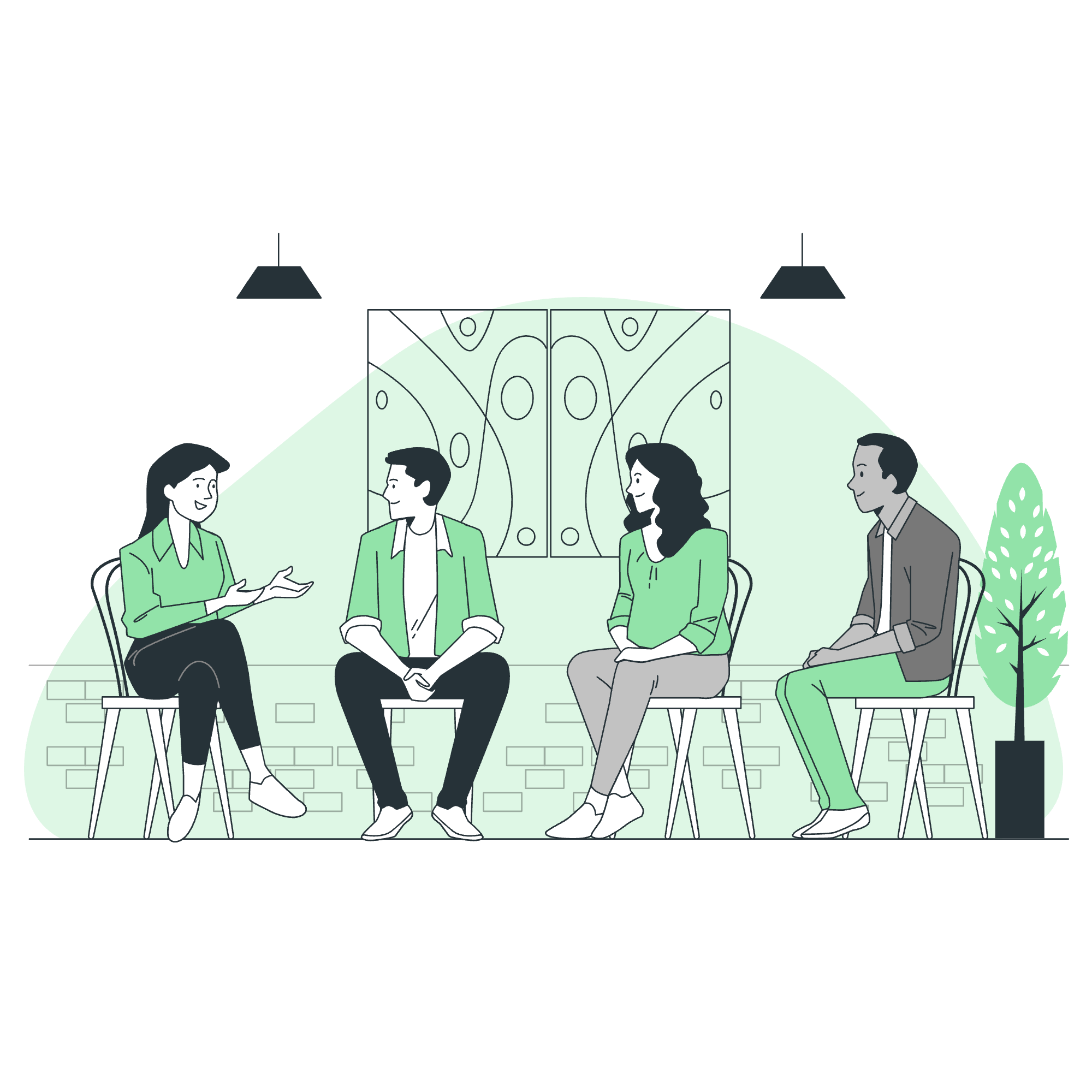
What Are Tables and Why Do We Need to Describe Them?
Before we dive in, let's talk about tables for a moment. In MySQL, tables are like spreadsheets where we store our data. Each table has columns (fields) and rows (records). Now, imagine you've inherited a database from another developer, or you're working on a large project with many tables. How do you quickly understand what's in each table? That's where describing tables comes in handy!
DESCRIBE Statement: Your First Step into Table Exploration
The DESCRIBE statement is your go-to tool for getting a quick overview of a table's structure. It's like asking MySQL, "Hey, can you tell me what this table looks like?"
Here's how you use it:
DESCRIBE table_name;Let's say we have a table called students. We can describe it like this:
DESCRIBE students;This might give us output like:
| Field | Type | Null | Key | Default | Extra |
|---|---|---|---|---|---|
| id | int | NO | PRI | NULL | auto_increment |
| name | varchar(50) | NO | NULL | ||
| age | int | YES | NULL | ||
| grade | varchar(2) | YES | NULL |
Each row in this output tells us about a column in our students table. We can see the column names, their data types, whether they can be NULL, if they're keys, their default values, and any extra information.
DESC Statement: The Shortcut You'll Love
Now, I have a little secret for you. Typing out DESCRIBE every time can get tedious. MySQL developers thought about this too, and they gave us a shortcut: DESC. It does exactly the same thing as DESCRIBE, but it's quicker to type!
DESC students;This will give you the same output as DESCRIBE. It's like asking your friend "What's up?" instead of "How are you doing?" – same meaning, fewer letters!
SHOW COLUMNS Statement: When You Want to Be Explicit
Sometimes, you might want to be more explicit in your request. That's where SHOW COLUMNS comes in. It's like saying, "Show me ALL the columns in this table, please!"
Here's how you use it:
SHOW COLUMNS FROM students;The output will be the same as DESCRIBE or DESC, but it feels more formal, doesn't it? It's like wearing a suit to a casual dinner – a bit more than necessary, but it gets the job done!
EXPLAIN Statement: The Detective's Tool
Now, let's put on our detective hats. The EXPLAIN statement is used when you want to understand how MySQL executes a query. It's like asking MySQL, "Can you walk me through how you're going to find this information?"
Here's a simple example:
EXPLAIN SELECT * FROM students WHERE age > 18;This might give you output like:
| id | select_type | table | type | possible_keys | key | key_len | ref | rows | Extra |
|---|---|---|---|---|---|---|---|---|---|
| 1 | SIMPLE | students | ALL | NULL | NULL | NULL | NULL | 5 | Using where |
Don't worry if this looks complicated – it's giving us information about how MySQL plans to execute our query. As you become more advanced, this tool will become invaluable for optimizing your database queries!
Describing Tables in Different Formats
MySQL is flexible and allows you to view table descriptions in different formats. Let's look at a couple:
Vertical Format
If you want a more readable format, especially for tables with many columns, you can use the \G option:
DESCRIBE students \GThis will give you output like:
*************************** 1. row ***************************
Field: id
Type: int
Null: NO
Key: PRI
Default: NULL
Extra: auto_increment
*************************** 2. row ***************************
Field: name
Type: varchar(50)
Null: NO
Key:
Default: NULL
Extra:
...Each column's information is displayed vertically, which can be easier to read for complex tables.
As CREATE TABLE Statement
You can also see the table description in the form of a CREATE TABLE statement:
SHOW CREATE TABLE students;This will show you the exact SQL statement used to create the table:
CREATE TABLE `students` (
`id` int NOT NULL AUTO_INCREMENT,
`name` varchar(50) NOT NULL,
`age` int DEFAULT NULL,
`grade` varchar(2) DEFAULT NULL,
PRIMARY KEY (`id`)
) ENGINE=InnoDB DEFAULT CHARSET=utf8mb4 COLLATE=utf8mb4_0900_ai_ciThis is particularly useful when you need to recreate a similar table or understand all the details of the table's structure.
Describing Tables Using a Client Program
While we've been looking at these commands as if we're typing them directly into MySQL, in practice, you'll often use a client program. Many graphical user interfaces (GUIs) for MySQL, like MySQL Workbench or phpMyAdmin, have built-in features to describe tables.
For example, in MySQL Workbench, you can right-click on a table name in the schema navigator and select "Table Inspector" to see detailed information about the table.
If you're using the command-line client, you can still use all the commands we've discussed. Just remember to end your commands with a semicolon (;) and press Enter to execute them.
mysql> DESCRIBE students;
mysql> SHOW COLUMNS FROM students;
mysql> EXPLAIN SELECT * FROM students WHERE age > 18;Wrapping Up
And there you have it, my dear students! We've explored various ways to describe tables in MySQL, from the simple DESCRIBE statement to the more detailed EXPLAIN. Remember, understanding your table structure is crucial for effective database management and query optimization.
As you continue your MySQL journey, these tools will become second nature to you. Don't be afraid to experiment – the more you practice, the more comfortable you'll become. And who knows? Soon you might be the one teaching others about the intricacies of MySQL tables!
Keep coding, keep learning, and most importantly, keep having fun with databases. Until next time, happy querying!
Credits: Image by storyset
