MySQL - Show Privileges: A Beginner's Guide
Hello there, future database wizards! Today, we're going to embark on an exciting journey into the world of MySQL privileges. Don't worry if you're new to this – I remember my first day learning about databases, and I felt like I was trying to decipher an alien language. But trust me, by the end of this tutorial, you'll be showing off your MySQL privilege knowledge like a pro!
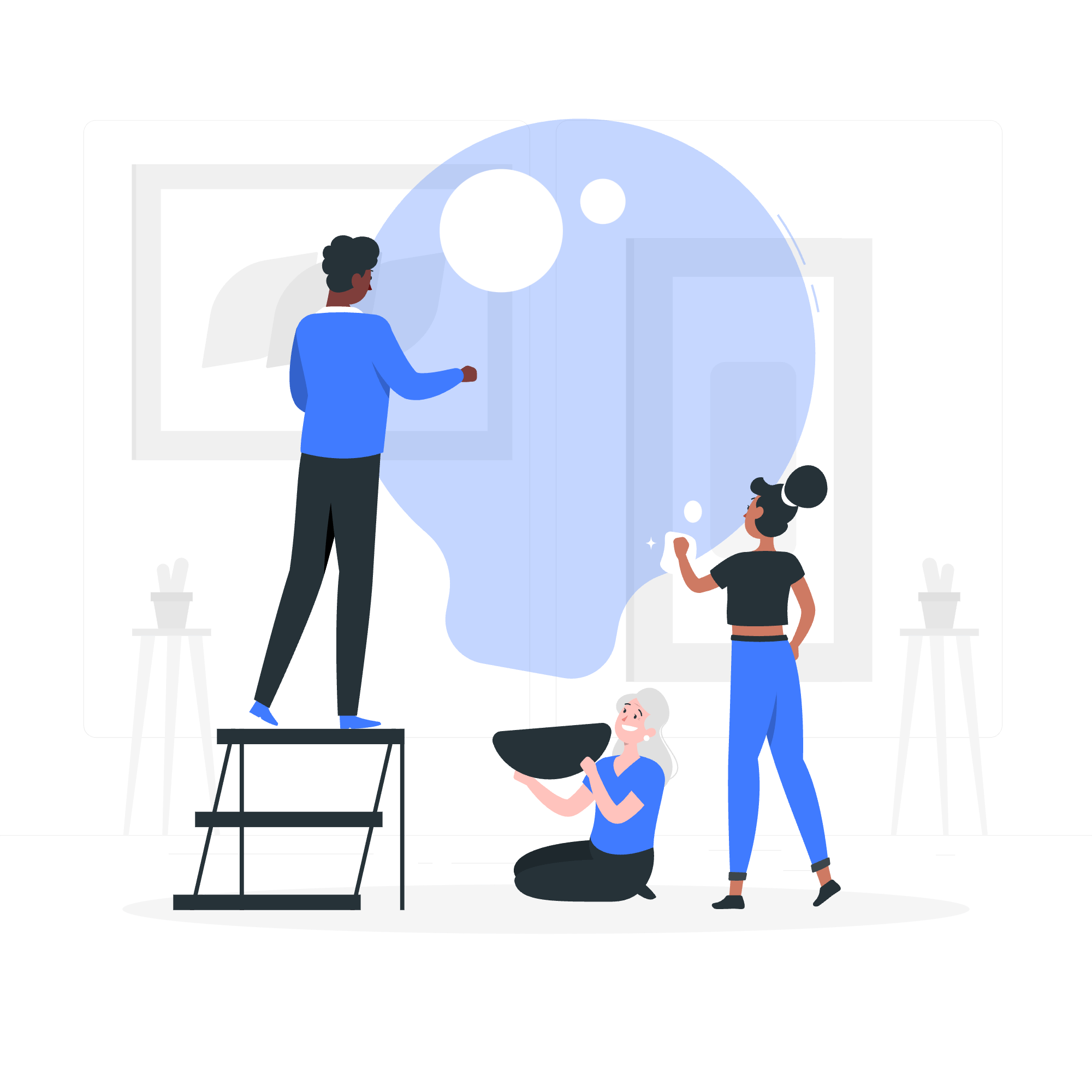
What are MySQL Privileges?
Before we dive into the nitty-gritty, let's start with the basics. In MySQL, privileges are like VIP passes at a concert. They determine who gets to do what within the database. Just like you wouldn't want everyone backstage at a rock show, you don't want every user to have full access to your database.
Privileges control various actions such as:
- Reading data
- Inserting new data
- Updating existing data
- Deleting data
- Creating new tables or databases
- And much more!
The MySQL SHOW PRIVILEGES Command
Now, let's get to the star of our show: the SHOW PRIVILEGES command. This nifty little command is like a tour guide for your MySQL privileges. It shows you all the different types of privileges that exist in your MySQL server.
Here's how you use it:
SHOW PRIVILEGES;Simple, right? When you run this command, MySQL will display a table with the following columns:
| Column Name | Description |
|---|---|
| Privilege | The name of the privilege |
| Context | Where the privilege applies (e.g., Databases, Tables) |
| Comment | A brief description of what the privilege does |
Let's take a look at what this might return:
+-------------------------+---------------+---------------------------------------+
| Privilege | Context | Comment |
+-------------------------+---------------+---------------------------------------+
| Alter | Tables | To alter the table |
| Alter routine | Functions,Pro | To alter or drop stored functions/pro |
| Create | Databases,Tab | To create new databases and tables |
| Create routine | Databases | To use CREATE FUNCTION/PROCEDURE |
| Create temporary tables | Databases | To use CREATE TEMPORARY TABLE |
| Create view | Tables | To create new views |
| Create user | Server Admin | To create new users |
| Delete | Tables | To delete existing rows |
| Drop | Databases,Tab | To drop databases, tables, and views |
...This output is like a menu of all the cool things you can do in MySQL – if you have the right privileges, of course!
Understanding the Output
Let's break down a few of these privileges:
-
Alter: This privilege allows you to change the structure of a table. It's like being able to renovate a house – you can add rooms (columns), change the layout (modify columns), or even tear down walls (drop columns).
-
Create: With this privilege, you're the architect of the database world. You can create new databases and tables, building the foundations of your data empire.
-
Delete: This is the cleanup crew of privileges. It allows you to remove rows from tables. Use it wisely, though – there's no "undo" button in databases!
Listing Privileges Using a Client Program
Now, you might be thinking, "That's great, but how do I actually see this in action?" Great question! Let's walk through how to list privileges using a MySQL client program.
Step 1: Connect to MySQL
First, you need to connect to your MySQL server. Open your terminal or command prompt and type:
mysql -u your_username -pReplace your_username with your actual MySQL username. You'll be prompted to enter your password.
Step 2: Run the SHOW PRIVILEGES Command
Once you're connected, you're ready to see those privileges! Type:
SHOW PRIVILEGES;And voila! You'll see the table we discussed earlier.
Step 3: Exploring Specific Privileges
Want to know more about a specific privilege? MySQL's got you covered! You can use the HELP command. For example:
HELP CREATE;This will give you detailed information about the CREATE privilege, including what it does and how to use it.
Practical Examples
Let's put our new knowledge to work with some real-world scenarios:
Example 1: Checking Your Own Privileges
Curious about what you can do in MySQL? Try this:
SHOW GRANTS FOR CURRENT_USER();This command will show you all the privileges assigned to your current user account. It's like looking at your own MySQL résumé!
Example 2: Checking Another User's Privileges
If you're an administrator, you might need to check what privileges other users have. Here's how:
SHOW GRANTS FOR 'username'@'localhost';Replace 'username' with the actual username you want to check. This is super useful for managing a team or troubleshooting access issues.
Wrapping Up
And there you have it, folks! We've journeyed through the land of MySQL privileges, from understanding what they are to seeing them in action. Remember, with great power comes great responsibility – use your newfound knowledge wisely!
Here's a quick recap of what we've learned:
- MySQL privileges control access and actions in databases.
- The
SHOW PRIVILEGEScommand displays all available privileges. - You can use client programs to list and explore privileges.
- Specific commands like
SHOW GRANTShelp you check user privileges.
Keep practicing, and soon you'll be navigating MySQL privileges like a seasoned database captain. Until next time, happy querying!
Credits: Image by storyset
