MySQL - Import CSV File into Database
Hello there, future database wizards! Today, we're going to embark on an exciting journey into the world of MySQL and learn how to import CSV files into a database. Don't worry if you're new to this; I'll guide you through each step with the same patience I've used in my classroom for years. Let's dive in!
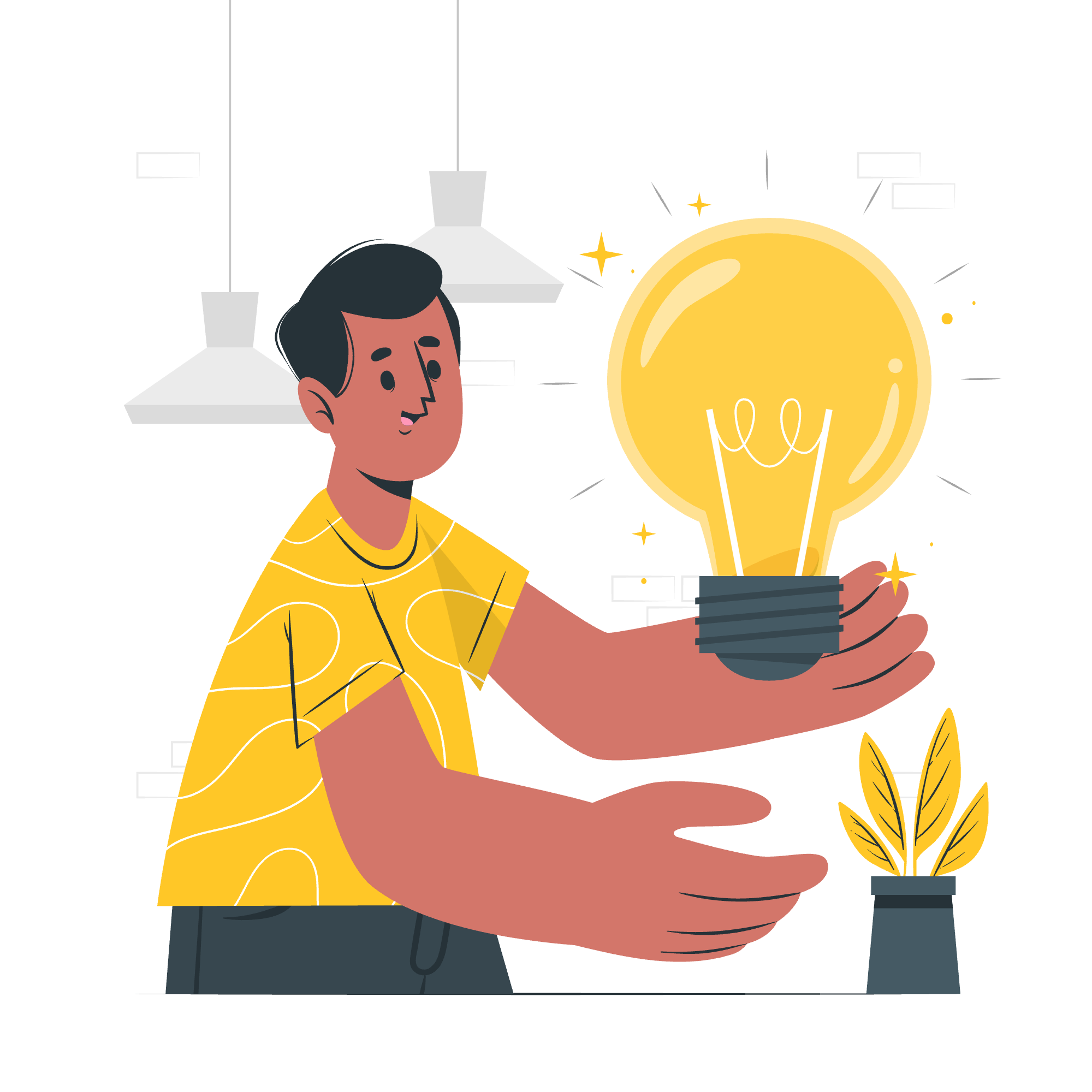
What is a CSV File?
Before we start importing, let's understand what we're dealing with. CSV stands for Comma-Separated Values. It's like a simple spreadsheet saved as a plain text file, where each line is a row, and the values in each row are separated by commas. Imagine it as a neatly organized list of information, perfect for transferring data between different programs.
Importing MySQL CSV into Database
Now, let's get to the fun part - importing our CSV file into MySQL. There are several ways to do this, but we'll focus on two main methods: using MySQL commands and using the MySQL client program.
Method 1: Using MySQL Commands
This method involves using SQL commands directly in MySQL. It's like giving instructions to MySQL in its own language. Let's break it down step by step:
- First, we need to create a table in our database to hold the data from our CSV file. Here's an example:
CREATE TABLE employees (
id INT,
name VARCHAR(50),
department VARCHAR(50),
salary DECIMAL(10, 2)
);This creates a table called 'employees' with columns for id, name, department, and salary. Adjust this based on your CSV file's structure.
- Now, we use the
LOAD DATA INFILEcommand to import our CSV:
LOAD DATA INFILE '/path/to/your/file.csv'
INTO TABLE employees
FIELDS TERMINATED BY ','
ENCLOSED BY '"'
LINES TERMINATED BY '\n'
IGNORE 1 ROWS;Let's break this down:
-
/path/to/your/file.csv: Replace this with the actual path to your CSV file. -
INTO TABLE employees: Specifies which table to import into. -
FIELDS TERMINATED BY ',': Tells MySQL that fields are separated by commas. -
ENCLOSED BY '"': If your fields are enclosed in quotes, this tells MySQL about it. -
LINES TERMINATED BY '\n': Indicates that each new line is a new row. -
IGNORE 1 ROWS: If your CSV has a header row, this skips it.
Method 2: Using MySQL Client Program
If you prefer a more visual approach, you can use the MySQL client program. It's like using a friendly interface to talk to MySQL.
- Open your MySQL client program (like MySQL Workbench).
- Connect to your database.
- Look for an option like "Table Data Import Wizard" or "Import".
- Select your CSV file when prompted.
- Follow the wizard's steps to map CSV columns to table columns.
- Click 'Import' or 'Finish' to complete the process.
Best Practices and Tips
Now that we've covered the basics, let me share some wisdom I've gathered over years of teaching:
-
Always backup your database before importing. It's like saving your game before a boss fight - always a good idea!
-
Check your CSV file for errors. A single misplaced comma can throw off your entire import. Trust me, I've seen students spend hours debugging only to find a sneaky extra comma!
-
Use a test database first. It's like trying on clothes before buying - make sure everything fits perfectly before committing to your main database.
-
Pay attention to data types. If your CSV has dates, make sure they match MySQL's date format. It's like making sure puzzle pieces fit before forcing them together.
-
Handle NULL values properly. Sometimes, empty fields in CSV can cause issues. Decide how you want to handle these - as NULL or as empty strings.
Troubleshooting Common Issues
Even with the best preparation, sometimes things go wrong. Here are some common issues and how to solve them:
-
"The MySQL server is running with the --secure-file-priv option": This is MySQL's way of saying, "Hey, I'm not sure I'm allowed to read this file!" To fix this:
- Check the secure_file_priv setting:
SHOW VARIABLES LIKE "secure_file_priv"; - Move your CSV file to the directory specified, or adjust your MySQL configuration.
- Check the secure_file_priv setting:
-
Data appears in wrong columns: Double-check your
FIELDS TERMINATED BYandENCLOSED BYsettings. Sometimes, a misplaced quote can jumble everything up. -
Import seems slow: For large files, try breaking them into smaller chunks. It's like eating a large pizza - much easier one slice at a time!
Conclusion
Congratulations! You've just learned how to import CSV files into MySQL. Remember, practice makes perfect. Don't be discouraged if it doesn't work perfectly the first time - even seasoned developers sometimes struggle with imports.
Here's a quick reference table of the methods we discussed:
| Method | Pros | Cons |
|---|---|---|
| MySQL Commands | Direct control, scriptable | Requires SQL knowledge |
| Client Program | User-friendly, visual | Less flexibility for complex imports |
Keep exploring, keep learning, and most importantly, have fun with databases! Who knows, you might be teaching this someday too!
Credits: Image by storyset
