MySQL - Database Info: A Beginner's Guide
Hello there, aspiring database enthusiasts! Today, we're going to embark on an exciting journey into the world of MySQL. Don't worry if you've never written a line of code before - I'll be your friendly guide, and we'll take this step by step. By the end of this tutorial, you'll be amazed at how much you can do with MySQL. So, let's dive in!
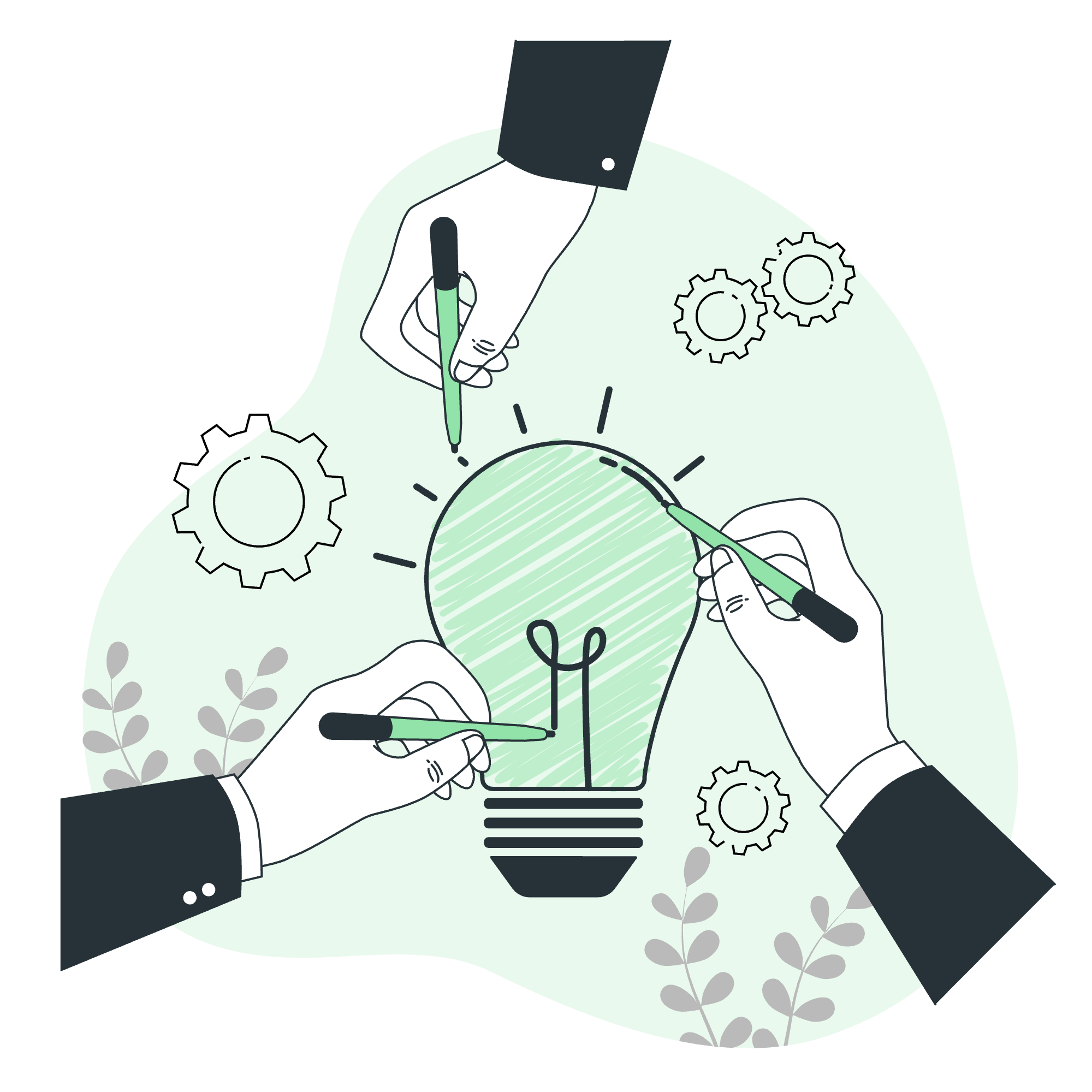
Obtaining Database Info from MySQL Prompt
When you're working with MySQL, it's like being a detective in a digital library. You need to know how to find information about your databases, and the MySQL prompt is your magnifying glass. Let's start with some basic commands.
Connecting to MySQL
First things first, we need to connect to MySQL. Open your terminal or command prompt and type:
mysql -u your_username -pYou'll be prompted to enter your password. Once you're in, you'll see the MySQL prompt (mysql>). Congratulations! You've just taken your first step into a larger world.
Showing Database Information
Now, let's see what databases we have:
SHOW DATABASES;This command will list all the databases you have access to. It's like asking the librarian for a list of all the books in the library.
To select a specific database to work with, use:
USE database_name;Replace 'database_name' with the actual name of your database. It's like picking a book off the shelf to read.
Checking Table Structure
Once you've selected a database, you might want to know what tables it contains:
SHOW TABLES;This will list all the tables in your current database. Think of tables as chapters in your book.
To see the structure of a specific table, use:
DESCRIBE table_name;This command will show you all the columns in the table, their data types, and other properties. It's like looking at the table of contents for a specific chapter.
Obtaining the Number of Rows Affected by a Query
When you're making changes to your database, it's important to know how many rows were affected. This is like knowing how many pages you've edited in your book.
INSERT, UPDATE, DELETE Statements
After running an INSERT, UPDATE, or DELETE statement, MySQL will automatically tell you how many rows were affected. For example:
UPDATE employees SET salary = salary * 1.1 WHERE department = 'IT';MySQL might respond with something like:
Query OK, 5 rows affected (0.05 sec)This means 5 employees in the IT department got a 10% raise. Lucky them!
SELECT Statements
For SELECT statements, you can use the SQL_CALC_FOUND_ROWS option and the FOUND_ROWS() function:
SELECT SQL_CALC_FOUND_ROWS * FROM employees LIMIT 10;
SELECT FOUND_ROWS();The first query selects 10 employees, while the second tells you the total number of rows that would have been returned without the LIMIT clause.
Listing Tables and Databases
We've already seen how to list databases and tables, but let's dive a bit deeper.
Listing Databases
To get a list of all databases:
SHOW DATABASES;Listing Tables
To list tables in the current database:
SHOW TABLES;To list tables in a specific database:
SHOW TABLES FROM database_name;Listing Views
Views are like virtual tables. To list them:
SHOW FULL TABLES WHERE table_type = 'VIEW';Getting Server Metadata
Sometimes, you need to know more about the MySQL server itself. Here's how you can get that information:
Server Version
To get the MySQL server version:
SELECT VERSION();Current Database
To see which database you're currently using:
SELECT DATABASE();Current User
To see who you're logged in as:
SELECT USER();Server Status
For a wealth of information about the server:
SHOW STATUS;This will give you information like the number of connections, queries executed, and much more.
Server Variables
To see the server configuration variables:
SHOW VARIABLES;This shows settings like the maximum allowed packet size, the character set, and many others.
Here's a table summarizing some of the most useful MySQL commands for obtaining database information:
| Command | Description |
|---|---|
| SHOW DATABASES; | Lists all databases |
| USE database_name; | Selects a database to use |
| SHOW TABLES; | Lists all tables in the current database |
| DESCRIBE table_name; | Shows the structure of a table |
| SELECT VERSION(); | Shows the MySQL server version |
| SELECT DATABASE(); | Shows the current database |
| SELECT USER(); | Shows the current user |
| SHOW STATUS; | Shows server status information |
| SHOW VARIABLES; | Shows server configuration variables |
And there you have it! You've just learned how to navigate the MySQL database system like a pro. Remember, practice makes perfect, so don't be afraid to experiment with these commands. Each time you use them, you're building your skills and becoming more comfortable with database management.
In my years of teaching, I've found that the best way to learn is by doing. So, I encourage you to set up a test database and try out these commands. Make it fun - perhaps create a database of your favorite books or movies. Before you know it, you'll be querying and managing databases with ease.
Keep exploring, keep learning, and most importantly, enjoy the journey into the fascinating world of databases!
Credits: Image by storyset
