MySQL - Workbench: Your Gateway to Database Management
Hello there, future database wizards! Today, we're going to embark on an exciting journey into the world of MySQL Workbench. As your friendly neighborhood computer teacher, I'm thrilled to guide you through this powerful tool that will make your database management tasks a breeze. So, grab your virtual wands (or mice, in this case), and let's dive in!
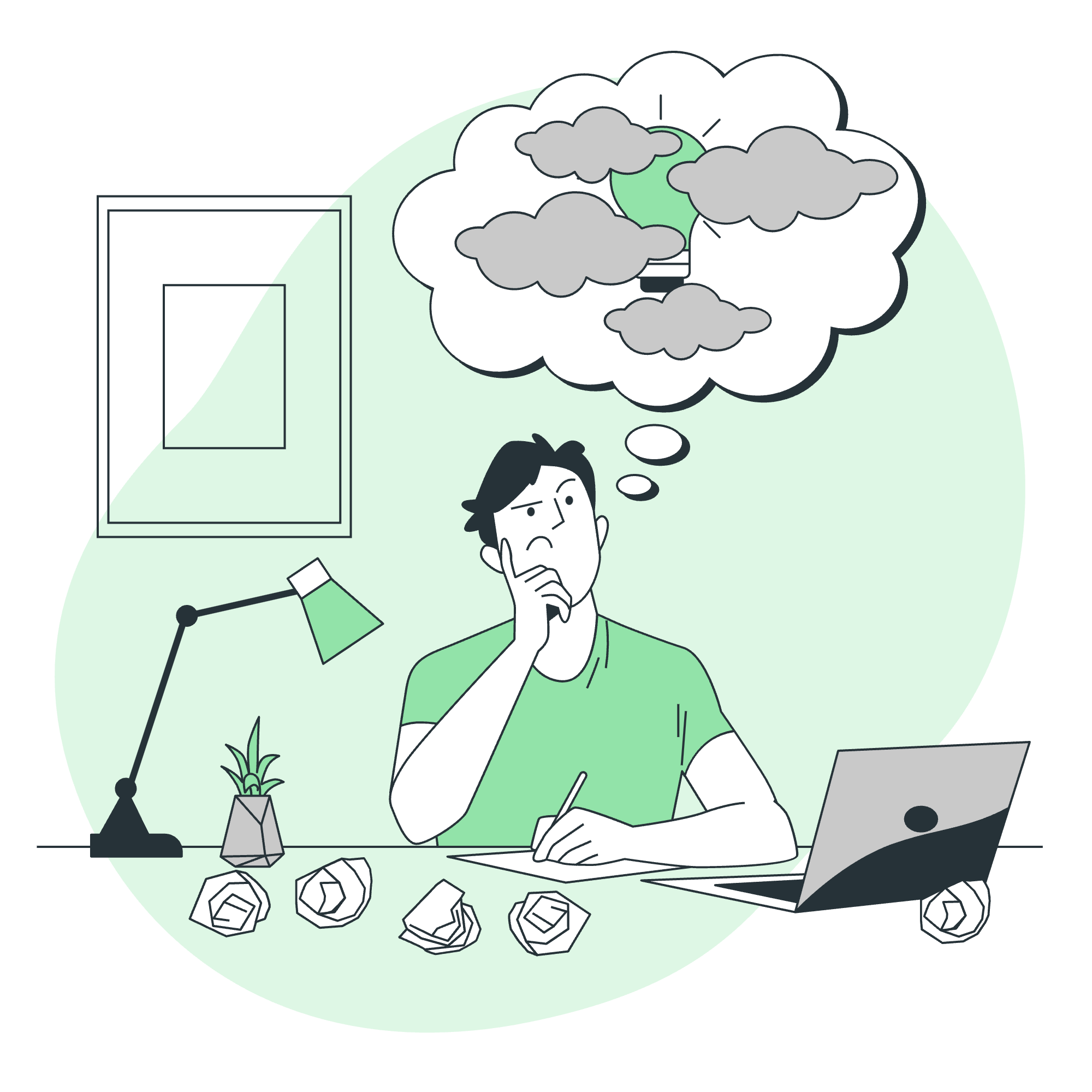
Functionalities of MySQL Workbench
MySQL Workbench is like a Swiss Army knife for database management. It's packed with features that will make your life easier when working with MySQL databases. Let me break it down for you:
- SQL Development: Think of this as your playground for writing and executing SQL queries. It's where the magic happens!
- Data Modeling: Imagine being able to visually design your database structure. That's what data modeling in Workbench allows you to do.
- Server Administration: This is like having a control panel for your MySQL server, allowing you to manage user accounts, monitor server health, and more.
- Data Migration: Need to move data from one place to another? Workbench has got you covered.
- Database Backup and Restore: Think of this as your safety net. It helps you create backups of your databases and restore them when needed.
MySQL Workbench Editions
Now, let's talk about the different flavors of MySQL Workbench:
- Community Edition: This is the free version, perfect for students and hobbyists. It's like the vanilla ice cream of Workbench - simple, but still delicious!
- Commercial Edition: This is the premium version with additional features, ideal for businesses. Think of it as the sundae with all the toppings.
MySQL Workbench Administration Tool
The Administration Tool in MySQL Workbench is like having a personal assistant for your database. Here's what you can do with it:
- User Management: Create, modify, and delete user accounts.
- Performance Dashboard: Monitor your server's performance in real-time.
- Backup and Restore: Create backups of your databases and restore them when needed.
- Server Logs: View and analyze server logs to troubleshoot issues.
Let's look at a simple example of creating a new user:
CREATE USER 'newuser'@'localhost' IDENTIFIED BY 'password';
GRANT ALL PRIVILEGES ON *.* TO 'newuser'@'localhost';
FLUSH PRIVILEGES;This code creates a new user 'newuser' with the password 'password' and grants them all privileges. The FLUSH PRIVILEGES command ensures the changes take effect immediately.
Create Database in MySQL Workbench
Creating a database in MySQL Workbench is as easy as pie. Here's how you do it:
- Click on the "Create a new schema in the connected server" button.
- Enter a name for your database.
- Click "Apply".
Alternatively, you can use SQL:
CREATE DATABASE my_awesome_db;This command creates a new database named 'my_awesome_db'. Simple, right?
Drop Database in MySQL Workbench
Sometimes, we need to say goodbye to a database. Here's how you can drop (delete) a database:
DROP DATABASE my_awesome_db;Be careful with this command! It's like using the 'delete' key on your computer - once it's gone, it's gone for good!
MySQL Workbench Create, Alter, and Drop Table
Tables are the building blocks of your database. Let's look at how to create, modify, and delete them:
Create Table
CREATE TABLE students (
id INT PRIMARY KEY,
name VARCHAR(50),
age INT,
grade CHAR(1)
);This creates a table named 'students' with columns for id, name, age, and grade.
Alter Table
ALTER TABLE students ADD COLUMN email VARCHAR(100);This adds a new column 'email' to the 'students' table.
Drop Table
DROP TABLE students;This deletes the 'students' table. Again, be careful with this command!
MySQL Workbench Insert and Delete Table Rows
Now that we have our table, let's populate it with data:
Insert Rows
INSERT INTO students (id, name, age, grade, email)
VALUES (1, 'Alice', 18, 'A', '[email protected]');This adds a new student named Alice to our table.
Delete Rows
DELETE FROM students WHERE id = 1;This removes Alice from our table. Poor Alice!
MySQL Workbench Export and Import Database
Finally, let's talk about moving your data around:
Export Database
- Right-click on your database in the Navigator panel.
- Select "Export MySQL Create Script".
- Choose a location to save the script.
Import Database
- Go to "Server" > "Data Import".
- Choose "Import from Self-Contained File".
- Select your .sql file and click "Start Import".
And there you have it, folks! You've just taken your first steps into the wonderful world of MySQL Workbench. Remember, practice makes perfect, so don't be afraid to experiment. Before you know it, you'll be managing databases like a pro!
| Method | Description |
|---|---|
| CREATE DATABASE | Creates a new database |
| DROP DATABASE | Deletes a database |
| CREATE TABLE | Creates a new table |
| ALTER TABLE | Modifies an existing table |
| DROP TABLE | Deletes a table |
| INSERT INTO | Adds new data to a table |
| DELETE FROM | Removes data from a table |
| EXPORT | Saves database or table structure and data |
| IMPORT | Loads database or table structure and data |
Happy database managing, and may your queries always return the results you're looking for!
Credits: Image by storyset
