MySQL - Copy Database
Hello there, aspiring database enthusiasts! Today, we're going to embark on an exciting journey into the world of MySQL databases. Specifically, we'll be exploring how to copy databases in MySQL. Don't worry if you're new to this – I'll guide you through each step with the patience of a grandmother teaching her grandchild how to bake cookies. So, let's roll up our sleeves and dive in!
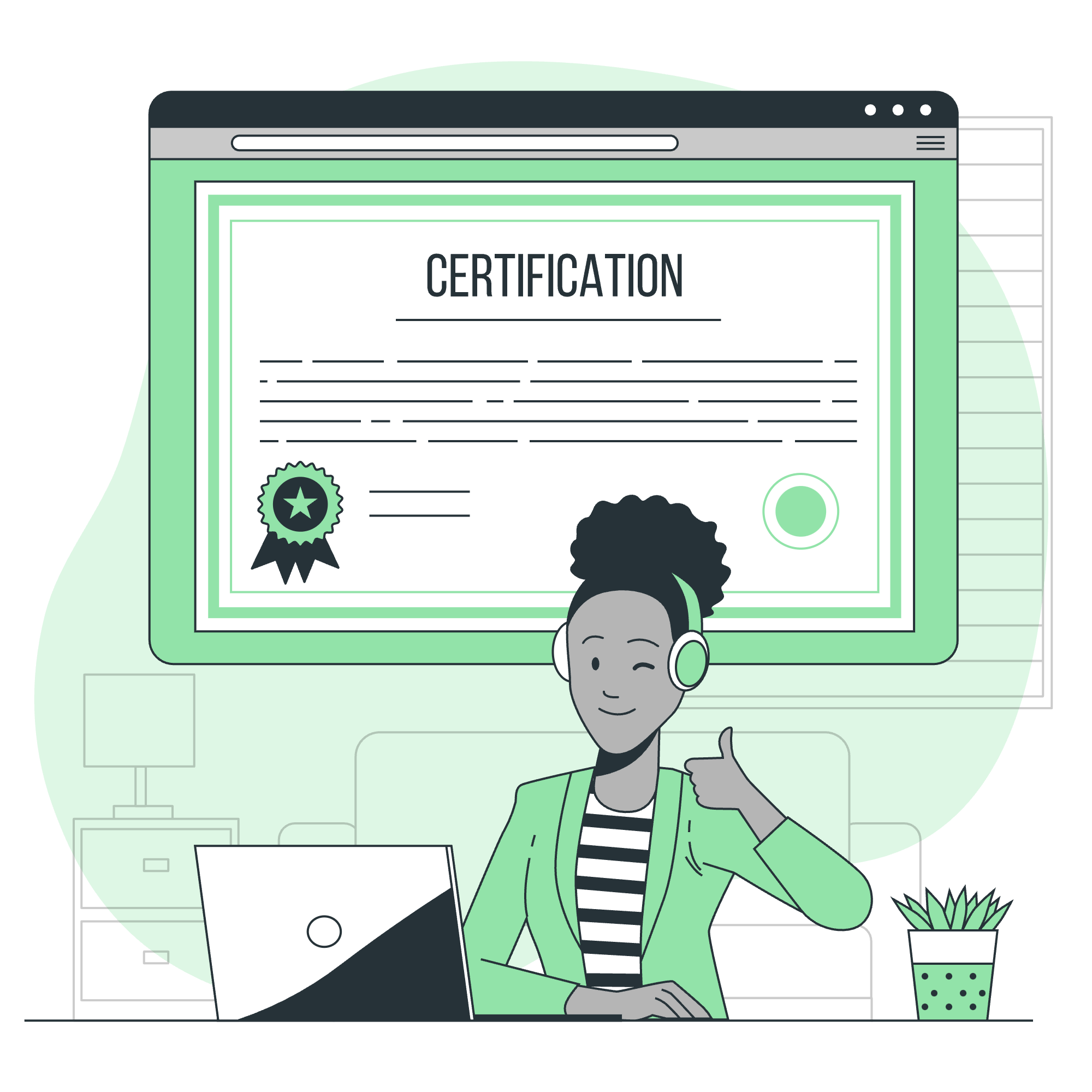
Understanding Database Copying
Before we start, let's understand what database copying means. Imagine you have a beautiful garden (your database) full of colorful flowers (your data). Now, you want to create an exact replica of this garden in a new location. That's essentially what we're doing when we copy a database – creating an identical twin of all your data structures and information.
Copy Database in MySQL
There are several ways to copy a database in MySQL. Let's explore them one by one.
Method 1: Using mysqldump
The most common and straightforward method to copy a database is using the mysqldump command. This tool comes bundled with MySQL and is like a magic wand for database administrators.
Here's how you use it:
mysqldump -u [username] -p [source_database] > [filename].sql
mysql -u [username] -p [new_database] < [filename].sqlLet's break this down:
- The first line creates a dump file of your source database.
- The second line imports this dump file into a new database.
For example, if we want to copy a database named "old_garden" to a new one called "new_garden", it would look like this:
mysqldump -u root -p old_garden > garden_backup.sql
mysql -u root -p new_garden < garden_backup.sqlRemember to replace "root" with your actual MySQL username.
Method 2: Using MySQL Workbench
If you're more comfortable with graphical interfaces, MySQL Workbench is your friend. It's like having a friendly robot assistant to help you manage your databases.
- Open MySQL Workbench and connect to your server.
- Go to Server > Data Export.
- Select the database you want to copy.
- Choose "Export to Self-Contained File" and specify a location.
- Click "Start Export".
- Now, go to Server > Data Import.
- Choose "Import from Self-Contained File" and select your exported file.
- Create a new schema (database) or select an existing one.
- Click "Start Import".
Voila! You've just copied your database using a graphical interface.
Creating Copy Database (Manually)
Sometimes, you might want to roll up your sleeves and do things manually. It's like baking a cake from scratch instead of using a mix. Here's how you can do it:
- First, create a new database:
CREATE DATABASE new_garden;- Then, use the
SHOW CREATE TABLEcommand to get the structure of each table in your old database:
SHOW CREATE TABLE old_garden.flowers;- Copy the output and execute it in your new database:
USE new_garden;
-- Paste the CREATE TABLE statement here- Finally, copy the data:
INSERT INTO new_garden.flowers SELECT * FROM old_garden.flowers;Repeat steps 2-4 for each table in your database. It's more work, but it gives you complete control over the process.
Copy Database Without MySQLdump
What if you can't use mysqldump? Don't worry, we have a plan B! Here's a method using pure SQL:
-- Create the new database
CREATE DATABASE new_garden;
-- Switch to the new database
USE new_garden;
-- Get the table creation statements
SET group_concat_max_len = 1024 * 1024;
SELECT GROUP_CONCAT(table_name SEPARATOR ' ')
INTO @tables
FROM information_schema.tables
WHERE table_schema = 'old_garden';
-- Create tables in the new database
SET @stmt = CONCAT('CREATE TABLE ', @tables, ' SELECT * FROM old_garden.', @tables);
PREPARE stmt FROM @stmt;
EXECUTE stmt;
DEALLOCATE PREPARE stmt;This script does the following:
- Creates a new database.
- Switches to the new database.
- Gets a list of all tables in the old database.
- Creates tables in the new database and copies data in one go.
It's like a magic spell that duplicates your entire garden in one swoop!
Comparison of Methods
Let's summarize our methods in a handy table:
| Method | Pros | Cons |
|---|---|---|
| mysqldump | Simple, widely used | Requires command-line access |
| MySQL Workbench | User-friendly GUI | Might be slow for large databases |
| Manual copying | Complete control | Time-consuming, prone to errors |
| SQL script | Works without mysqldump | Complex for beginners |
Conclusion
And there you have it, folks! We've explored various ways to copy databases in MySQL, from the simple mysqldump method to more advanced SQL scripts. Remember, like tending a garden, managing databases requires patience and care. Start with the simpler methods and gradually work your way up to the more complex ones as you gain confidence.
Always remember to back up your data before attempting any database operations. It's like taking a picture of your garden before rearranging it – you can always go back if something doesn't work out.
Happy database gardening, and may your data always bloom beautifully!
Credits: Image by storyset
