MySQL - Select Query
Hello there, future database wizards! Today, we're diving into the magical world of MySQL Select queries. As your friendly neighborhood computer teacher, I'm here to guide you through this adventure, step by step. Don't worry if you've never written a line of code before – we'll start from the very basics and work our way up. So, grab your virtual wands (keyboards), and let's get started!
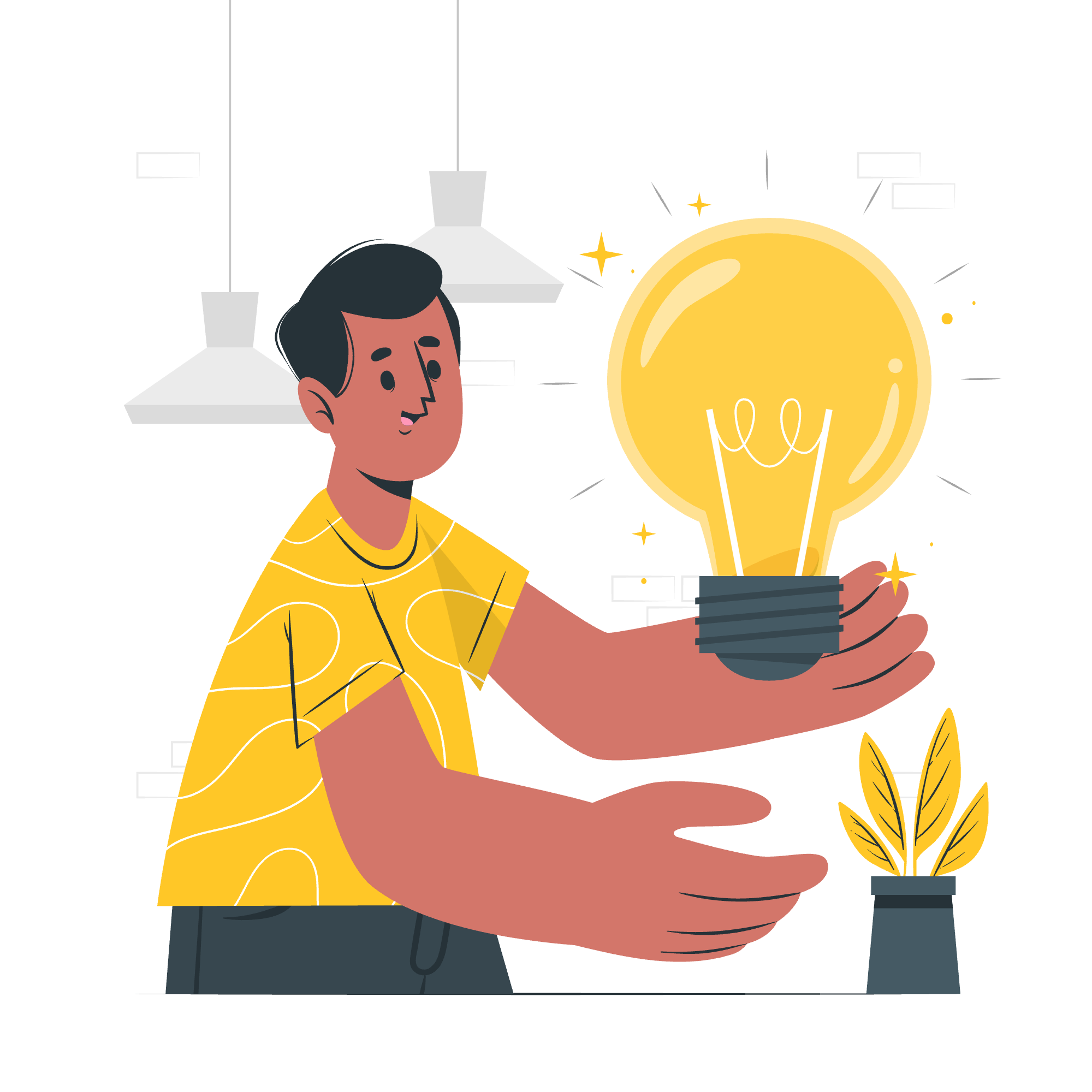
MySQL Select Statement
The SELECT statement is like a spell in the MySQL world. It allows us to retrieve data from our database tables. Think of it as asking the database genie to grant your wish and show you the information you need.
Here's the basic structure of a SELECT statement:
SELECT column1, column2, ...
FROM table_name;Let's break this down:
- SELECT: This is the keyword that tells MySQL you want to retrieve data.
- column1, column2, ...: These are the names of the columns you want to see.
- FROM: This keyword specifies which table you're selecting from.
- table_name: This is the name of your table.
Example 1: Selecting All Columns
SELECT * FROM employees;This query is like saying, "Show me everything in the employees table!" The asterisk (*) is a wildcard that means "all columns."
Example 2: Selecting Specific Columns
SELECT first_name, last_name FROM employees;This query politely asks, "Could you please show me just the first and last names from the employees table?"
Fetching Data Using SELECT from Command Prompt
Now, let's pretend we're database detectives using the command prompt to interrogate our database. Here's how you might do it:
- Open your command prompt or terminal.
- Connect to MySQL (usually by typing
mysql -u username -pand entering your password). - Select your database with
USE database_name;. - Now you're ready to run your SELECT queries!
Example 3: Fetching Data with a Condition
SELECT first_name, last_name FROM employees WHERE department = 'Sales';This query is like asking, "Who are all the people working in the Sales department?" The WHERE clause helps us filter our results.
Computing using SELECT in Command Prompt
SELECT isn't just for fetching data – it can do math too! Let's explore some arithmetic magic.
Example 4: Basic Arithmetic
SELECT product_name, price, price * 1.1 AS price_with_tax FROM products;This query calculates the price with a 10% tax. The AS keyword creates an alias for our new column.
Example 5: Using Built-in Functions
SELECT CONCAT(first_name, ' ', last_name) AS full_name,
YEAR(CURDATE()) - YEAR(birth_date) AS age
FROM employees;This query combines first and last names and calculates ages. MySQL has many built-in functions like CONCAT() for string manipulation and date functions.
Aliasing a Column in SELECT Statement
Aliasing is like giving a nickname to your columns. It's useful for readability and when you're doing calculations.
Example 6: Simple Aliasing
SELECT first_name AS name, email AS contact FROM customers;This query renames the 'first_name' column to 'name' and 'email' to 'contact' in the output.
Example 7: Aliasing with Expressions
SELECT product_name,
price AS original_price,
price * 0.9 AS discounted_price
FROM products;Here, we're showing the original price and calculating a 10% discounted price with easy-to-understand column names.
Select Query into MySQL Database Using a Client Program
While the command line is great for quick queries, many developers prefer using client programs for a more user-friendly experience. Popular choices include MySQL Workbench, phpMyAdmin, and DBeaver.
Let's look at how you might use a client program:
- Connect to your database using the client's interface.
- Usually, there's a query editor where you can type your SQL.
- Write your SELECT statement and execute it.
Example 8: Using a WHERE Clause with Multiple Conditions
SELECT product_name, category, price
FROM products
WHERE category = 'Electronics' AND price < 500;This query finds all electronics priced under $500. In a client program, you'd typically see the results in a nice table format.
Example 9: Sorting Results
SELECT first_name, last_name, hire_date
FROM employees
ORDER BY hire_date DESC
LIMIT 5;This query shows the five most recently hired employees. The ORDER BY clause sorts the results, and LIMIT restricts the number of rows returned.
MySQL SELECT Methods Table
Here's a handy table summarizing some common SELECT methods:
| Method | Description | Example |
|---|---|---|
| SELECT * | Select all columns | SELECT * FROM table_name; |
| SELECT column1, column2 | Select specific columns | SELECT first_name, last_name FROM employees; |
| WHERE | Filter rows based on conditions | SELECT * FROM products WHERE price > 100; |
| ORDER BY | Sort results | SELECT * FROM customers ORDER BY last_name ASC; |
| LIMIT | Limit number of rows returned | SELECT * FROM orders LIMIT 10; |
| DISTINCT | Return only unique values | SELECT DISTINCT category FROM products; |
| GROUP BY | Group rows that have the same values | SELECT category, COUNT(*) FROM products GROUP BY category; |
| HAVING | Specify a search condition for a group | SELECT category, AVG(price) FROM products GROUP BY category HAVING AVG(price) > 50; |
| JOIN | Combine rows from two or more tables | SELECT orders.order_id, customers.customer_name FROM orders JOIN customers ON orders.customer_id = customers.id; |
Remember, practice makes perfect! Don't be afraid to experiment with these queries. Each time you run a successful query, you're leveling up your database skills. Before you know it, you'll be writing complex queries like a pro!
Happy querying, and may your SELECT statements always return the data you seek!
Credits: Image by storyset
