CSS3 Tutorial: A Beginner's Guide to Styling the Web
What is CSS?
CSS, which stands for Cascading Style Sheets, is a powerful styling language used to describe the presentation of a document written in HTML or XML. It's like the fashion designer of the web world, determining how elements should be displayed on screen, on paper, or in other media.
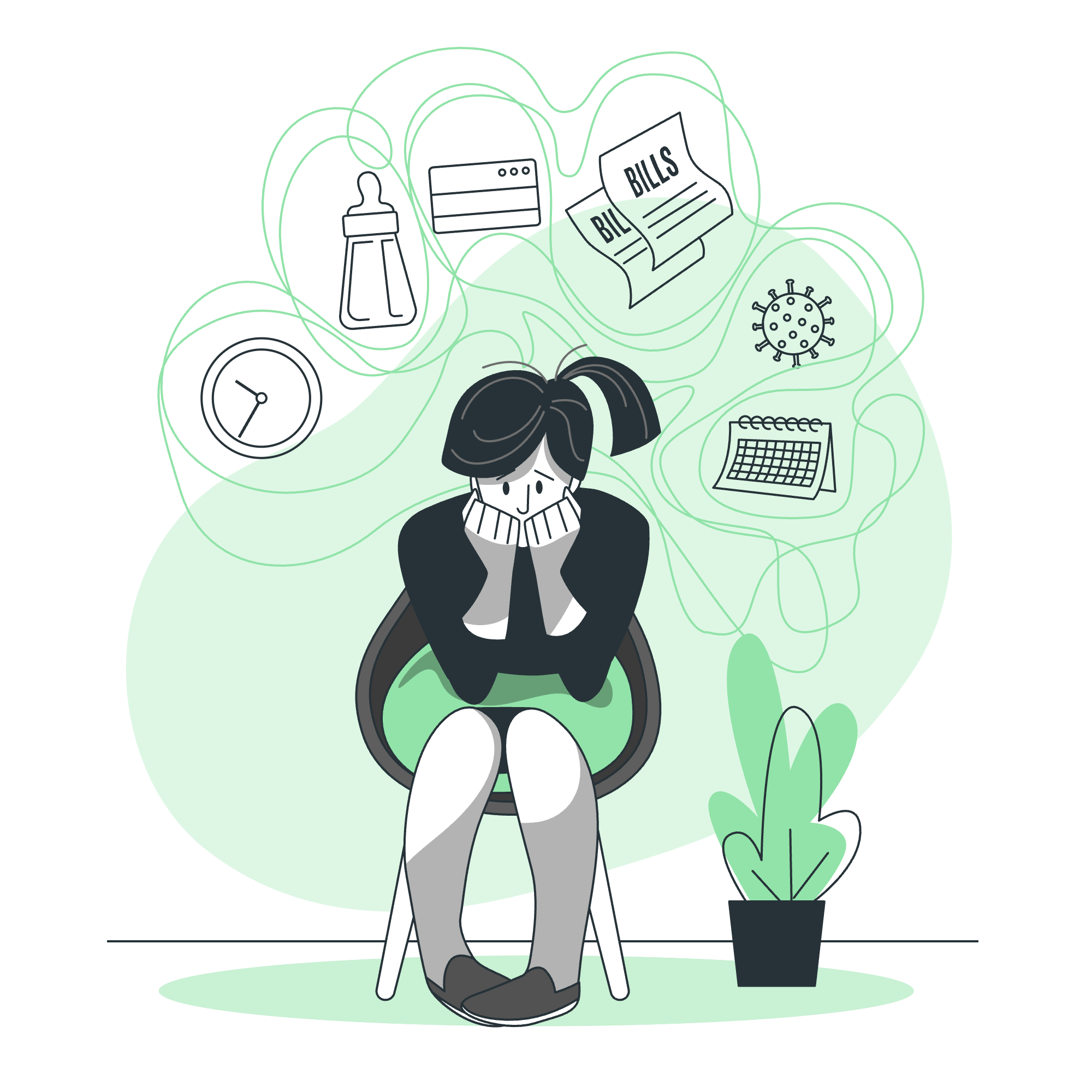
Imagine you're building a house. HTML would be the structure - the walls, roof, and foundation. CSS, then, is everything that makes the house look good - the paint, wallpaper, curtains, and furniture. It's what turns a bare-bones webpage into a visually appealing masterpiece!
Who should learn CSS?
Anyone who wants to create beautiful, responsive websites should learn CSS. This includes:
- Web developers
- Web designers
- UI/UX designers
- Digital marketers
- Bloggers
- Anyone interested in web technologies
Even if you're a complete beginner with no prior programming experience, don't worry! CSS is designed to be intuitive and easy to learn. With a bit of practice, you'll be styling websites like a pro in no time.
Types of CSS
There are three main types of CSS:
- Inline CSS
- Internal CSS
- External CSS
Let's break these down with some examples:
1. Inline CSS
Inline CSS is applied directly to HTML elements using the style attribute.
<p style="color: blue; font-size: 16px;">This is a blue paragraph with 16px font size.</p>This method is quick but not recommended for larger projects as it mixes content with presentation.
2. Internal CSS
Internal CSS is placed within the <style> tag in the HTML <head> section.
<head>
<style>
p {
color: green;
font-size: 18px;
}
</style>
</head>
<body>
<p>This paragraph will be green with 18px font size.</p>
</body>This method is useful for styling single pages but becomes inefficient for multi-page websites.
3. External CSS
External CSS is stored in a separate .css file and linked to the HTML document.
<!-- In your HTML file -->
<head>
<link rel="stylesheet" href="styles.css">
</head>/* In your styles.css file */
p {
color: red;
font-size: 20px;
}This is the most efficient method for larger projects as it separates content from presentation and allows for easy maintenance.
CSS Code Example
Let's dive into a more comprehensive example to see CSS in action:
<!DOCTYPE html>
<html lang="en">
<head>
<meta charset="UTF-8">
<title>My Awesome Website</title>
<style>
body {
font-family: Arial, sans-serif;
background-color: #f0f0f0;
}
.container {
width: 80%;
margin: 0 auto;
padding: 20px;
background-color: white;
box-shadow: 0 0 10px rgba(0,0,0,0.1);
}
h1 {
color: #333;
text-align: center;
}
.highlight {
background-color: yellow;
padding: 5px;
}
</style>
</head>
<body>
<div class="container">
<h1>Welcome to My Awesome Website</h1>
<p>This is a paragraph with some <span class="highlight">highlighted</span> text.</p>
</div>
</body>
</html>In this example, we're using internal CSS to style our webpage. Let's break down what each part does:
- We set the
bodyfont to Arial and give it a light gray background. - The
.containerclass creates a centered white box with some padding and a subtle shadow. - The
h1is centered and colored dark gray. - The
.highlightclass creates yellow highlighted text.
Reason to use CSS
- Separation of content and presentation
- Consistency across multiple pages
- Faster page load times
- Easy maintenance and updates
- Responsive design capabilities
- Enhanced user experience
Prerequisites to Learn CSS
To get started with CSS, you'll need:
- Basic understanding of HTML
- A text editor (like Visual Studio Code, Sublime Text, or even Notepad)
- A web browser (Chrome, Firefox, or Safari)
- Enthusiasm and willingness to experiment!
Getting Started with CSS Tutorial
Now that we've covered the basics, let's start styling! We'll create a simple webpage and style it step by step.
<!DOCTYPE html>
<html lang="en">
<head>
<meta charset="UTF-8">
<title>My First Styled Page</title>
<style>
/* We'll add our CSS here */
</style>
</head>
<body>
<header>
<h1>Welcome to My Website</h1>
</header>
<nav>
<ul>
<li><a href="#">Home</a></li>
<li><a href="#">About</a></li>
<li><a href="#">Contact</a></li>
</ul>
</nav>
<main>
<h2>About Me</h2>
<p>Hi there! I'm learning CSS and it's awesome!</p>
</main>
<footer>
<p>© 2023 My Website</p>
</footer>
</body>
</html>Now, let's add some CSS to make it look great!
body {
font-family: Arial, sans-serif;
line-height: 1.6;
margin: 0;
padding: 0;
}
header {
background-color: #35424a;
color: white;
text-align: center;
padding: 1rem;
}
nav ul {
background-color: #2c3e50;
list-style-type: none;
padding: 0;
}
nav ul li {
display: inline-block;
margin-right: 10px;
}
nav ul li a {
color: white;
text-decoration: none;
padding: 5px 10px;
}
nav ul li a:hover {
background-color: #34495e;
}
main {
padding: 20px;
}
footer {
background-color: #35424a;
color: white;
text-align: center;
padding: 10px;
position: fixed;
bottom: 0;
width: 100%;
}This CSS does the following:
- Sets a consistent font and line height for the entire page.
- Creates a dark header with centered white text.
- Styles the navigation menu with a dark background and inline list items.
- Adds a hover effect to navigation links.
- Adds padding to the main content area.
- Creates a fixed footer at the bottom of the page.
CSS Properties
CSS uses a wide range of properties to style elements. Here's a table of some common properties:
| Property | Description | Example |
|---|---|---|
| color | Sets text color | color: blue; |
| background-color | Sets background color | background-color: #f0f0f0; |
| font-size | Sets font size | font-size: 16px; |
| font-family | Sets font type | font-family: Arial, sans-serif; |
| margin | Sets outer spacing | margin: 10px; |
| padding | Sets inner spacing | padding: 5px; |
| border | Sets border style | border: 1px solid black; |
| text-align | Sets text alignment | text-align: center; |
| display | Sets display type | display: flex; |
CSS Advance
As you become more comfortable with CSS, you can explore advanced concepts like:
- Flexbox and Grid layouts
- Responsive design with media queries
- CSS animations and transitions
- CSS preprocessors like Sass or Less
- CSS frameworks like Bootstrap or Tailwind
Remember, the key to mastering CSS is practice. Don't be afraid to experiment and make mistakes - that's how we learn! Happy styling!
Credits: Image by storyset
