CSS - Lists: Transforming Boring Bullets into Beautiful Designs
Hello there, future web design superstars! Today, we're diving into the wonderful world of CSS lists. Buckle up, because we're about to turn those dull, default lists into eye-catching elements that will make your web pages pop!
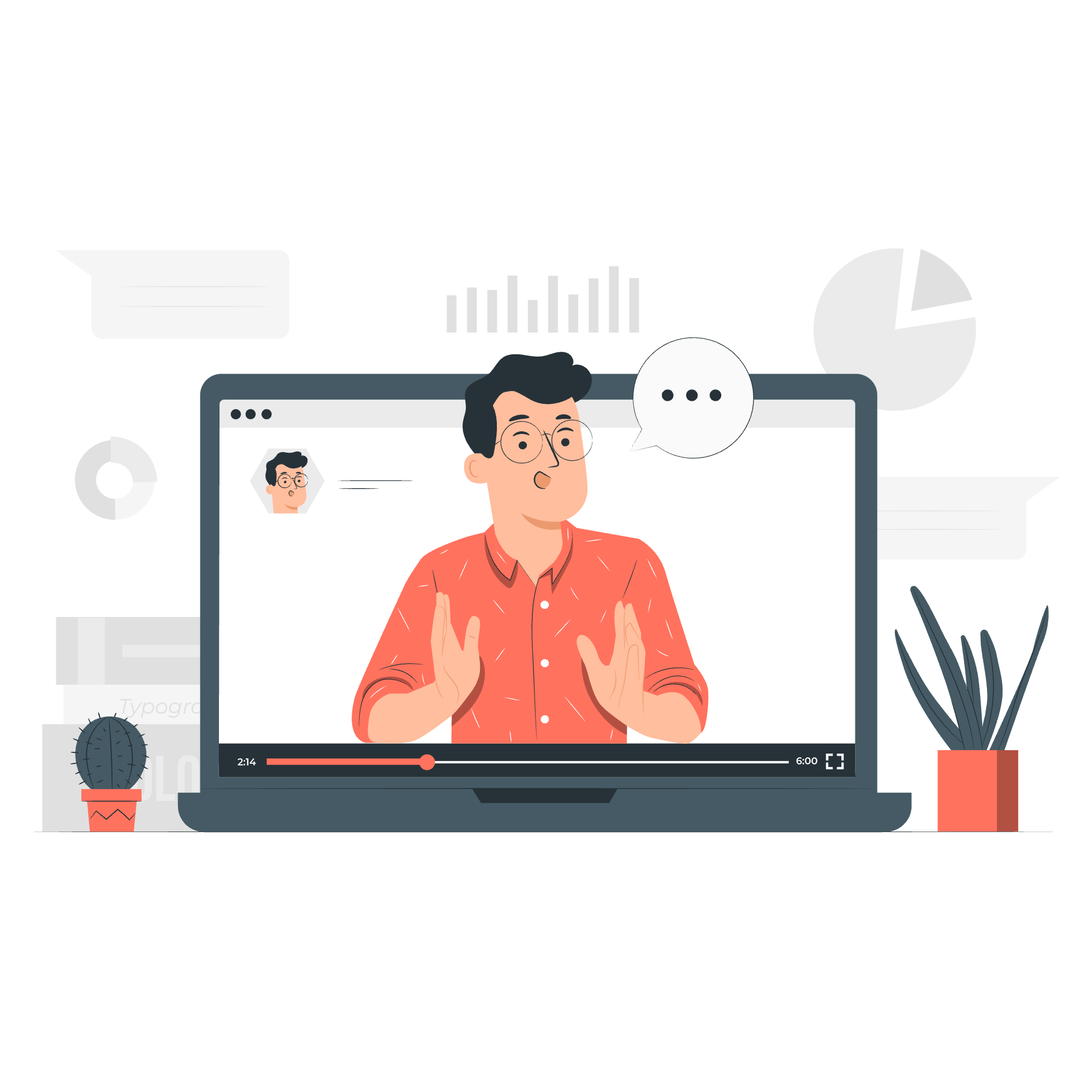
HTML Lists: The Building Blocks
Before we start styling, let's review the HTML list types we'll be working with:
Unordered Lists
<ul>
<li>Coffee</li>
<li>Tea</li>
<li>Milk</li>
</ul>This creates a bulleted list, perfect for when order doesn't matter.
Ordered Lists
<ol>
<li>Wake up</li>
<li>Code</li>
<li>Sleep</li>
</ol>This creates a numbered list, ideal for sequences or rankings.
Description Lists
<dl>
<dt>HTML</dt>
<dd>Hypertext Markup Language</dd>
<dt>CSS</dt>
<dd>Cascading Style Sheets</dd>
</dl>This creates a list of terms and their descriptions, great for glossaries or FAQs.
Lists - CSS Properties: Your Styling Toolkit
Now that we've got our HTML foundation, let's explore the CSS properties that will transform our lists:
| Property | Description |
|---|---|
| list-style-type | Specifies the type of list-item marker |
| list-style-image | Specifies an image as the list-item marker |
| list-style-position | Specifies the position of the list-item markers |
| list-style | A shorthand property for setting all the list properties |
Item Markers for Lists or Bullet Styles: Choose Your Fighter!
Let's start with list-style-type. This property allows you to change the appearance of your list markers. Here's a fun example:
ul {
list-style-type: square;
}
ol {
list-style-type: lower-roman;
}This CSS will turn your unordered list bullets into squares and your ordered list numbers into lowercase Roman numerals. How fancy!
You can also use list-style-type: none; to remove markers entirely. This is great for creating custom navigation menus.
Item List Marker - An Image (Using a Custom Bullet Image)
Want to get really creative? Let's use an image as our bullet point:
ul {
list-style-image: url('tiny-coffee-cup.png');
}Now each list item will have a tiny coffee cup as its bullet. Perfect for a café menu!
The List Item Marker - Position or Bullet Position
The list-style-position property determines whether the marker sits inside or outside the content flow:
ul {
list-style-position: inside;
}This moves the bullet points inside the content block, which can create a neat, compact look.
List-style - Shorthand Property: The All-in-One Solution
Why use three properties when you can use one? The list-style shorthand lets you set type, image, and position all at once:
ul {
list-style: square outside url('tiny-coffee-cup.png');
}This sets square bullets, positions them outside the content, and uses our coffee cup image (falling back to squares if the image doesn't load).
Controlled List Counting: Taking Charge of Numbers
For ordered lists, CSS3 introduced some powerful features. Check this out:
ol {
list-style-type: decimal;
start: 5;
}
ol li:nth-child(even) {
list-style-type: lower-alpha;
}This starts our list at number 5 and makes every even item use lowercase letters instead of numbers. It's like magic!
Styling Lists with Colors: Paint Your Lists Pretty
Don't forget, you can style your list items just like any other element:
ul {
color: #333;
background-color: #f0f0f0;
padding: 20px;
}
ul li {
background-color: #fff;
margin: 5px;
padding: 10px;
border-radius: 5px;
}This creates a grey background for the list, with each item having its own white "card" effect.
Bringing It All Together
Let's combine everything we've learned into one super-stylish list:
<ul class="fancy-list">
<li>Learn HTML</li>
<li>Master CSS</li>
<li>Become a web wizard</li>
</ul>.fancy-list {
list-style: none;
padding: 0;
background-color: #f0f0f0;
border-radius: 10px;
overflow: hidden;
}
.fancy-list li {
padding: 15px;
margin: 0;
border-bottom: 1px solid #ddd;
position: relative;
padding-left: 40px;
}
.fancy-list li:last-child {
border-bottom: none;
}
.fancy-list li:before {
content: '✨';
position: absolute;
left: 15px;
color: #ff6b6b;
}
.fancy-list li:hover {
background-color: #ff6b6b;
color: white;
transition: all 0.3s ease;
}
.fancy-list li:hover:before {
color: white;
}This creates a beautifully styled list with custom "sparkle" bullets, hover effects, and a sleek modern look.
And there you have it, folks! You've just leveled up your list-styling skills. Remember, the key to mastering CSS is practice and experimentation. Don't be afraid to try wild combinations – you might stumble upon your next signature style!
Happy coding, and may your lists always be stylish! ?✨
Credits: Image by storyset
