CSS - min-block-size Property: A Beginner's Guide
Hello there, aspiring web developers! Today, we're going to dive into the wonderful world of CSS and explore a property that might sound a bit intimidating at first, but I promise you'll find it fascinating once we break it down. Let's talk about the min-block-size property!
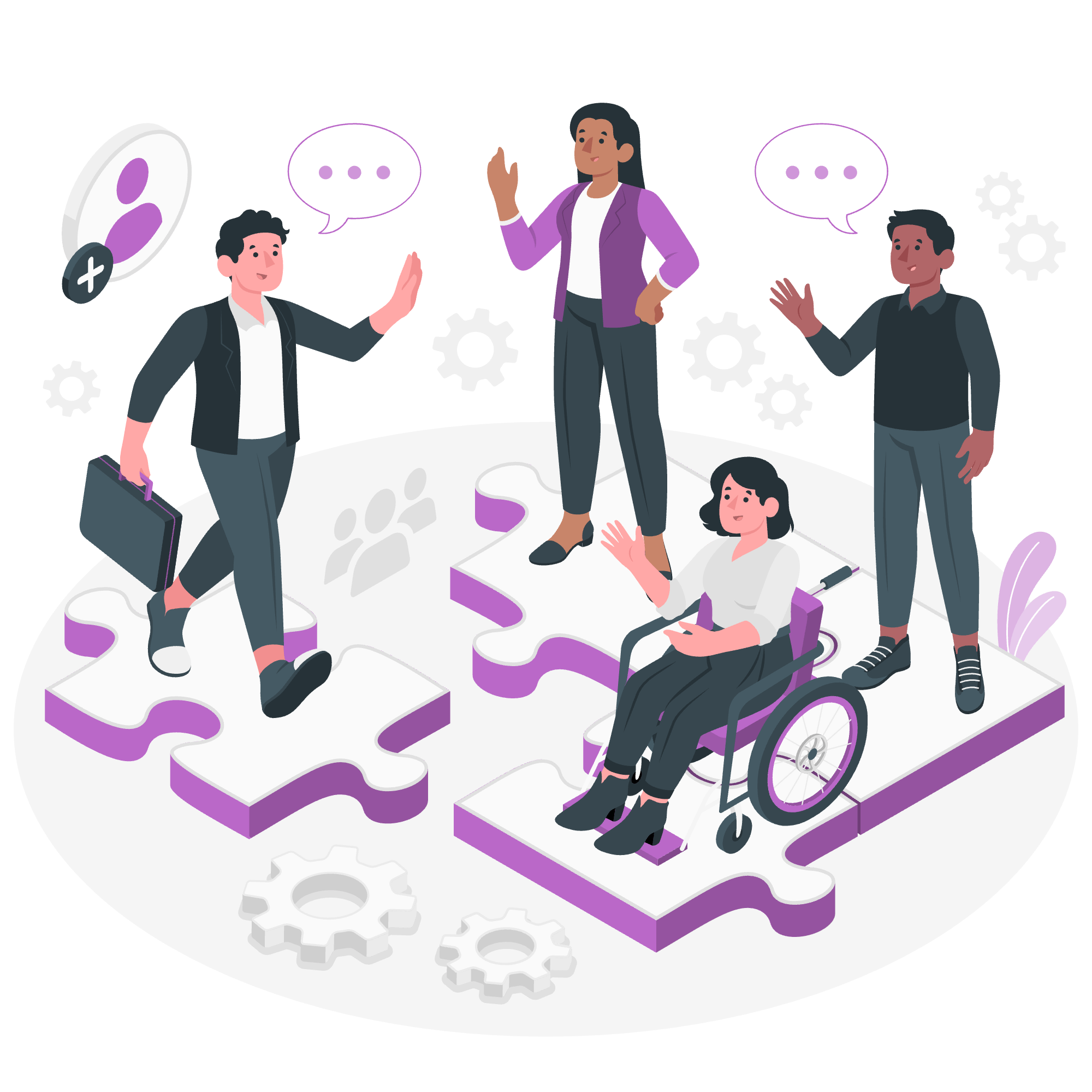
What is min-block-size?
Before we jump into the nitty-gritty, let's understand what min-block-size actually means. Imagine you're building a tower with blocks. The min-block-size is like saying, "Hey, no matter what, this tower needs to be at least THIS tall!" It sets the minimum size of an element in the block direction.
Now, you might be wondering, "What's the block direction?" Well, in most cases for English and similar languages, it's the vertical direction. But don't worry, we'll explore this more later!
Possible Values
Let's look at the different values we can use with min-block-size:
| Value | Description |
|---|---|
<length> |
A fixed size like 100px, 2em, etc. |
<percentage> |
A percentage of the containing block's size |
auto |
The browser calculates the minimum block size |
max-content |
The intrinsic preferred block size |
min-content |
The intrinsic minimum block size |
fit-content |
Uses the available space, but never less than min-content or more than max-content |
Don't worry if these seem confusing now. We'll explore each with examples!
Applies To
The min-block-size property applies to all elements except:
- Inline, non-replaced elements
- Table rows
- Row groups
Syntax
The basic syntax is quite simple:
min-block-size: value;Let's dive into some examples to see how this works in practice!
CSS min-block-size - Value
Let's start with a simple example using a fixed length:
<div class="box">
This is a box with min-block-size set to 100px.
</div>.box {
min-block-size: 100px;
background-color: lightblue;
padding: 10px;
}In this example, we're telling the browser, "No matter what content is inside this box, make sure it's at least 100 pixels tall." If the content is less than 100px, the box will still be 100px tall. If it's more, the box will expand to fit the content.
CSS min-block-size - max-content Value
Now, let's look at the max-content value:
<div class="container">
<div class="box">
This box will expand to fit its content, but no smaller than its max-content size.
</div>
</div>.container {
width: 200px;
background-color: #f0f0f0;
}
.box {
min-block-size: max-content;
background-color: lightgreen;
padding: 10px;
}In this case, max-content tells the browser to make the box as tall as it needs to be to fit all the content without breaking lines. If you resize your browser window, you'll see that the box always stays tall enough to fit all the text in one line.
CSS min-block-size - With Horizontal and Vertical Text
Now, let's get a bit more adventurous and see how min-block-size behaves with different text directions:
<div class="horizontal">
This is horizontal text
</div>
<div class="vertical">
This is vertical text
</div>.horizontal, .vertical {
min-block-size: 150px;
background-color: lightyellow;
margin-bottom: 20px;
padding: 10px;
}
.vertical {
writing-mode: vertical-rl;
}In this example, we have two boxes with the same min-block-size. For the horizontal text, this sets the minimum height. But for the vertical text, it sets the minimum width! This is because min-block-size always refers to the block direction, which changes when we change the writing mode.
Practical Applications
You might be wondering, "When would I actually use this in real life?" Great question! Here are a few scenarios:
-
Responsive Design: You can use
min-block-sizeto ensure elements don't become too small on mobile devices. -
Flexible Layouts: It's perfect for creating flexible layouts that adapt to different content sizes while maintaining a minimum size.
-
Card Designs: When creating card-based layouts,
min-block-sizecan ensure all cards have a consistent minimum height.
Let's look at a card design example:
<div class="card-container">
<div class="card">
<h2>Card 1</h2>
<p>This card has a short description.</p>
</div>
<div class="card">
<h2>Card 2</h2>
<p>This card has a much longer description that goes on for a while to demonstrate how min-block-size works.</p>
</div>
</div>.card-container {
display: flex;
gap: 20px;
}
.card {
min-block-size: 200px;
background-color: #f8f8f8;
border: 1px solid #ddd;
padding: 20px;
flex: 1;
}In this example, both cards will have a minimum height of 200px, but the second card will expand to fit its longer content. This creates a neat, consistent look while still accommodating different content lengths.
Conclusion
And there you have it, folks! We've explored the min-block-size property, from its basic syntax to some practical applications. Remember, CSS is all about experimentation, so don't be afraid to play around with these properties and see what you can create!
As you continue your journey into web development, you'll find that properties like min-block-size are incredibly useful tools in your CSS toolkit. They allow you to create flexible, responsive designs that look great on all devices.
Keep coding, keep learning, and most importantly, have fun! Before you know it, you'll be creating amazing websites that adapt beautifully to any screen size. Happy styling!
Credits: Image by storyset
