CSS - 2D Transforms: Bringing Your Web Elements to Life
Introduction
Hello there, future web design superstar! Today, we're going to embark on an exciting journey into the world of CSS 2D transforms. By the end of this tutorial, you'll be able to make your web elements dance, spin, and zoom like never before. So, buckle up and let's dive in!
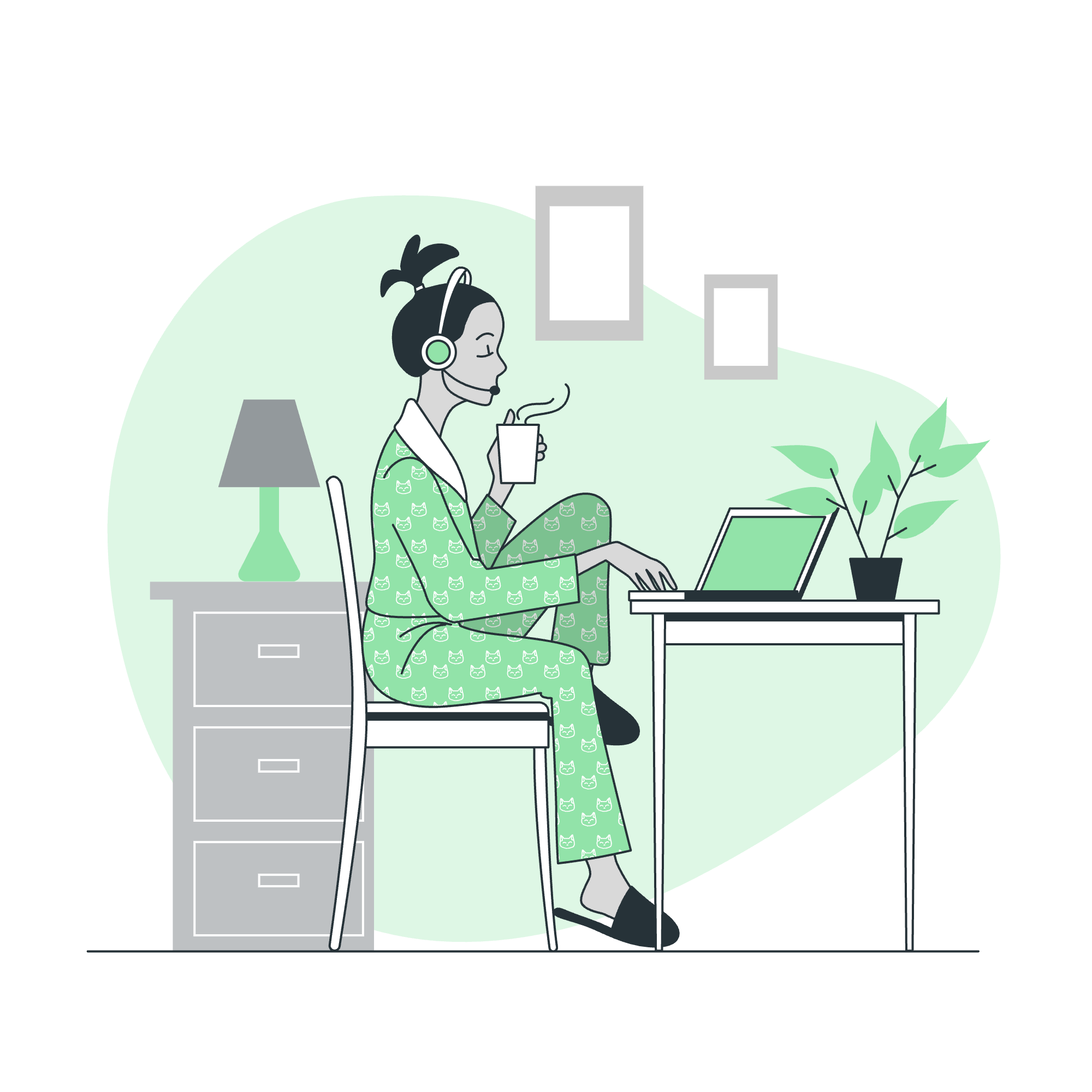
What are CSS 2D Transforms?
Before we start making things move, let's understand what CSS 2D transforms are all about. In simple terms, 2D transforms allow you to modify elements in a two-dimensional space. This means you can move, rotate, scale, and skew elements without affecting the layout of other elements on the page.
Think of it like playing with paper cutouts on a flat surface. You can slide them around, make them bigger or smaller, or tilt them at different angles. That's essentially what we'll be doing with our web elements!
The transform Property
At the heart of 2D transforms is the transform property. This magical CSS property is where all the action happens. Here's the basic syntax:
selector {
transform: function(value);
}Don't worry if this looks a bit abstract right now. We'll break it down with lots of examples as we go along.
Transform Functions
Now, let's look at the different transform functions we can use. I like to think of these as special powers we can give to our elements. Here's a table summarizing the main 2D transform functions:
| Function | Description |
|---|---|
| translate() | Moves an element |
| rotate() | Rotates an element |
| scale() | Changes the size of an element |
| skew() | Skews an element |
| matrix() | Combines all transforms using a matrix |
Let's explore each of these in detail!
1. translate(): Moving Elements Around
The translate() function allows you to move an element from its current position. It's like giving your element a little nudge in any direction you want.
.box {
width: 100px;
height: 100px;
background-color: blue;
transform: translate(50px, 30px);
}In this example, our blue box will move 50 pixels to the right and 30 pixels down from its original position. It's like telling your element, "Take 50 steps to the right and 30 steps down."
You can also use translateX() and translateY() to move elements horizontally or vertically:
.box-x {
transform: translateX(50px); /* Moves 50px to the right */
}
.box-y {
transform: translateY(30px); /* Moves 30px down */
}2. rotate(): Spin It Around!
With rotate(), you can make your elements spin like a record, baby! The value is specified in degrees (deg).
.box {
width: 100px;
height: 100px;
background-color: green;
transform: rotate(45deg);
}This will rotate our green box 45 degrees clockwise. Want to go counter-clockwise? Just use a negative value:
.box-counter {
transform: rotate(-45deg);
}3. scale(): Size Matters
The scale() function allows you to change the size of an element. A value of 1 keeps the original size, less than 1 makes it smaller, and greater than 1 makes it larger.
.box {
width: 100px;
height: 100px;
background-color: red;
transform: scale(1.5);
}This will make our red box 50% larger in both width and height. You can also scale width and height independently:
.box-custom {
transform: scale(2, 0.5); /* Double the width, half the height */
}4. skew(): Tilt and Slant
skew() allows you to tilt your elements. It's like leaning a picture frame to one side. The values are specified in degrees.
.box {
width: 100px;
height: 100px;
background-color: yellow;
transform: skew(20deg, 10deg);
}This will skew our yellow box 20 degrees along the X-axis and 10 degrees along the Y-axis. You can also use skewX() and skewY() for individual axis skewing.
5. matrix(): The Swiss Army Knife of Transforms
The matrix() function is the powerhouse of transforms. It allows you to combine all transform functions into one. It takes six parameters: a, b, c, d, e, and f.
.box {
transform: matrix(1, 0.5, -0.5, 1, 30, 10);
}This might look intimidating, but it's essentially combining scaling, skewing, and translating all in one go. Don't worry too much about mastering this right away – it's an advanced technique that you'll grow into as you become more comfortable with transforms.
Combining Transforms
The real magic happens when you start combining different transforms. You can apply multiple transforms to an element by separating them with spaces:
.super-box {
width: 100px;
height: 100px;
background-color: purple;
transform: translate(50px, 50px) rotate(45deg) scale(1.5);
}This will move our purple box 50 pixels right and down, rotate it 45 degrees, and make it 50% larger. It's like giving your element superpowers!
Transform Origin: The Pivot Point
By default, transforms are applied from the center of an element. But what if you want to rotate from a corner or scale from the top? That's where transform-origin comes in handy:
.box {
width: 100px;
height: 100px;
background-color: orange;
transform: rotate(45deg);
transform-origin: top left;
}This will make our orange box rotate 45 degrees, but from its top-left corner instead of its center.
Conclusion
And there you have it, folks! You've just taken your first steps into the exciting world of CSS 2D transforms. Remember, the key to mastering these techniques is practice. So go ahead, experiment with different combinations, and watch your web elements come to life!
As you continue your journey in web development, you'll find that transforms are not just about making things look cool (although they certainly do that). They're powerful tools for creating interactive and responsive designs that can greatly enhance user experience.
So keep exploring, keep creating, and most importantly, have fun! Who knows? The next amazing website animation might just be a transform away. Happy coding!
Credits: Image by storyset
