CSS - Z-Index: Mastering the Art of Layering Elements
Hello there, future web design wizards! Today, we're going to dive into one of the most magical properties in CSS: the z-index. It's like having a superpower that lets you control which elements appear on top of others. Exciting, right? Let's embark on this journey together!
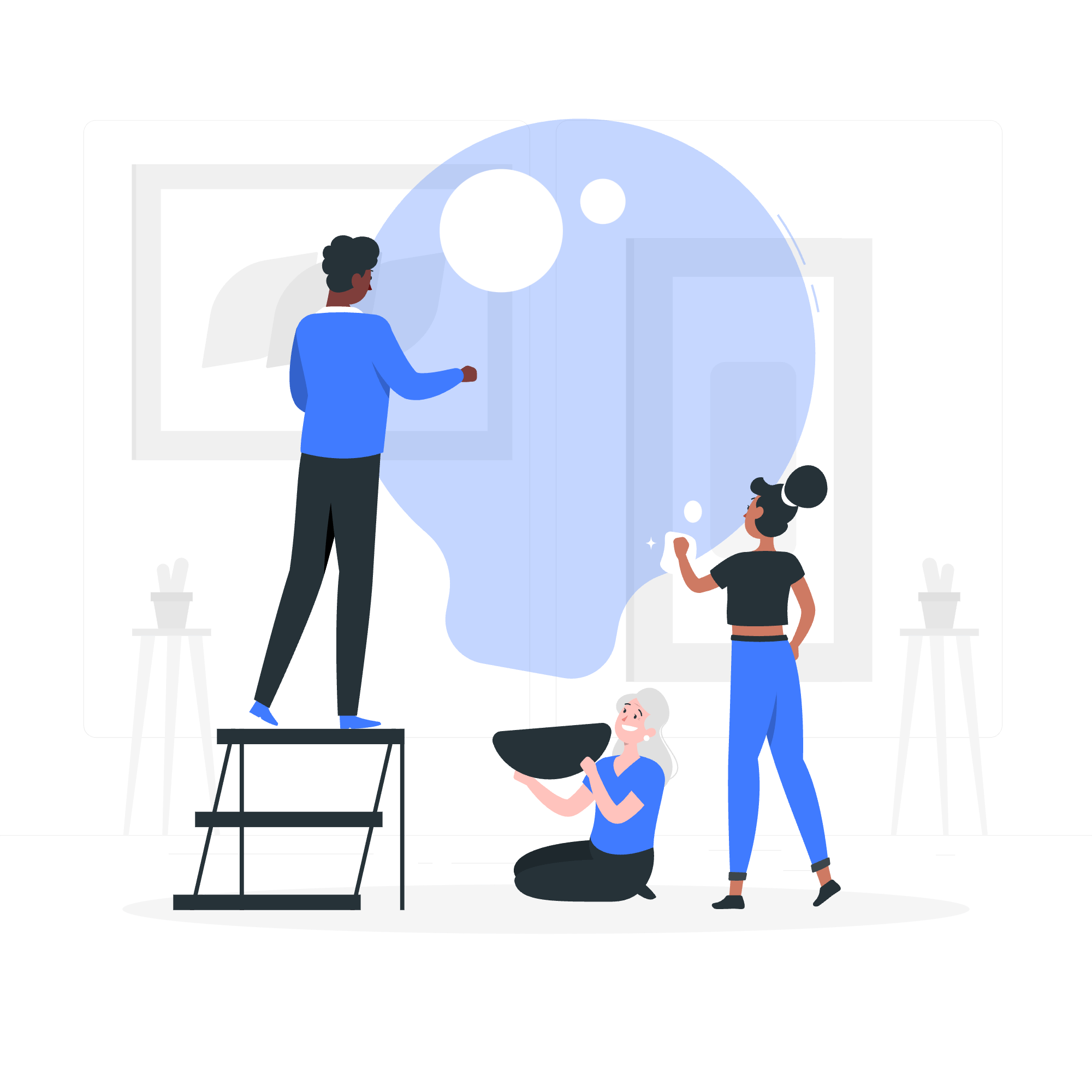
What is Z-Index?
Before we jump into the nitty-gritty, let's understand what z-index is all about. Imagine you're arranging a stack of papers on your desk. The z-index is like deciding which paper goes on top of the others. In web design, it helps us control the stacking order of elements that overlap.
A Brief History Lesson
Back in the early days of web design, creating layered layouts was a nightmare. We had to use clunky table-based designs or resort to using frames (yikes!). Then came z-index, and suddenly, we could create complex, overlapping designs with ease. It was like discovering a secret passage in a video game!
Possible Values
Now, let's look at the different values z-index can take:
| Value | Description |
|---|---|
| auto | Default value. Elements are stacked according to their order in the HTML |
| number | Can be positive or negative. Higher numbers appear on top of lower numbers |
| initial | Sets the z-index to its default value |
| inherit | Inherits the z-index value from its parent element |
Applies to
Z-index applies to positioned elements (position: relative, absolute, fixed, or sticky). It doesn't work on static elements, which is the default positioning.
DOM Syntax
Here's how you can set the z-index in your HTML:
<div style="z-index: 1;">I'm on top!</div>
<div style="z-index: 0;">I'm below!</div>But remember, it's usually better to keep your styles in a separate CSS file. Let's see how that looks:
.on-top {
z-index: 1;
}
.below {
z-index: 0;
}<div class="on-top">I'm on top!</div>
<div class="below">I'm below!</div>CSS z-index - auto Value
When you don't specify a z-index, or set it to 'auto', elements stack in the order they appear in the HTML. Let's see an example:
<div class="box red">Red Box</div>
<div class="box blue">Blue Box</div>
<div class="box green">Green Box</div>.box {
width: 100px;
height: 100px;
position: absolute;
}
.red {
background-color: red;
left: 0;
top: 0;
}
.blue {
background-color: blue;
left: 50px;
top: 50px;
}
.green {
background-color: green;
left: 100px;
top: 100px;
}In this case, the green box will be on top, followed by blue, then red. It's like they're playing a game of leap-frog!
CSS z-index - with Positive Integer
Now, let's shake things up a bit. We can use positive integers to explicitly control the stacking order:
.red {
background-color: red;
left: 0;
top: 0;
z-index: 3;
}
.blue {
background-color: blue;
left: 50px;
top: 50px;
z-index: 2;
}
.green {
background-color: green;
left: 100px;
top: 100px;
z-index: 1;
}With these z-index values, red will be on top, then blue, then green. It's like we've given them VIP passes to a exclusive club, with red being the most important guest!
CSS z-index - With Negative Integer
Negative z-index values are like sending elements to the basement. They'll appear behind elements with positive or no z-index:
.background {
background-color: yellow;
z-index: -1;
}
.content {
z-index: 0;
}Here, the yellow background will always be behind the content. It's like setting up a backdrop for a play!
CSS z-index - With Sticky Position
Sticky positioning is like giving an element a permission slip to leave its normal flow, but only under certain conditions. Z-index works with sticky positioning too:
.sticky-header {
position: sticky;
top: 0;
z-index: 100;
}This header will stick to the top of the viewport as you scroll, and it'll stay on top of other content thanks to its high z-index. It's like a loyal friend who always has your back!
CSS z-index - With Fixed Position
Fixed positioning is similar to absolute, but it's always relative to the viewport. Z-index is very useful here:
.modal {
position: fixed;
z-index: 1000;
}
.overlay {
position: fixed;
z-index: 999;
}This ensures your modal dialog always appears on top of the overlay. It's like making sure the star of the show is always in the spotlight!
CSS z-index - With Static Position
Remember when I said z-index doesn't work with static positioning? Well, here's what happens:
.static-element {
position: static;
z-index: 999; /* This won't do anything */
}It's like trying to use a spell in a Muggle world - it just won't work!
CSS z-index - With Relative Position
Relative positioning is where z-index really shines. It allows you to create complex layouts without changing the document flow:
.parent {
position: relative;
}
.child1 {
position: relative;
z-index: 2;
}
.child2 {
position: relative;
z-index: 1;
}Here, child1 will appear above child2, even if child2 comes later in the HTML. It's like giving your elements superpowers to defy gravity!
And there you have it, folks! You've just leveled up your CSS skills with the power of z-index. Remember, with great power comes great responsibility. Use z-index wisely, and your layouts will thank you. Happy coding, and may the z-index be with you!
Credits: Image by storyset
