CSS - Opacity: Making Elements Transparent
Hello there, future web design superstars! Today, we're going to dive into one of the coolest properties in CSS - opacity. It's like having a magic wand that can make things appear and disappear right before your eyes! So, grab your virtual paintbrushes, and let's start creating some web magic!
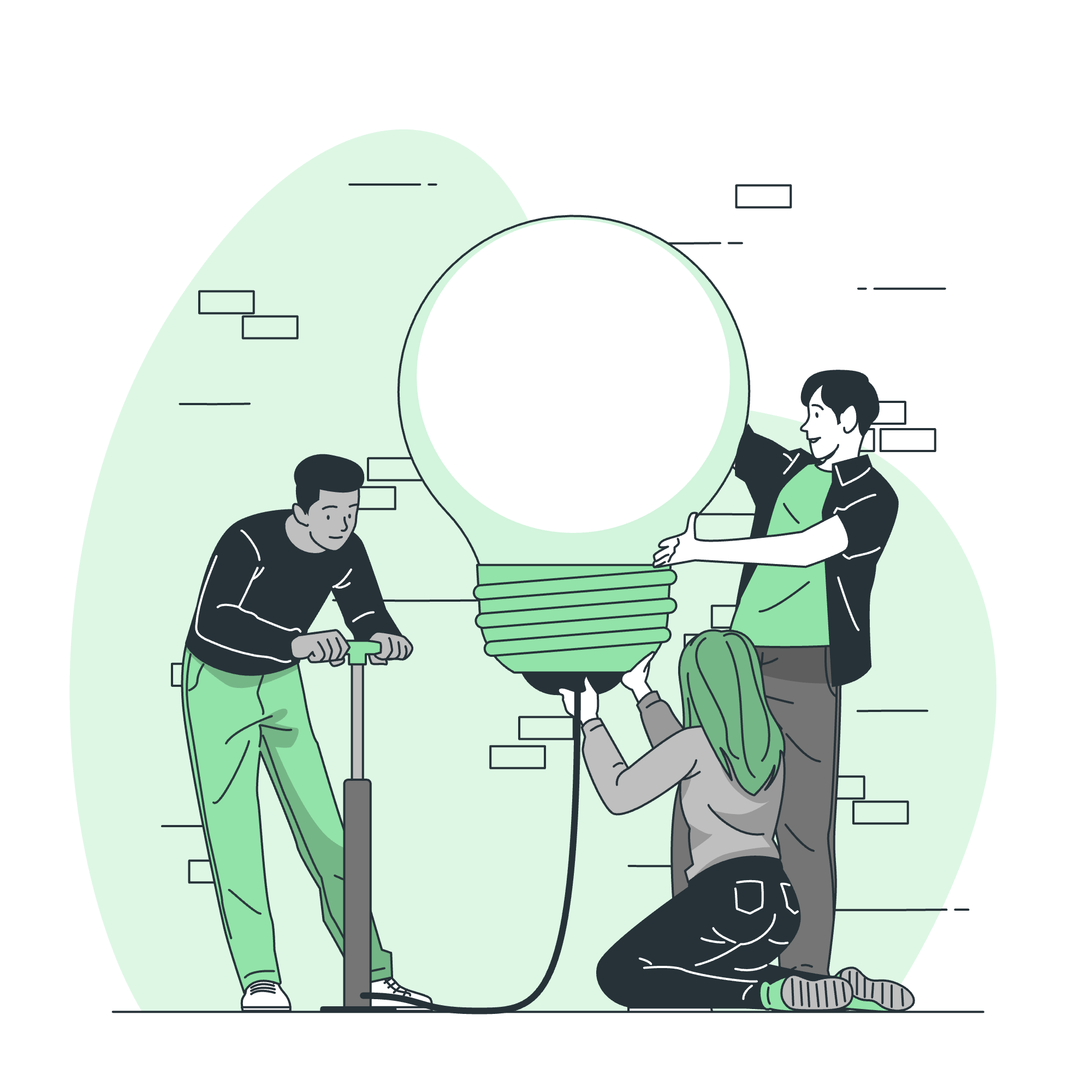
What is Opacity?
Before we jump into the code, let's understand what opacity means. In the real world, opacity is how see-through something is. A clear glass window has high opacity, while a brick wall has zero opacity. In CSS, we use the opacity property to control how transparent or opaque an element is.
The Opacity Scale: From 0 to 1
In CSS, opacity is measured on a scale from 0 to 1:
- 0 means completely transparent (invisible)
- 1 means completely opaque (solid)
- Any value in between creates partial transparency
It's like a fader on a DJ's mixing board. At 0, the sound (or in our case, the visibility) is off. At 1, it's full on. And you can choose any point in between for that perfect mix!
Syntax and Usage
Let's look at how we write opacity in CSS:
selector {
opacity: value;
}Where 'selector' is the HTML element you want to style, and 'value' is a number between 0 and 1.
Opacity in Action: Let's Make Things Disappear!
Example 1: Basic Opacity
Let's start with a simple example:
<div class="box">I'm fading away!</div>.box {
width: 200px;
height: 200px;
background-color: blue;
color: white;
text-align: center;
line-height: 200px;
opacity: 0.5;
}In this example, we've created a blue box with some text. The opacity: 0.5; makes it 50% transparent. It's like looking at the box through a slightly foggy window!
Example 2: Opacity with Images
Opacity works great with images too. Let's try it out:
<img src="cute-kitten.jpg" alt="Cute Kitten" class="faded-image">.faded-image {
opacity: 0.7;
}This will make your adorable kitten image slightly see-through. It's perfect for creating a dreamy, soft focus effect!
Hover Effects: Now You See Me, Now You Don't!
One of the coolest things about opacity is using it for hover effects. Watch this:
<div class="magic-box">Hover over me!</div>.magic-box {
width: 200px;
height: 200px;
background-color: purple;
color: white;
text-align: center;
line-height: 200px;
opacity: 0.5;
transition: opacity 0.3s ease;
}
.magic-box:hover {
opacity: 1;
}When you hover over this purple box, it will magically become fully opaque! The transition property makes this change smooth, like a professional magician's act.
Opacity vs. RGBA: The Dynamic Duo
Sometimes, you might want only the background to be transparent, not the text. That's where RGBA colors come in handy:
<div class="transparent-bg">I'm clear, but you can read me!</div>.transparent-bg {
background-color: rgba(0, 0, 255, 0.5); /* Blue with 50% opacity */
color: white;
padding: 20px;
}Here, only the background is semi-transparent, while the text remains fully visible. It's like writing on a piece of tracing paper!
Opacity Values: A Quick Reference
Here's a handy table of opacity values and their effects:
| Opacity Value | Effect |
|---|---|
| 1 | Fully opaque (normal) |
| 0.75 | 25% transparent |
| 0.5 | 50% transparent |
| 0.25 | 75% transparent |
| 0 | Fully transparent (invisible) |
The Grand Finale: Changing Opacity with JavaScript
For our final act, let's make opacity change dynamically with JavaScript:
<button id="fadeButton">Click to Fade</button>
<div id="fadingBox">Watch me fade!</div>#fadingBox {
width: 200px;
height: 200px;
background-color: green;
color: white;
text-align: center;
line-height: 200px;
opacity: 1;
transition: opacity 0.5s ease;
}document.getElementById('fadeButton').addEventListener('click', function() {
var box = document.getElementById('fadingBox');
box.style.opacity = (box.style.opacity == 0.5) ? 1 : 0.5;
});This script toggles the opacity of the box between 1 and 0.5 when you click the button. It's like having a light switch for your web elements!
Wrapping Up
And there you have it, folks! You've just learned the art of making things appear and disappear on your web pages. Opacity is a powerful tool in your CSS toolkit, perfect for creating subtle effects or dramatic reveals.
Remember, the key to mastering opacity is practice. Try combining it with other CSS properties, experiment with different values, and most importantly, have fun! Who knows, you might just become the David Copperfield of web design!
Until next time, keep coding and keep making your web pages magical!
Credits: Image by storyset
