CSS - Multiple Backgrounds
Hello there, aspiring web designers! Today, we're going to dive into the exciting world of CSS multiple backgrounds. As your friendly neighborhood computer teacher, I'm here to guide you through this journey with plenty of examples and explanations. So, grab your favorite beverage, and let's get started!
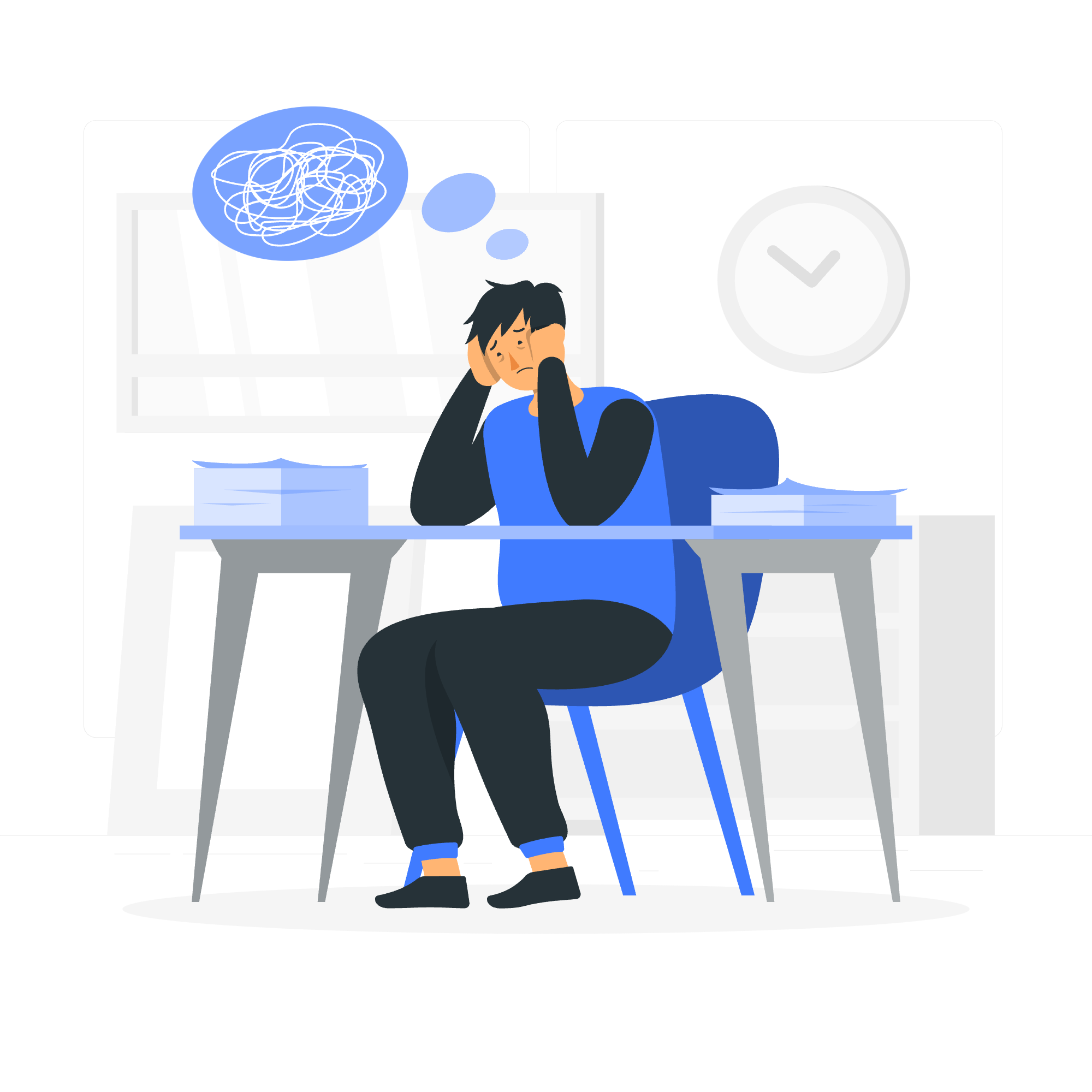
Syntax
Before we jump into the deep end, let's start with the basics. The syntax for using multiple backgrounds in CSS is quite simple:
selector {
background: background1, background2, ..., backgroundN;
}Each background is separated by a comma, and they're layered from first to last. The first background you list will be on top, and the last one will be at the bottom. It's like stacking pancakes - the first one you put on the plate ends up on top!
CSS Multiple Backgrounds - Using background-image property
Let's start with a simple example using the background-image property:
.multi-bg {
background-image:
url('top-image.png'),
url('bottom-image.png');
background-repeat: no-repeat, repeat;
background-position: center center, top left;
}In this example, we're applying two background images to an element. The top-image.png will be placed on top and won't repeat, while the bottom-image.png will be beneath it and will repeat. The top image will be centered, and the bottom image will start from the top-left corner.
CSS Multiple Backgrounds - Using background-size Property
Now, let's see how we can control the size of our background images:
.sized-bg {
background-image:
url('small-icon.png'),
url('large-pattern.png');
background-size: 50px 50px, cover;
background-repeat: no-repeat, repeat;
background-position: top right, center;
}Here, we're setting the size of small-icon.png to 50x50 pixels, while large-pattern.png will cover the entire element. This is great for combining a small logo or icon with a larger background pattern.
CSS Multiple Backgrounds - Using background Property
The background shorthand property allows us to set all background properties at once:
.shorthand-bg {
background:
url('top-layer.png') no-repeat center / 100px,
linear-gradient(to bottom, #f00, #00f) no-repeat center / cover;
}This example combines an image with a gradient background. The image is centered and sized to 100px, while the gradient covers the entire element. It's like putting a cherry on top of a colorful sundae!
CSS Multiple Backgrounds - Full Size Image
Sometimes, you want an image to cover the entire background:
.full-size-bg {
background:
linear-gradient(rgba(0,0,0,0.5), rgba(0,0,0,0.5)),
url('landscape.jpg') no-repeat center center / cover;
height: 100vh;
display: flex;
align-items: center;
justify-content: center;
color: white;
font-size: 2em;
}This creates a full-size background image with a semi-transparent overlay. It's perfect for creating dramatic hero sections or full-page backgrounds.
CSS Multiple Backgrounds - Hero Image
Speaking of hero sections, here's how you can create one:
.hero-bg {
background:
linear-gradient(to right, rgba(0,0,0,0.7), rgba(0,0,0,0.1)),
url('hero-image.jpg') no-repeat center center / cover;
height: 80vh;
display: flex;
flex-direction: column;
justify-content: center;
padding: 0 20px;
color: white;
}This creates a hero section with a background image and a gradient overlay that fades from left to right. It's like setting the stage for your website's grand opening!
CSS Multiple Backgrounds - Using background-origin Property
The background-origin property determines where the background image is positioned:
.origin-bg {
background-image: url('pattern.png');
background-origin: content-box, padding-box, border-box;
background-repeat: no-repeat;
border: 10px dashed black;
padding: 20px;
}This property can be particularly useful when you want to control exactly where your background starts in relation to the element's box model.
CSS Multiple Backgrounds - Using background-clip Property
The background-clip property defines how far the background should extend:
.clip-bg {
background-image:
url('top-image.png'),
url('bottom-image.png');
background-clip: content-box, padding-box;
border: 10px solid rgba(0,0,0,0.5);
padding: 20px;
}This allows you to clip the background to different parts of the box model, creating interesting layering effects.
CSS Multiple Backgrounds - Related Properties
Here's a table of related properties you can use with multiple backgrounds:
| Property | Description |
|---|---|
| background-image | Sets one or more background images |
| background-position | Sets the starting position of each background image |
| background-size | Specifies the size of the background images |
| background-repeat | Sets how background images are repeated |
| background-origin | Specifies the positioning area of the background images |
| background-clip | Defines how far the background should extend within the element |
| background-attachment | Sets whether a background image scrolls with the rest of the page or is fixed |
Remember, you can use these properties individually or combine them in the background shorthand property for more concise code.
And there you have it, folks! You're now equipped with the knowledge to create stunning multi-layered backgrounds in CSS. Remember, practice makes perfect, so don't be afraid to experiment with these properties. Who knows? You might just create the next big trend in web design!
Happy coding, and may your backgrounds always be layered to perfection!
Credits: Image by storyset
