CSS - Border Images: Transforming Your Borders into Works of Art
Hello there, aspiring web designers! Today, we're going to embark on an exciting journey into the world of CSS border images. As your friendly neighborhood computer teacher, I'm here to guide you through this fascinating topic, step by step. By the end of this tutorial, you'll be able to create stunning border effects that will make your web pages pop! So, let's dive in!
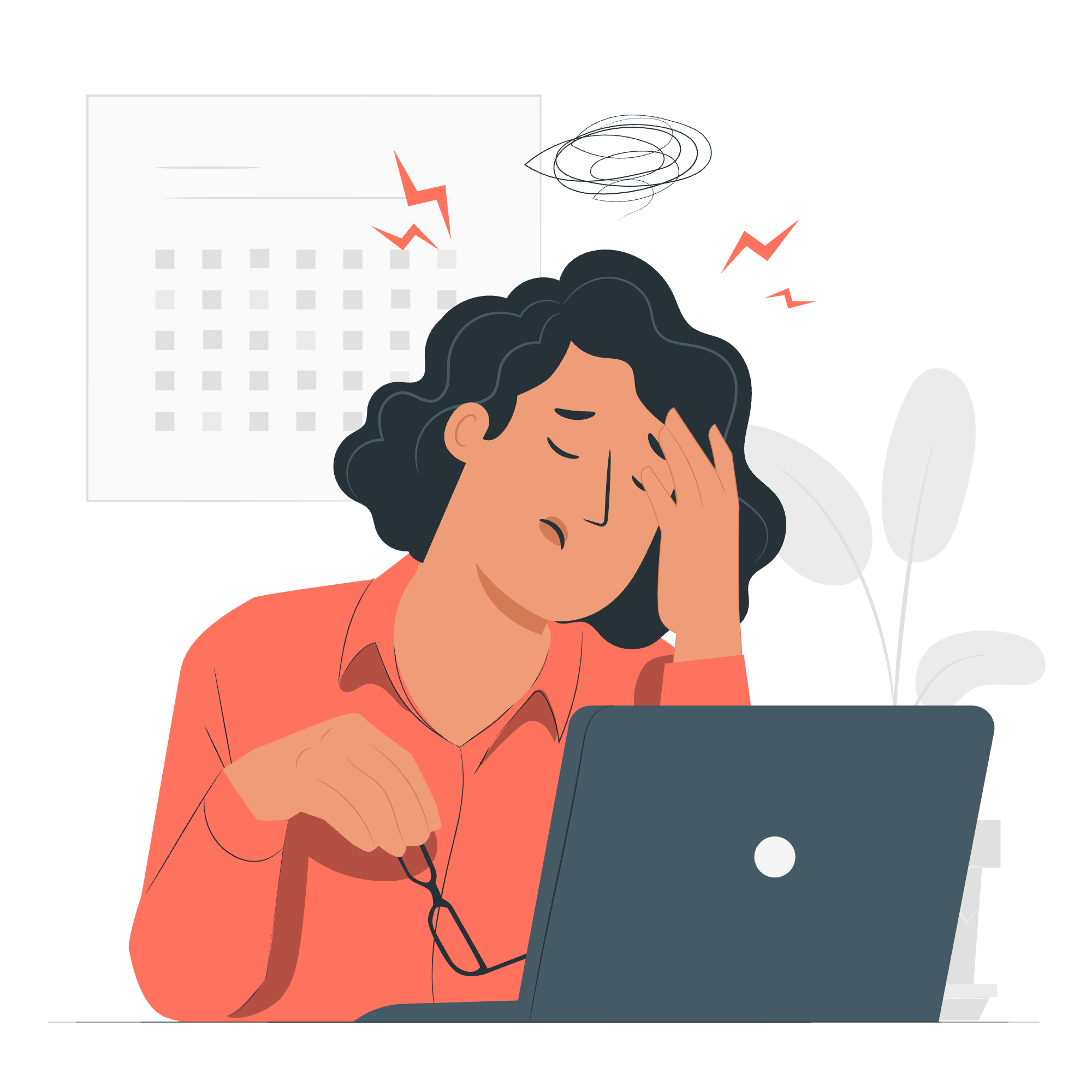
What are CSS Border Images?
Before we get our hands dirty with code, let's understand what CSS border images are. Imagine you're framing a picture. Instead of using a plain wooden frame, what if you could use any image or pattern as your frame? That's exactly what CSS border images allow you to do for your web elements!
Applies to
Border images can be applied to any element that has a border. This includes divs, paragraphs, headers, and even buttons. It's like having a magic wand that can turn any boring border into something spectacular!
Syntax
Let's take a look at the basic syntax for using border images:
.element {
border-image-source: url('path/to/your/image.png');
border-image-slice: 30;
border-image-width: 10px;
border-image-repeat: round;
border-image-outset: 5px;
}Don't worry if this looks intimidating at first. We'll break it down piece by piece!
Properties Explained
| Property | Description | Values |
|---|---|---|
| border-image-source | Specifies the image to be used as the border | URL, gradient |
| border-image-slice | Specifies how to slice the border image | Number, percentage |
| border-image-width | Sets the width of the border image | Length, percentage, number, auto |
| border-image-repeat | Defines how the edge areas of the border image are repeated | stretch, repeat, round, space |
| border-image-outset | Specifies the amount by which the border image area extends beyond the border box | Length, number |
Example
Let's start with a simple example to see border images in action:
<div class="bordered-element">
<p>Hello, Border Images!</p>
</div>.bordered-element {
width: 300px;
height: 200px;
border: 15px solid transparent;
border-image-source: url('https://example.com/border-pattern.png');
border-image-slice: 30;
border-image-repeat: round;
}In this example, we're creating a div with a custom border image. The border-image-source property points to our image file. The border-image-slice value of 30 tells the browser to slice 30 pixels from each edge of our image to create the corners, while the rest is used for the edges. The border-image-repeat: round ensures that our image tiles nicely around the border.
CSS Gradient Border Images
Now, let's take it up a notch! Did you know you can use CSS gradients as border images? It's like having a rainbow at your fingertips!
Linear Gradient
Let's start with a linear gradient border:
.linear-gradient-border {
width: 200px;
height: 100px;
border: 10px solid transparent;
border-image: linear-gradient(45deg, red, blue) 1;
}This creates a diagonal gradient from red to blue. The 1 at the end tells the browser to slice the gradient into a 1x1 grid, essentially using the entire gradient as our border.
Radial Gradient
How about a radial gradient for a more circular effect?
.radial-gradient-border {
width: 200px;
height: 100px;
border: 10px solid transparent;
border-image: radial-gradient(circle, yellow, #f06d06) 1;
}This creates a circular gradient from yellow in the center to a warm orange at the edges. It's like having a little sun right on your webpage!
Conic Gradient
For our grand finale, let's use a conic gradient:
.conic-gradient-border {
width: 200px;
height: 100px;
border: 10px solid transparent;
border-image: conic-gradient(from 45deg, red, yellow, green, blue, black) 1;
}This creates a beautiful color wheel effect, starting from red at a 45-degree angle and cycling through yellow, green, blue, and black.
Putting It All Together
Now that we've explored different types of border images, let's create a fun example that combines multiple techniques:
<div class="fancy-box">
<h2>Welcome to CSS Border Images!</h2>
<p>Isn't this amazing?</p>
</div>.fancy-box {
width: 300px;
padding: 20px;
background-color: #f0f0f0;
border: 20px solid transparent;
border-image:
linear-gradient(45deg, gold, transparent 75%),
radial-gradient(circle at top left, purple, transparent 75%),
conic-gradient(from 45deg, crimson, indigo, violet, crimson) 1;
border-image-slice: 1;
}In this example, we've combined a linear gradient, a radial gradient, and a conic gradient to create a truly unique border effect. It's like having a piece of abstract art framing your content!
Conclusion
And there you have it, folks! We've journeyed through the wonderful world of CSS border images, from basic image borders to complex gradient combinations. Remember, the key to mastering this technique is experimentation. Don't be afraid to play around with different images, gradients, and values – you might surprise yourself with what you create!
As we wrap up, I'm reminded of a student who once said, "CSS is like cooking – you start with basic ingredients, but with practice, you can create masterpieces." So keep practicing, keep creating, and most importantly, have fun with it!
Until next time, happy coding!
Credits: Image by storyset
