CSS - Flexbox: A Beginner's Guide to Flexible Box Layout
Hello there, future CSS masters! I'm thrilled to be your guide on this exciting journey into the world of CSS Flexbox. As someone who's been teaching computer science for years, I can tell you that Flexbox is one of those game-changing tools that will make your web design life so much easier. So, let's dive in!
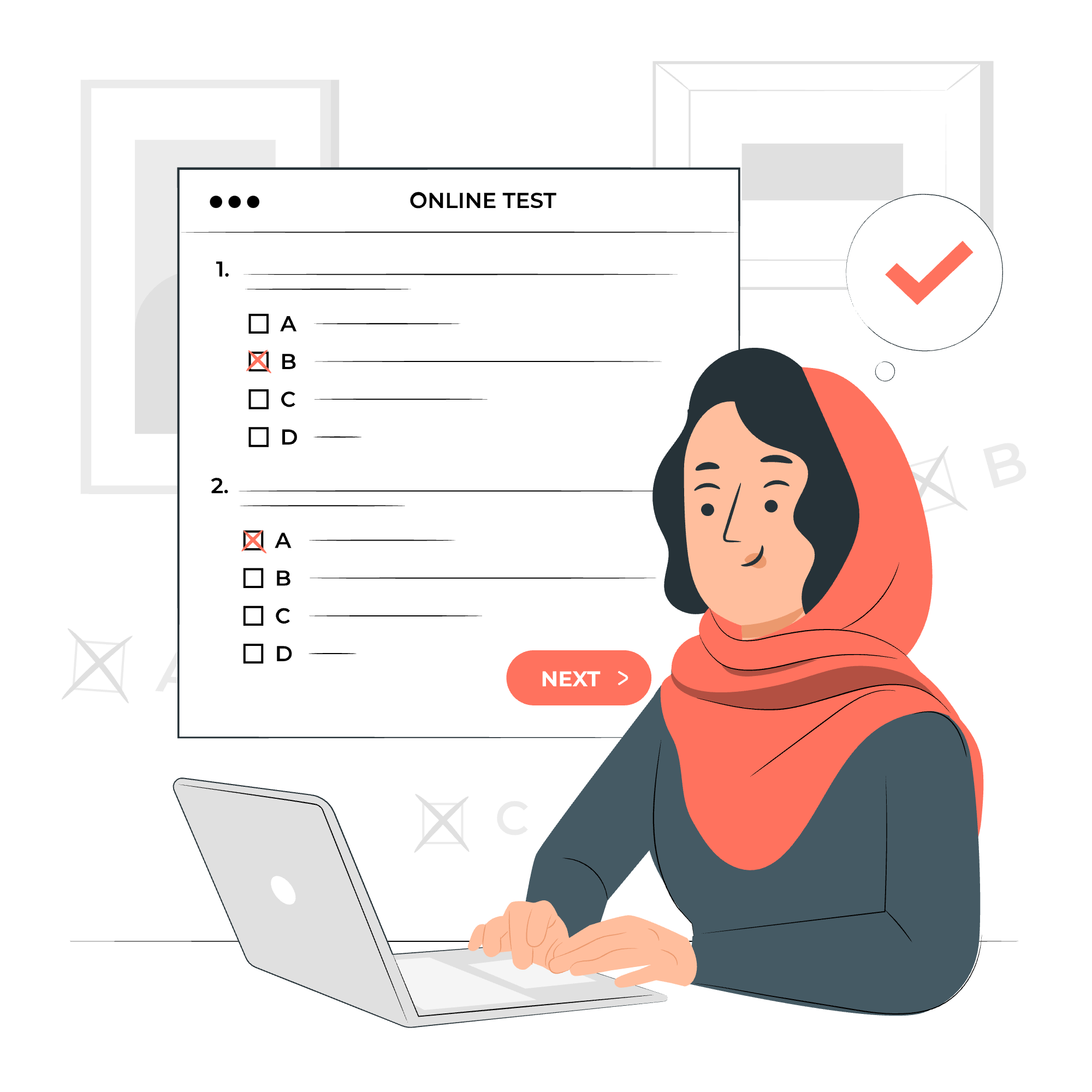
What is CSS Flexbox?
Imagine you're arranging furniture in a room. You want everything to fit perfectly, but you also want the flexibility to move things around easily. That's exactly what CSS Flexbox does for web layout! It's a layout model that allows you to design flexible responsive layout structures without using floats or positioning.
Flexbox makes it easy to:
- Align items vertically and horizontally
- Reorder items without changing the HTML
- Create flexible container elements
Elements of Flexbox
Before we start coding, let's understand the two main components of Flexbox:
- Flex Container: This is the parent element that holds all the flex items.
- Flex Items: These are the child elements within the flex container.
Think of it as a box (container) with toys (items) inside. The way you arrange these toys depends on how you set up your Flexbox properties.
Basic Flexbox Layout
Let's start with a simple example:
<div class="flex-container">
<div class="flex-item">1</div>
<div class="flex-item">2</div>
<div class="flex-item">3</div>
</div>.flex-container {
display: flex;
}
.flex-item {
padding: 20px;
background-color: #f1f1f1;
margin: 10px;
}In this example, we've created a flex container with three flex items inside. The display: flex; property on the container is what activates Flexbox.
Vertical Flexbox Layout
Want to stack your items vertically? It's as easy as pie!
.flex-container {
display: flex;
flex-direction: column;
}This flex-direction: column; property changes the main axis to vertical, stacking your items from top to bottom.
Flexbox Justify Content Property
Now, let's talk about positioning. The justify-content property aligns items horizontally and accepts the following values:
| Value | Description |
|---|---|
| flex-start | Items are packed toward the start of the flex-direction |
| flex-end | Items are packed toward the end of the flex-direction |
| center | Items are centered along the line |
| space-between | Items are evenly distributed in the line |
| space-around | Items are evenly distributed with equal space around them |
.flex-container {
display: flex;
justify-content: space-between;
}This will spread out your items evenly across the container.
Flexbox Align Items Property
While justify-content works along the main axis, align-items works on the cross axis. It accepts these values:
| Value | Description |
|---|---|
| stretch | Items are stretched to fit the container (default) |
| flex-start | Items are placed at the start of the cross axis |
| flex-end | Items are placed at the end of the cross axis |
| center | Items are centered in the cross-axis |
| baseline | Items are aligned such as their baselines align |
.flex-container {
display: flex;
align-items: center;
}This centers all items vertically within the container.
Centering a Div using Flexbox
Here's a neat trick: centering a div both horizontally and vertically is a breeze with Flexbox!
.flex-container {
display: flex;
justify-content: center;
align-items: center;
height: 300px; /* or any height */
}Flexbox Wrap Property
Sometimes, you might want your items to wrap to the next line if they don't fit. That's where flex-wrap comes in:
.flex-container {
display: flex;
flex-wrap: wrap;
}This allows items to wrap to the next line if there's not enough space.
Flexbox Align Self Property
What if you want to align just one item differently? align-self to the rescue!
.flex-item:nth-child(2) {
align-self: flex-end;
}This aligns the second item to the bottom of the container, regardless of the other items.
CSS Flexbox Container Properties
Here's a table of all the Flexbox properties you can apply to the container:
| Property | Description |
|---|---|
| display | Defines a flex container |
| flex-direction | Defines the direction of flex items |
| flex-wrap | Specifies whether flex items should wrap |
| flex-flow | Shorthand for flex-direction and flex-wrap |
| justify-content | Aligns flex items along the main axis |
| align-items | Aligns flex items along the cross axis |
| align-content | Aligns flex lines when there's extra space in the container |
CSS Flexbox Items Properties
And here are the properties you can apply to flex items:
| Property | Description |
|---|---|
| order | Specifies the order of a flex item |
| flex-grow | Specifies how much a flex item will grow relative to the rest |
| flex-shrink | Specifies how much a flex item will shrink relative to the rest |
| flex-basis | Specifies the initial length of a flex item |
| flex | Shorthand for flex-grow, flex-shrink and flex-basis |
| align-self | Specifies the alignment for a specific flex item |
And there you have it! You've just taken your first big step into the world of CSS Flexbox. Remember, like learning to ride a bike, it might feel a bit wobbly at first, but with practice, you'll be zooming along in no time.
Don't be afraid to experiment with these properties. The best way to learn is by doing. Try creating different layouts, play around with the properties, and see what happens. Before you know it, you'll be crafting beautiful, flexible layouts with ease!
Happy flexing, future CSS maestros!
Credits: Image by storyset
