CSS - Overscroll Behavior: A Beginner's Guide
Hello there, future CSS wizards! Today, we're going to embark on an exciting journey into the world of CSS overscroll behavior. Don't worry if you've never written a line of code before – I'll be your friendly guide, and we'll explore this topic together, step by step. So, grab your virtual backpack, and let's dive in!
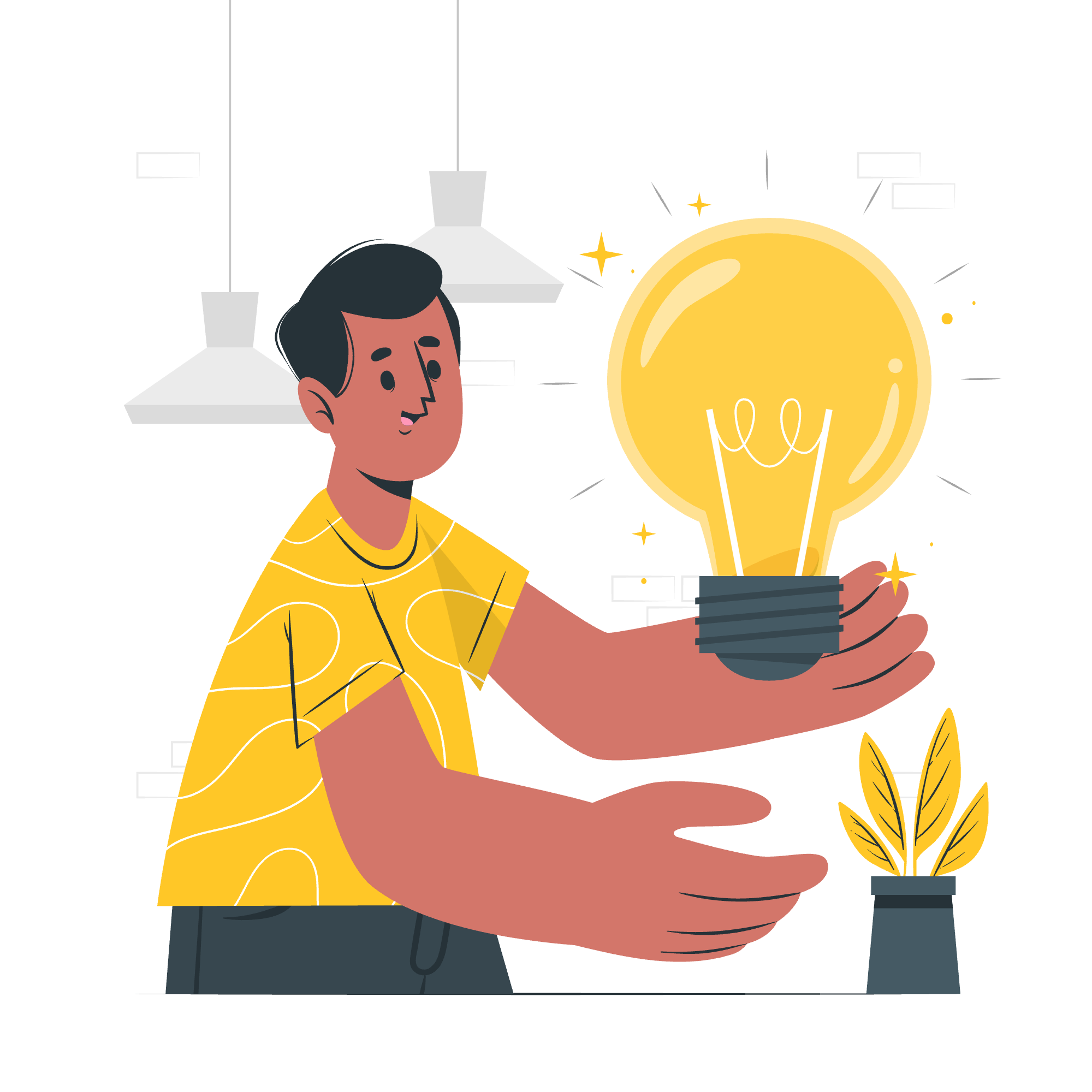
What is Overscroll Behavior?
Before we get into the nitty-gritty, let's understand what overscroll behavior is. Have you ever been scrolling through a webpage on your phone, and when you reach the end, it does that bouncy thing? That's overscroll in action! It's like when you're reading a book, and you try to turn a page after the last one – there's that little resistance. CSS overscroll-behavior allows us to control how a webpage behaves in these situations.
Possible Values and Syntax
Now, let's look at the different values we can use with overscroll-behavior and how to write them in our CSS. Here's a handy table to summarize:
| Value | Description |
|---|---|
| auto | Default behavior - allows scrolling to "spill" to the next element |
| contain | Prevents scroll chaining but allows bounce effects |
| none | Prevents both scroll chaining and bounce effects |
The basic syntax looks like this:
element {
overscroll-behavior: value;
}Let's break this down with some examples!
Example 1: Default Behavior (auto)
body {
overscroll-behavior: auto;
}This is the default setting. It's like leaving your book on the table – it'll behave just as you'd expect, with normal scrolling and bouncing.
Example 2: Contain the Scroll
.scrollable-element {
overscroll-behavior: contain;
}Imagine you have a scrollable div inside your webpage. With 'contain', it's like putting a bookmark at the end of a chapter. You can still flip the pages within that chapter (bounce effect), but you won't accidentally flip to the next chapter (prevent scroll chaining).
Example 3: No Overscroll Effects
.modal {
overscroll-behavior: none;
}This is like gluing the pages of your book together at the end. No more flipping or bouncing – it just stops.
Applies To
Now, you might be wondering, "Where can I use this cool property?" Well, it applies to all elements, but it's especially useful on:
- The
bodyelement - Scrollable containers (like a div with
overflow: scroll)
CSS overscroll-behavior - Comparison of Values
Let's compare these values with a real-world scenario. Imagine you're designing a webpage with a scrollable sidebar and a main content area.
<div class="sidebar">
<!-- Sidebar content -->
</div>
<div class="main-content">
<!-- Main content -->
</div>.sidebar {
height: 100vh;
overflow-y: scroll;
overscroll-behavior: contain;
}
.main-content {
overscroll-behavior: auto;
}In this example, the sidebar will have its own scrolling behavior contained, while the main content will behave normally. It's like having a mini-book (sidebar) inside your main book (webpage) – you can flip through the mini-book without affecting the main book.
CSS overscroll-behavior - Two Keyword Values
Did you know you can use two values with overscroll-behavior? It's like giving separate instructions for vertical and horizontal scrolling.
element {
overscroll-behavior: vertical-value horizontal-value;
}For example:
.custom-scroll {
overscroll-behavior: contain auto;
}This tells the browser to contain vertical overscroll but allow normal behavior for horizontal overscroll. It's like having a book where you can't flip past the last page vertically, but you can still turn it sideways!
CSS overscroll-behavior - Associated Properties
Overscroll-behavior has some cousins in the CSS family. Let's meet them:
-
overscroll-behavior-x: Controls horizontal overscroll behavior -
overscroll-behavior-y: Controls vertical overscroll behavior
These are like the specialized tools in your CSS toolbox. When you need precise control, these are your go-to properties.
.horizontal-scroll {
overscroll-behavior-x: contain;
}
.vertical-scroll {
overscroll-behavior-y: none;
}In this example, we're containing horizontal overscroll but completely preventing vertical overscroll. It's like having a panoramic photo book where you can scroll side to side, but not up and down!
Practical Application: A Modal Example
Let's put all this knowledge into practice with a real-world example – a modal window.
<div class="page-content">
<!-- Your main page content here -->
</div>
<div class="modal">
<div class="modal-content">
<!-- Your modal content here -->
</div>
</div>.page-content {
height: 2000px; /* Long content to enable scrolling */
}
.modal {
position: fixed;
top: 0;
left: 0;
width: 100%;
height: 100%;
background-color: rgba(0, 0, 0, 0.5);
display: flex;
justify-content: center;
align-items: center;
overscroll-behavior: contain;
}
.modal-content {
background-color: white;
padding: 20px;
max-height: 80vh;
overflow-y: auto;
overscroll-behavior: contain;
}In this example, we've created a modal that overlays the main content. By setting overscroll-behavior: contain on both the modal and its content, we ensure that scrolling within the modal doesn't affect the main page, and any overscroll is contained within the modal itself.
Conclusion
And there you have it, my dear students! We've journeyed through the land of CSS overscroll-behavior, from its basic concept to practical applications. Remember, like any good book, mastering CSS takes time and practice. Don't be afraid to experiment and make mistakes – that's how we learn and grow.
As you continue your CSS adventure, keep this overscroll-behavior knowledge in your back pocket. It might seem like a small detail, but it's these little touches that can really elevate your web designs from good to great.
Happy coding, and may your scrolls always be smooth!
Credits: Image by storyset
