CSS - Links: A Comprehensive Guide for Beginners
Hello, aspiring web developers! Today, we're diving into the wonderful world of CSS links. As someone who's been teaching this for years, I can tell you that mastering links is like learning to tie your shoelaces - it seems tricky at first, but once you get it, you'll wonder how you ever lived without it!
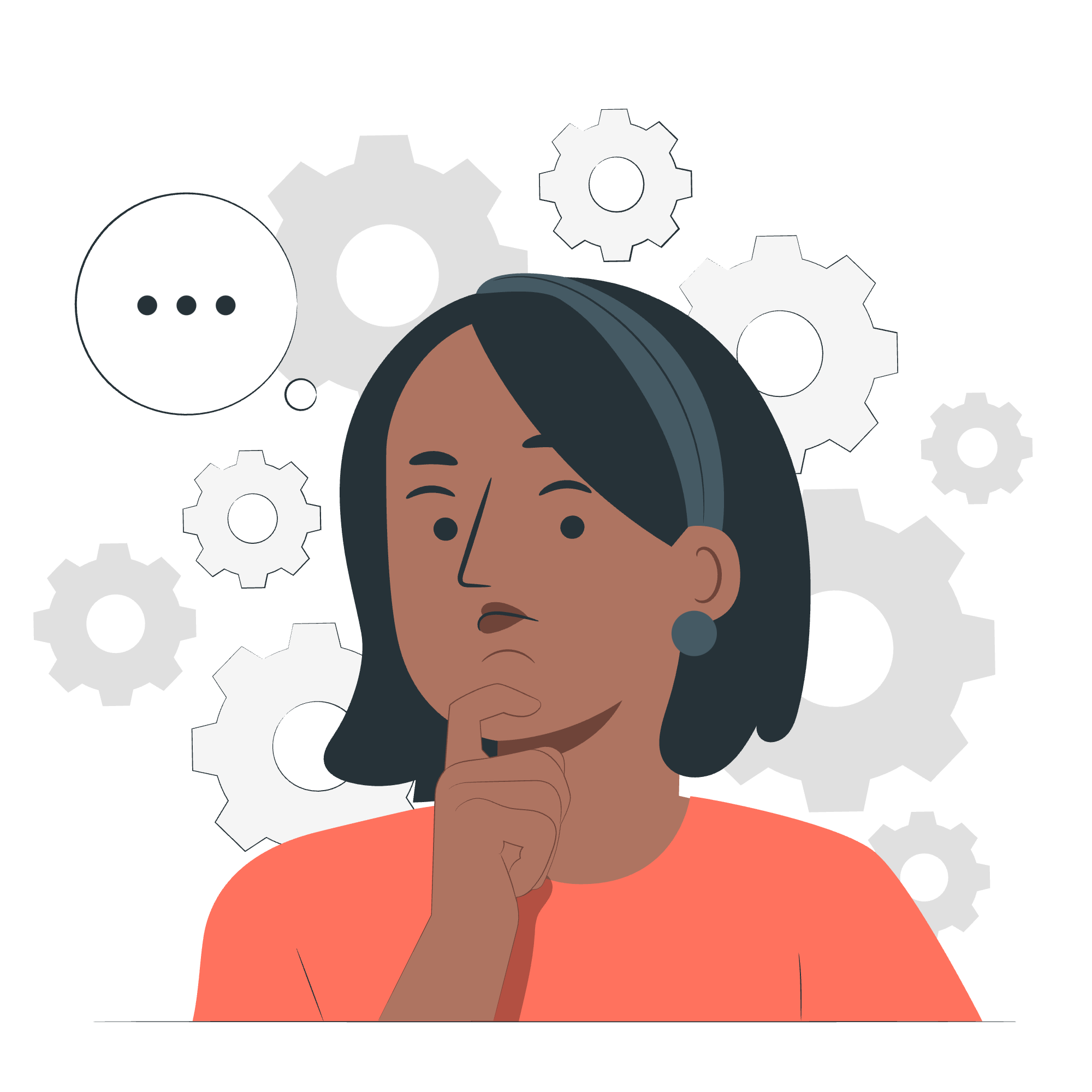
Understanding Link States
Before we jump into the code, let's talk about link states. Think of links as chameleons - they change their appearance based on how we interact with them. There are four main states:
-
a:link- A normal, unvisited link -
a:visited- A link the user has visited -
a:hover- A link when the user mouses over it -
a:active- A link the moment it is clicked
Here's a handy table to remember these states:
| State | Description |
|---|---|
| a:link | Normal, unvisited link |
| a:visited | Link the user has visited |
| a:hover | Link when moused over |
| a:active | Link at the moment of clicking |
Default Styles of Links
By default, browsers style links in a certain way. You've probably noticed:
- Unvisited links are blue and underlined
- Visited links are purple and underlined
- Active links are red
But don't worry, we're about to change all that!
CSS Links - Basic Example
Let's start with a simple example:
a {
color: #FF0000;
text-decoration: none;
}This code will make all your links red and remove the underline. Pretty neat, right? Let's break it down:
-
aselects all link elements -
color: #FF0000;sets the color to red -
text-decoration: none;removes the underline
CSS Links - Styling Some Links
Now, let's get a bit fancier and style our links for different states:
/* unvisited link */
a:link {
color: #FF0000;
}
/* visited link */
a:visited {
color: #00FF00;
}
/* mouse over link */
a:hover {
color: #FF00FF;
}
/* selected link */
a:active {
color: #0000FF;
}This code will give you:
- Red unvisited links
- Green visited links
- Pink links when you hover over them
- Blue links when you click them
Remember, order matters here! The correct order is: link, visited, hover, active. I like to remember it as "LoVe HAte" (Link, Visited, Hover, Active).
Including Icons on Links
Want to make your links stand out even more? Let's add some icons!
First, you'll need to have an icon image. Let's say we have a small arrow icon named 'arrow.png'.
a {
background: url('arrow.png') no-repeat left center;
padding-left: 20px;
}This code adds the arrow icon to the left of your link text. The padding-left ensures the text doesn't overlap with the icon.
CSS Links - Including Icons
Let's take it up a notch and add different icons for different types of links:
/* Add icon to external links */
a[href^="http"] {
background: url('external-link.png') no-repeat right center;
padding-right: 20px;
}
/* Add PDF icon to links to PDFs */
a[href$=".pdf"] {
background: url('pdf-icon.png') no-repeat right center;
padding-right: 20px;
}This code will:
- Add an external link icon to links that start with "http"
- Add a PDF icon to links that end with ".pdf"
Links as Buttons
Sometimes, you want your links to look like buttons. CSS makes this easy!
.button-link {
background-color: #4CAF50;
border: none;
color: white;
padding: 15px 32px;
text-align: center;
text-decoration: none;
display: inline-block;
font-size: 16px;
margin: 4px 2px;
cursor: pointer;
}Now, any link with the class "button-link" will look like a stylish green button!
CSS Links - Links as Buttons
Let's make our button-links even more interactive:
.button-link {
background-color: #4CAF50;
border: none;
color: white;
padding: 15px 32px;
text-align: center;
text-decoration: none;
display: inline-block;
font-size: 16px;
margin: 4px 2px;
cursor: pointer;
transition: background-color 0.3s ease;
}
.button-link:hover {
background-color: #45a049;
}
.button-link:active {
background-color: #3e8e41;
}This code will:
- Create a green button-like link
- Darken the button slightly when hovered over
- Darken it even more when clicked
- Add a smooth color transition effect
And there you have it! You're now equipped with the knowledge to create stunning, interactive links that will make your web pages pop. Remember, practice makes perfect, so don't be afraid to experiment with different styles and combinations.
As I always tell my students, CSS is like cooking - you start with basic ingredients (properties), but it's how you combine them that creates a masterpiece. So go forth and create your CSS link masterpieces!
Credits: Image by storyset
