CSS - min-inline-size Property: A Beginner's Guide
Hello there, future CSS maestros! Today, we're going to embark on an exciting journey into the world of CSS, specifically exploring the min-inline-size property. Don't worry if you're new to this; I'll be your friendly guide, and we'll tackle this topic step by step. By the end of this tutorial, you'll be wielding this property like a pro!
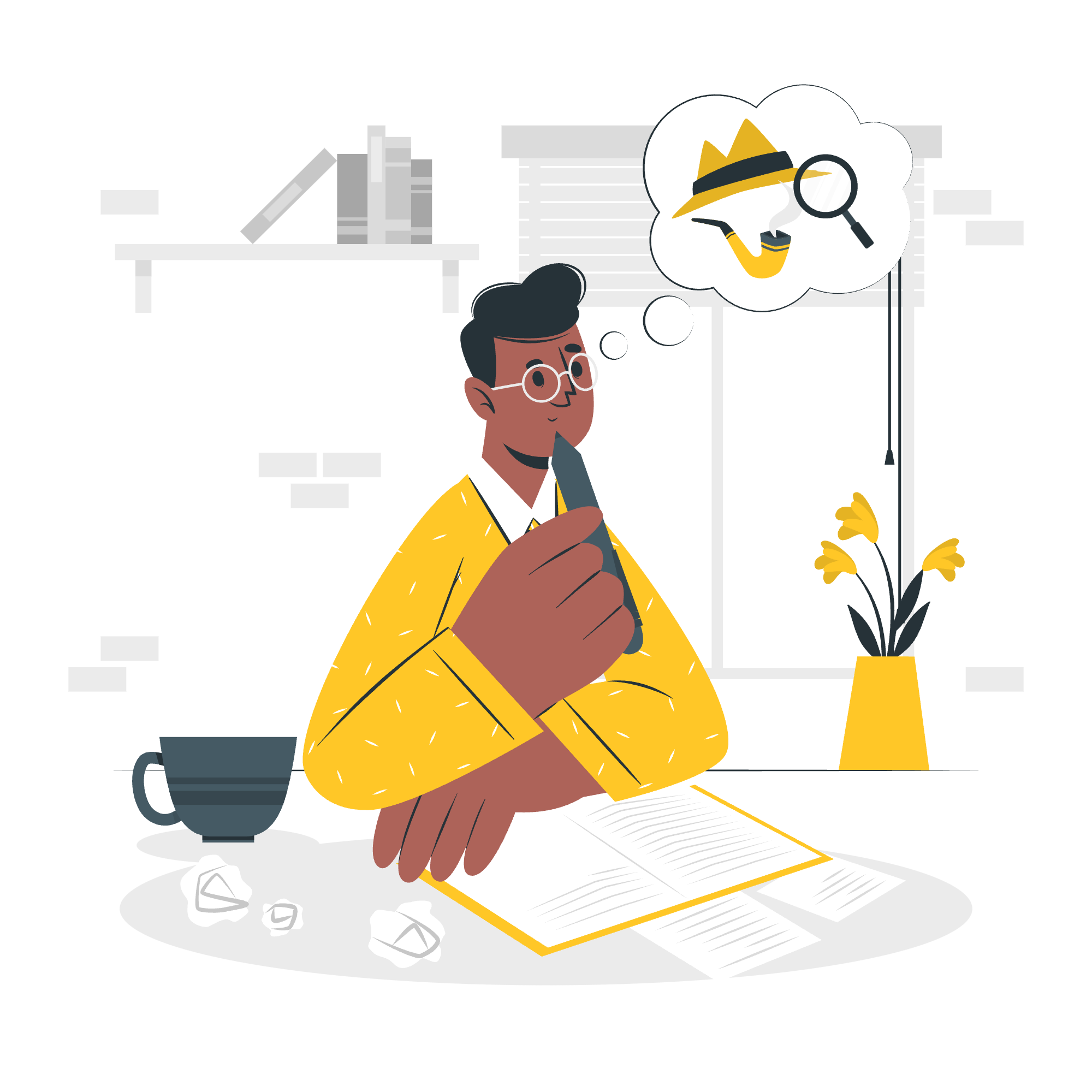
What is min-inline-size?
Before we dive in, let's understand what min-inline-size actually means. Imagine you're packing for a trip, and you have a suitcase that can expand. The min-inline-size is like setting the minimum size for that suitcase in its main dimension. In web design terms, it sets the minimum size of an element in its inline direction.
Now, you might be wondering, "What's an inline direction?" Well, in most cases for English and similar languages, it's the horizontal direction. But don't worry, we'll explore this more later!
Possible Values
Let's look at the different values we can use with min-inline-size:
| Value | Description |
|---|---|
<length> |
A fixed length, like 100px or 2em
|
<percentage> |
A percentage of the parent container's size |
max-content |
The intrinsic preferred size |
min-content |
The intrinsic minimum size |
auto |
The browser decides the minimum size |
Don't worry if these seem confusing now. We'll explore each one with examples!
Applies To
The min-inline-size property can be applied to all elements except:
- Inline, non-replaced elements
- Table rows
- Row groups
Syntax
The basic syntax for min-inline-size is quite simple:
min-inline-size: <value>;Let's dive into some examples to see how this works in practice!
CSS min-inline-size - Value
Let's start with a simple example using a fixed length:
<div class="box">This is a box with min-inline-size set to 200px.</div>.box {
min-inline-size: 200px;
background-color: lightblue;
padding: 10px;
}In this example, we're telling the browser, "Hey, no matter what, don't let this box get any narrower than 200 pixels." If you resize your browser window, you'll see that the box maintains its minimum width of 200px, even if you try to make it smaller.
CSS min-inline-size - Value
Now, let's try using a percentage value:
<div class="container">
<div class="box">This box has min-inline-size set to 50%.</div>
</div>.container {
width: 400px;
background-color: lightyellow;
padding: 10px;
}
.box {
min-inline-size: 50%;
background-color: lightgreen;
padding: 10px;
}In this case, we're saying, "Make sure this box is always at least half as wide as its parent container." The box will be at least 200px wide (50% of 400px), but it can grow larger if needed.
CSS min-inline-size - max-content Value
The max-content value is particularly interesting. It sets the minimum size to the preferred size of the content. Let's see it in action:
<div class="box max-content">This box will expand to fit its content.</div>
<div class="box fixed">This box has a fixed width of 150px.</div>.box {
background-color: lightpink;
padding: 10px;
margin-bottom: 10px;
}
.max-content {
min-inline-size: max-content;
}
.fixed {
width: 150px;
}The max-content box will expand to fit all its content on one line, while the fixed-width box might cause the text to wrap.
CSS min-inline-size - With Vertical Text
Now, here's where things get really interesting! Remember when I said the inline direction is usually horizontal? Well, that's not always the case. Let's look at an example with vertical text:
<div class="vertical-text">This text is vertical!</div>.vertical-text {
writing-mode: vertical-rl;
min-inline-size: 100px;
background-color: lavender;
padding: 10px;
}In this case, because we've changed the writing-mode to vertical, the min-inline-size actually controls the minimum height of the box, not the width!
Conclusion
And there you have it, folks! We've explored the min-inline-size property from top to bottom (or should I say, from left to right?). Remember, CSS is all about experimentation. Don't be afraid to play around with these properties and see what happens. That's how we all learned!
Before we wrap up, here's a quick tip from my years of teaching: always think about how your design will behave on different screen sizes. The min-inline-size property can be a powerful tool in creating responsive designs that look great on everything from smartphones to widescreen monitors.
Keep practicing, keep exploring, and most importantly, have fun with CSS! Who knows? The next amazing website design might come from your experiments with min-inline-size!
Credits: Image by storyset
