CSS - Place Items: A Beginner's Guide to Perfect Alignment
Hello there, aspiring web developers! Today, we're going to dive into the wonderful world of CSS and explore a powerful property that will make your life so much easier when it comes to aligning content: the place-items property. Trust me, once you master this, you'll feel like a CSS superhero!
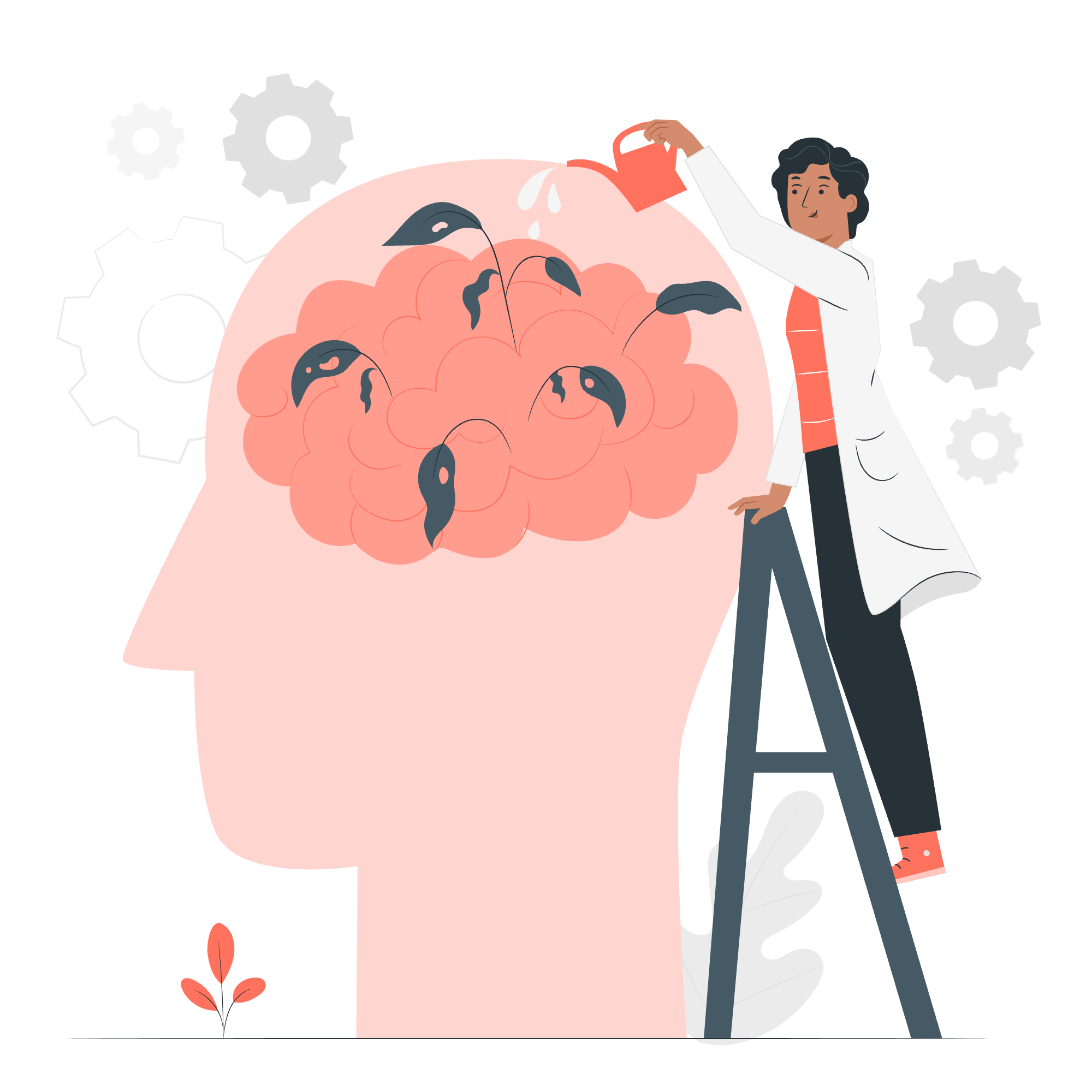
What is the place-items Property?
Before we jump into the nitty-gritty, let's understand what place-items is all about. Imagine you're arranging furniture in a room. You want everything to look just right, perfectly aligned and spaced. That's exactly what place-items does for your web elements!
The place-items property is a shorthand for setting both the align-items and justify-items properties in one go. It's like killing two birds with one stone, but in a much nicer, CSS way!
Syntax and Possible Values
Let's break down the syntax and possible values for place-items. It's simpler than you might think!
.container {
place-items: <align-items> <justify-items>;
}Here's a table of the possible values you can use:
| Value | Description |
|---|---|
| stretch | Stretches items to fill the container |
| start | Aligns items to the start of the container |
| end | Aligns items to the end of the container |
| center | Centers items in the container |
| baseline | Aligns items along their baseline |
You can mix and match these values. If you only specify one value, it will be used for both align-items and justify-items. Cool, right?
Where Can We Use place-items?
The place-items property applies to grid containers and flex containers. It's like a Swiss Army knife for alignment! Let's look at how we can use it in both scenarios.
CSS place-items - Placing Items in a Grid Container
Grid layouts are fantastic for creating complex, responsive designs. Let's see how place-items can make our grid items behave exactly as we want.
<div class="grid-container">
<div class="grid-item">1</div>
<div class="grid-item">2</div>
<div class="grid-item">3</div>
<div class="grid-item">4</div>
</div>.grid-container {
display: grid;
grid-template-columns: repeat(2, 100px);
grid-template-rows: repeat(2, 100px);
gap: 10px;
background-color: #f0f0f0;
place-items: center;
}
.grid-item {
background-color: #3498db;
color: white;
font-size: 24px;
padding: 20px;
}In this example, we've created a 2x2 grid with four items. By setting place-items: center;, all our grid items are perfectly centered both horizontally and vertically within their grid cells. It's like magic, but it's just CSS!
CSS place-items - Placing Items in a Flex Container
Flexbox is another powerful layout tool, and place-items works wonderfully here too. Let's see it in action:
<div class="flex-container">
<div class="flex-item">Flex</div>
<div class="flex-item">Is</div>
<div class="flex-item">Awesome</div>
</div>.flex-container {
display: flex;
height: 200px;
background-color: #f0f0f0;
place-items: start center;
}
.flex-item {
background-color: #e74c3c;
color: white;
padding: 20px;
margin: 10px;
}In this flex example, we've used place-items: start center;. This aligns our flex items to the start (top) vertically and centers them horizontally. It's like telling your flex items, "Hey, go to the top, but stay in the middle horizontally!"
Practical Examples and Use Cases
Now that we've covered the basics, let's look at some real-world scenarios where place-items can save the day.
Creating a Centered Login Form
Imagine you're creating a login form that needs to be perfectly centered on the page. Here's how you can do it with place-items:
<div class="login-container">
<form class="login-form">
<h2>Login</h2>
<input type="text" placeholder="Username">
<input type="password" placeholder="Password">
<button type="submit">Log In</button>
</form>
</div>.login-container {
display: grid;
height: 100vh;
place-items: center;
}
.login-form {
background-color: #ffffff;
padding: 40px;
border-radius: 8px;
box-shadow: 0 0 10px rgba(0,0,0,0.1);
}By using place-items: center; on the container, our login form is perfectly centered both vertically and horizontally on the page. No more fiddling with margins or transforms!
Creating a Card Layout
Let's say you're building a card layout for a blog or product showcase. place-items can help you align the content within each card:
<div class="card-container">
<div class="card">
<img src="product1.jpg" alt="Product 1">
<h3>Product Name</h3>
<p>Product description goes here.</p>
<button>Buy Now</button>
</div>
<!-- More cards... -->
</div>.card-container {
display: grid;
grid-template-columns: repeat(auto-fit, minmax(250px, 1fr));
gap: 20px;
}
.card {
display: grid;
place-items: center;
padding: 20px;
background-color: #f9f9f9;
border-radius: 8px;
box-shadow: 0 2px 4px rgba(0,0,0,0.1);
}
.card img {
width: 100%;
max-width: 200px;
height: auto;
}Here, we're using place-items: center; on each card to ensure that all the content inside (image, text, button) is nicely centered.
Conclusion
And there you have it, folks! We've journeyed through the land of place-items, from its basic syntax to practical applications. Remember, CSS is all about practice. The more you use properties like place-items, the more intuitive they become.
Just think of place-items as your personal CSS assistant, always ready to help you align things perfectly. Whether you're working with grids or flexbox, it's got your back.
So go forth and align! Experiment with different values, combine them in creative ways, and watch as your layouts become more polished and professional. And remember, in the world of CSS, there's always more to learn and explore. Happy coding!
Credits: Image by storyset
