CSS - Zoom: A Beginner's Guide
Hello there, future CSS wizards! Today, we're going to dive into the magical world of CSS zoom. Don't worry if you've never written a line of code before – I'll be your friendly guide on this journey. By the end of this tutorial, you'll be zooming through web pages like a pro!
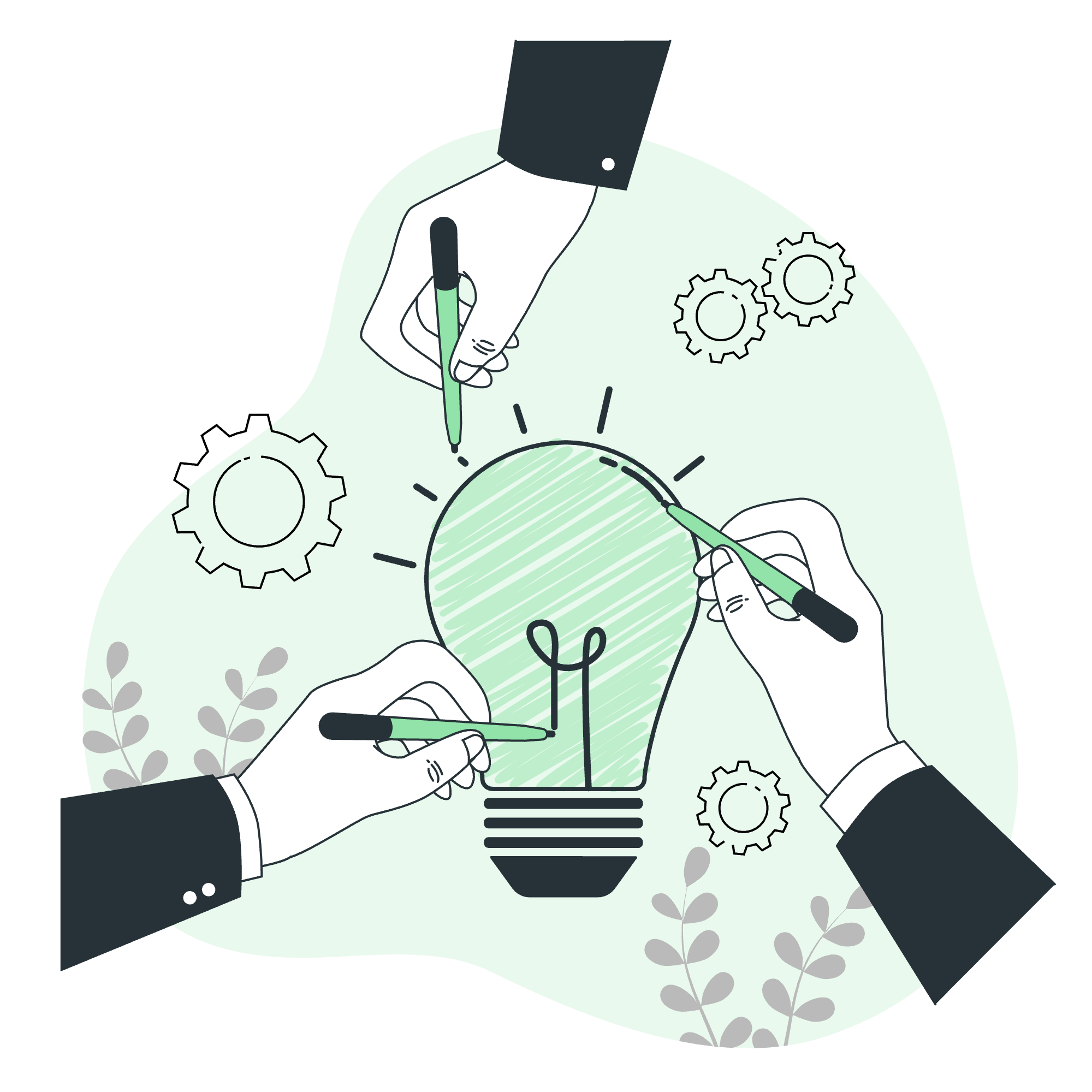
What is CSS Zoom?
Before we start, let's understand what CSS zoom is all about. Imagine you have a magnifying glass that can make things bigger or smaller on a webpage. That's essentially what the CSS zoom property does! It allows you to scale elements up or down, affecting their size and position.
Possible Values
Let's take a look at the different values we can use with the zoom property:
| Value | Description |
|---|---|
| normal | The default value, no zooming applied |
| Zoom level as a percentage (e.g., 150%) | |
| Zoom level as a number (e.g., 1.5) |
Now, let's explore each of these in detail!
Applies to
Before we jump into the code, it's important to know where we can use the zoom property. It can be applied to all elements, including the ::before and ::after pseudo-elements. This means you can zoom in on just about anything on your webpage!
DOM Syntax
To use the zoom property in your CSS, you'll need to know the basic syntax. Here it is:
element {
zoom: value;
}Simple, right? Now, let's look at some specific examples!
CSS zoom - normal Value
The 'normal' value is like telling your webpage, "Hey, just be yourself!" It's the default state with no zooming applied.
.my-element {
zoom: normal;
}In this example, .my-element will appear at its original size. It's like when I tell my students to "just be themselves" on the first day of class – no need to try and look bigger or smaller!
CSS zoom - Value
Now, let's make things interesting! We can use percentages to zoom in or out.
.zoom-in {
zoom: 150%;
}
.zoom-out {
zoom: 50%;
}Here, .zoom-in will make the element 1.5 times larger, while .zoom-out will shrink it to half its original size. It's like when I accidentally set my phone's text size to 200% – suddenly, everything's huge!
Let's see it in action:
<div class="zoom-in">I'm zoomed in!</div>
<div class="zoom-out">I'm zoomed out!</div>The first div will appear larger, while the second will be smaller. Try it out and see the difference!
CSS zoom - With number Value
Using numbers is another way to control zoom. It works similarly to percentages, but without the % symbol.
.big-zoom {
zoom: 2;
}
.small-zoom {
zoom: 0.5;
}In this case, .big-zoom doubles the size of the element, while .small-zoom shrinks it to half. It's like when I try to read without my glasses – everything needs to be zoomed to 2!
CSS zoom - With Animation
Now, for the grand finale – let's add some animation to our zoom! This is where things get really fun.
@keyframes zoomInOut {
0% { zoom: 1; }
50% { zoom: 1.5; }
100% { zoom: 1; }
}
.animated-zoom {
animation: zoomInOut 3s infinite;
}This animation will make the element zoom in and out continuously. It starts at normal size, zooms to 150%, and then back to normal – all in 3 seconds, and it repeats infinitely.
Here's how you'd use it in your HTML:
<div class="animated-zoom">Watch me zoom!</div>Isn't that cool? It's like the element is breathing!
Practical Example
Let's put it all together with a practical example. Imagine we're creating a photo gallery where images zoom in when you hover over them:
<div class="gallery">
<img src="cat1.jpg" alt="Cute cat" class="gallery-img">
<img src="cat2.jpg" alt="Another cute cat" class="gallery-img">
<img src="cat3.jpg" alt="Yet another cute cat" class="gallery-img">
</div>.gallery-img {
width: 200px;
height: 200px;
transition: zoom 0.3s ease;
}
.gallery-img:hover {
zoom: 1.2;
}In this example, when you hover over an image, it smoothly zooms to 120% of its original size. It's like the cats are jumping out to say hello!
Conclusion
And there you have it, folks! You've just zoomed through the basics of CSS zoom. Remember, like any tool in your coding toolkit, use zoom wisely. Too much zooming can make your webpage look like a fun house mirror!
Practice with these examples, experiment with different values, and soon you'll be creating zoom effects that will make your webpages pop. And who knows? Maybe one day you'll zoom past me in CSS skills!
Keep coding, keep learning, and most importantly, have fun with it. Until next time, this is your friendly neighborhood CSS teacher, signing off!
Credits: Image by storyset
