CSS Text Effects: Unleashing the Power of CSS Filters
Hello there, aspiring web designers! Today, we're going to dive into the fascinating world of CSS filters and how they can transform your text into eye-catching masterpieces. As someone who's been teaching CSS for over a decade, I can tell you that mastering these techniques will make your web pages pop like never before. So, let's roll up our sleeves and get started!
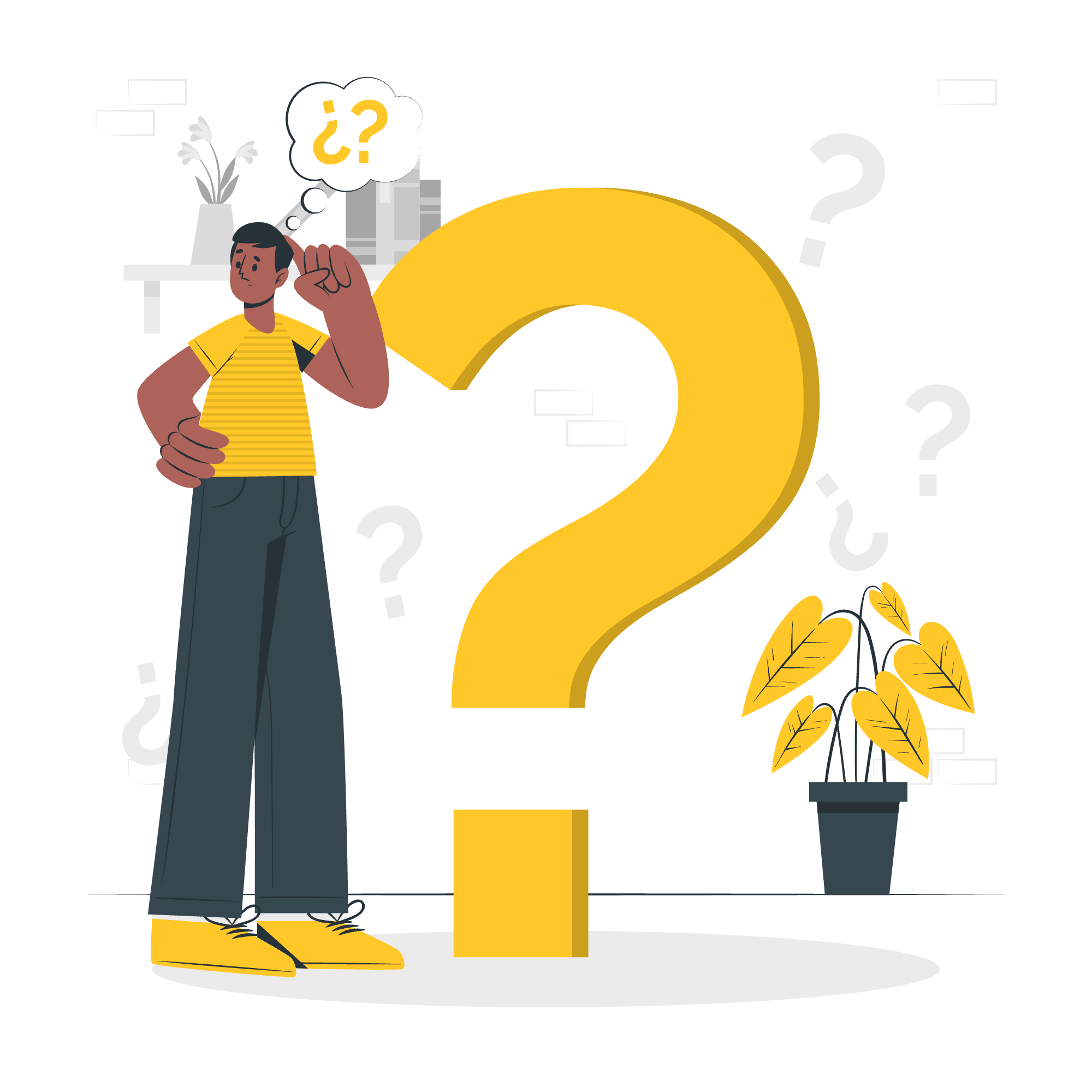
What are CSS Filters?
Before we jump into the specific effects, let's understand what CSS filters are. Think of them as Instagram filters, but for your web elements. They allow you to apply graphical effects like blurring, color shifting, and shadowing to any element on your page, including text.
CSS Filter Properties
Here's a quick overview of the filter properties we'll be covering:
| Filter Property | Description |
|---|---|
| blur() | Applies a blur effect |
| brightness() | Adjusts the brightness |
| contrast() | Changes the contrast |
| drop-shadow() | Adds a drop shadow |
| grayscale() | Converts to grayscale |
| hue-rotate() | Rotates the hue |
| invert() | Inverts the colors |
| opacity() | Adjusts the opacity |
| saturate() | Changes the saturation |
| sepia() | Applies a sepia tone |
| url() | Applies an SVG filter |
Now, let's explore each of these in detail!
CSS filter - blur()
The blur() filter applies a Gaussian blur to the element. It's like looking at your text through a foggy window.
.blurry-text {
filter: blur(2px);
}In this example, the text will appear blurred with a 2-pixel radius. The higher the value, the blurrier it gets. Try different values and see how it changes!
CSS filter - brightness()
Want to make your text shine? The brightness() filter is your go-to tool.
.bright-text {
filter: brightness(150%);
}This will make your text 50% brighter than normal. Values over 100% increase brightness, while values under 100% darken the element.
CSS filter - contrast()
The contrast() filter adjusts the difference between the darkest and lightest parts of your text.
.high-contrast-text {
filter: contrast(200%);
}This example doubles the contrast. Like brightness, 100% is normal, above 100% increases contrast, and below 100% decreases it.
CSS filter - Drop Shadow Effect
Want to add some depth to your text? The drop-shadow() filter is perfect for this.
.shadowy-text {
filter: drop-shadow(2px 2px 4px #4444dd);
}This creates a blue shadow 2 pixels to the right, 2 pixels down, with a 4-pixel blur radius. Play around with the values and colors to get the perfect shadow for your design!
CSS filter - grayscale()
Sometimes, less is more. The grayscale() filter can turn your colorful text into a classic black-and-white look.
.grayscale-text {
filter: grayscale(100%);
}This will completely remove all color. Use lower percentages for a partial grayscale effect.
CSS filter - hue-rotate()
Ready to get groovy? The hue-rotate() filter can shift all the colors in your element.
.psychedelic-text {
filter: hue-rotate(180deg);
}This will flip the color wheel, turning reds into cyans, greens into magentas, and blues into yellows. It's like giving your text a color makeover!
CSS filter - invert()
Want to create a negative of your text? The invert() filter is here for you.
.inverted-text {
filter: invert(100%);
}This will completely invert all colors. It's great for creating "dark mode" effects!
CSS filter - opacity()
The opacity() filter lets you control how see-through your text is.
.ghost-text {
filter: opacity(50%);
}This makes the text 50% transparent. It's perfect for creating watermark effects or subtle background text.
CSS filter - saturate()
Want your colors to pop? The saturate() filter can help!
.vibrant-text {
filter: saturate(200%);
}This doubles the saturation, making colors more intense. Values below 100% will desaturate the colors.
CSS filter - sepia()
For a vintage look, try the sepia() filter.
.old-timey-text {
filter: sepia(100%);
}This applies a full sepia effect, giving your text that old photograph look.
CSS filter - URL()
The url() filter allows you to apply custom SVG filters to your text.
.custom-filter-text {
filter: url(#my-custom-filter);
}This applies an SVG filter with the ID "my-custom-filter". You'll need to define this filter in your HTML or an external SVG file.
CSS filter - Combination of filters
The real magic happens when you combine filters! You can apply multiple filters to create unique effects.
.awesome-text {
filter: brightness(150%) contrast(200%) hue-rotate(45deg) drop-shadow(2px 2px 4px #000);
}This combination creates bright, high-contrast text with a slight color shift and a drop shadow. The possibilities are endless!
Conclusion
And there you have it, folks! We've explored the wonderful world of CSS filters and how they can transform your text. Remember, the key to mastering these effects is experimentation. Don't be afraid to mix and match filters to create your own unique styles.
As I always tell my students, web design is as much an art as it is a science. So, let your creativity run wild with these filters! Who knows? You might just create the next big trend in web typography.
Happy coding, and may your text always be fabulous!
Credits: Image by storyset
