CSS - Padding: A Comprehensive Guide for Beginners
What is CSS Padding?
Hello there, future web design wizards! Today, we're going to dive into the wonderful world of CSS padding. Think of padding as the cozy cushioning around the content of an element - it's like giving your text and images a comfy little space to call their own within their container.
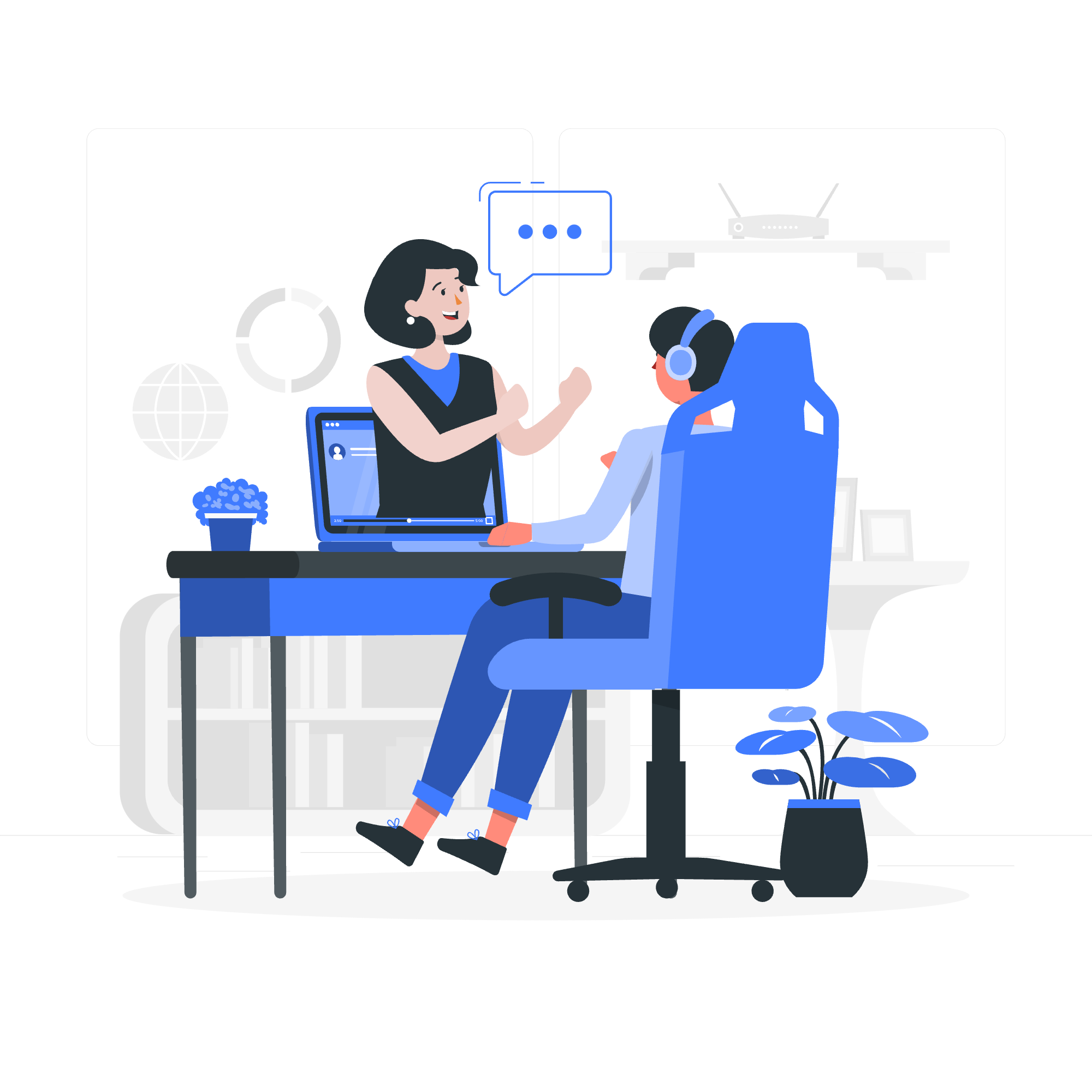
When I first started teaching CSS, I used to tell my students to imagine padding as the stuffing in a pillow. The more padding you add, the plumper and more spacious your element becomes. It's a simple concept, but it can make a world of difference in your web designs!
CSS Padding Example
Let's kick things off with a basic example to see padding in action:
<div style="padding: 20px; background-color: #f0f0f0;">
Hello, I'm surrounded by padding!
</div>In this example, we've added 20 pixels of padding all around our text. If you were to render this in a browser, you'd see a nice, spacious gray box with our text comfortably nestled inside. It's like giving your content a luxurious spa day!
Table of Contents
Before we dive deeper, let's take a look at what we'll be covering:
| Section | Description |
|---|---|
| Define Padding | Understanding the basic concept of padding |
| Padding Individual Sides | How to apply padding to specific sides of an element |
| Different Ways to Apply Padding | Various methods to add padding to HTML elements |
| Padding Mix up Units | Using different units for padding values |
| Padding Percentage Values | How percentage values work with padding |
| Padding Properties Reference | A quick reference guide for padding properties |
Define Padding
Padding is the space between an element's content and its border. It's like the buffer zone that keeps your content from feeling cramped. Here's a more detailed example:
.box {
padding: 20px;
background-color: #e0e0e0;
border: 2px solid #333;
}<div class="box">
I'm a box with padding!
</div>In this example, our .box class adds 20 pixels of padding on all sides. The background color extends into the padding area, but the border wraps around the outside of the padding. It's like giving your content a little breathing room inside its container.
Padding Individual Sides
Sometimes, you want to be more specific with your padding. CSS allows you to target individual sides of an element. It's like being able to fluff different parts of your pillow!
.custom-padding {
padding-top: 10px;
padding-right: 20px;
padding-bottom: 15px;
padding-left: 25px;
}This CSS will apply different padding to each side of the element. I like to remember the order as "TRouBLe" - Top, Right, Bottom, Left. It's a little mnemonic device I teach my students, and they never forget it!
Different Ways to Apply Padding on HTML Elements
CSS offers us multiple ways to apply padding. Let's explore them:
- Longhand method (as seen above):
.longhand {
padding-top: 10px;
padding-right: 20px;
padding-bottom: 15px;
padding-left: 25px;
}- Shorthand method (all sides at once):
.shorthand-all {
padding: 20px;
}- Shorthand method (vertical and horizontal):
.shorthand-vh {
padding: 10px 20px;
}- Shorthand method (top, horizontal, bottom):
.shorthand-thb {
padding: 10px 20px 15px;
}- Shorthand method (top, right, bottom, left):
.shorthand-trbl {
padding: 10px 20px 15px 25px;
}Each of these methods has its place, and choosing between them often comes down to personal preference and the specific needs of your design.
Padding Mix up Units
One of the coolest things about CSS is how flexible it is. You're not limited to just pixels when it comes to padding. You can mix and match different units to achieve the perfect layout. Here's an example:
.mixed-units {
padding: 1em 10px 2% 0.5rem;
}In this example, we're using four different units:
-
em: relative to the font-size of the element -
px: pixels, a fixed unit -
%: percentage of the containing element's width -
rem: relative to the root element's font-size
It's like having a Swiss Army knife of spacing options at your disposal!
Padding Percentage Values
Percentage values in padding can be a bit tricky, but they're incredibly useful for responsive design. Here's something to remember: percentage padding is always relative to the width of the containing element, even for top and bottom padding.
.percentage-padding {
width: 300px;
padding: 10%;
background-color: #f0f0f0;
}In this case, both the horizontal and vertical padding will be 30px (10% of 300px). It's a great way to maintain proportional spacing as your layout resizes!
Padding Properties Reference
To wrap things up, let's put together a quick reference table for all our padding properties:
| Property | Description |
|---|---|
| padding | Sets padding for all four sides |
| padding-top | Sets top padding |
| padding-right | Sets right padding |
| padding-bottom | Sets bottom padding |
| padding-left | Sets left padding |
And there you have it, folks! You're now armed with the knowledge to pad your elements like a pro. Remember, practice makes perfect, so don't be afraid to experiment with different padding values and see how they affect your layouts. Happy coding, and may your elements always have just the right amount of breathing room!
Credits: Image by storyset
