CSS - justify-self Property: Mastering Grid Item Alignment
Hello there, future CSS wizards! Today, we're going to dive into the magical world of the justify-self property. As your friendly neighborhood computer teacher, I'm here to guide you through this exciting journey. So, grab your virtual wands (keyboards), and let's cast some CSS spells!
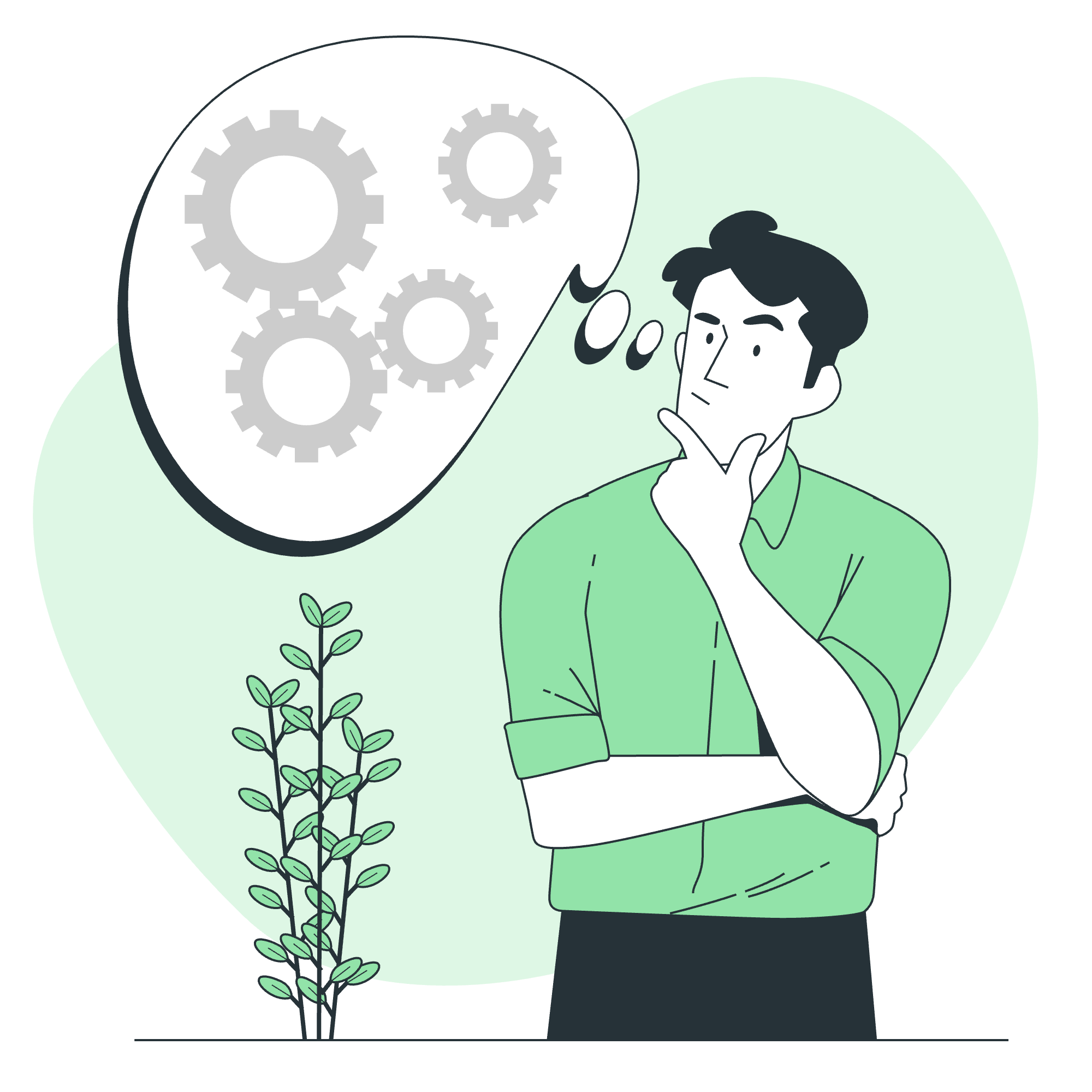
What is justify-self?
Before we jump into the nitty-gritty, let's understand what justify-self actually does. Imagine you have a grid container, and inside it, you have various grid items. The justify-self property allows you to align these individual grid items along the inline (horizontal) axis. It's like giving each item its own personal stylist to decide where it should stand in the spotlight!
Syntax and Possible Values
The basic syntax for justify-self is straightforward:
.grid-item {
justify-self: value;
}Now, let's look at all the possible values we can use:
| Value | Description |
|---|---|
| auto | The browser decides the alignment |
| normal | Similar to auto
|
| stretch | Stretches the item to fill the cell |
| start | Aligns to the start of the cell |
| end | Aligns to the end of the cell |
| center | Centers the item in the cell |
| flex-start | Aligns to the start (for flex containers) |
| flex-end | Aligns to the end (for flex containers) |
| self-start | Aligns to the start based on the item's direction |
| self-end | Aligns to the end based on the item's direction |
| left | Aligns to the left of the cell |
| right | Aligns to the right of the cell |
| baseline | Aligns to the baseline of the cell |
| last baseline | Aligns to the last baseline of the cell |
Wow, that's quite a list! Don't worry if it seems overwhelming; we'll break it down with examples.
Applies To
Before we dive into examples, it's important to note that justify-self applies to:
- Grid items
- Absolutely-positioned elements whose containing block is a grid container
Now, let's explore each value with some practical examples!
CSS justify-self - auto Value
.grid-item {
justify-self: auto;
}With auto, the browser takes the wheel. It's like telling your item, "Go where you think is best!" Usually, this behaves similarly to stretch.
CSS justify-self - normal Value
.grid-item {
justify-self: normal;
}normal is the default value and typically acts like stretch for grid items. It's the "I'm feeling lucky" of justify-self values!
CSS justify-self - stretch Value
.grid-container {
display: grid;
grid-template-columns: 100px 100px 100px;
}
.grid-item {
justify-self: stretch;
background-color: lightblue;
}This value stretches the item to fill the entire width of its grid cell. It's like telling your item, "Go big or go home!"
CSS justify-self - start Value
.grid-item {
justify-self: start;
}This aligns the item to the start edge of its grid cell. Think of it as the item hugging the left wall of its room.
CSS justify-self - end Value
.grid-item {
justify-self: end;
}Opposite of start, this pushes the item to the end edge of its cell. It's like the item is playing hide-and-seek behind the right wall.
CSS justify-self - center Value
.grid-item {
justify-self: center;
}This places the item smack dab in the center of its cell. Perfect for those items that love being the center of attention!
CSS justify-self - flex-start and flex-end Values
.grid-item {
justify-self: flex-start; /* or flex-end */
}These values are similar to start and end but are typically used in flex contexts. In grid layouts, they usually behave the same as start and end.
CSS justify-self - self-start and self-end Values
.grid-item {
justify-self: self-start; /* or self-end */
}These align the item based on its own direction. If the item's direction is ltr (left-to-right), self-start will be the same as start. It's like the item has a compass always pointing to its personal north!
CSS justify-self - left and right Values
.grid-item {
justify-self: left; /* or right */
}These values align the item to the left or right edge of the cell, regardless of the writing mode or direction. They're like the stubborn cousins of start and end who always know where they want to be.
CSS justify-self - baseline and last baseline Values
.grid-item {
justify-self: baseline; /* or last baseline */
}These align the item with the baseline of the grid cell. It's particularly useful when you have text content and want to align it perfectly with other text in adjacent cells.
Putting It All Together
Now that we've explored all these values, let's create a fun example that showcases multiple justify-self values in action:
<div class="grid-container">
<div class="grid-item start">Start</div>
<div class="grid-item end">End</div>
<div class="grid-item center">Center</div>
<div class="grid-item stretch">Stretch</div>
</div>.grid-container {
display: grid;
grid-template-columns: repeat(4, 100px);
gap: 10px;
background-color: #f0f0f0;
padding: 20px;
}
.grid-item {
background-color: #3498db;
color: white;
padding: 20px;
text-align: center;
}
.start { justify-self: start; }
.end { justify-self: end; }
.center { justify-self: center; }
.stretch { justify-self: stretch; }In this example, we have a grid container with four items, each demonstrating a different justify-self value. It's like a little CSS fashion show, with each item strutting its stuff in its own unique way!
And there you have it, my dear students! We've journeyed through the land of justify-self, exploring its many facets and possibilities. Remember, CSS is all about experimentation and creativity. Don't be afraid to mix and match these values to create layouts that are uniquely yours.
As we wrap up this lesson, I'm reminded of a wise old CSS sage who once said, "With great power comes great responsibility... to create awesome layouts!" So go forth, experiment, and may your grids always be perfectly aligned!
Credits: Image by storyset
