CSS RWD - Grid View: A Beginner's Guide
Hello there, future web design superstars! I'm thrilled to be your guide on this exciting journey into the world of CSS Responsive Web Design (RWD) and Grid View. As someone who's been teaching this stuff for years, I can tell you that mastering these concepts will make you feel like you have superpowers in web design. So, let's dive in!
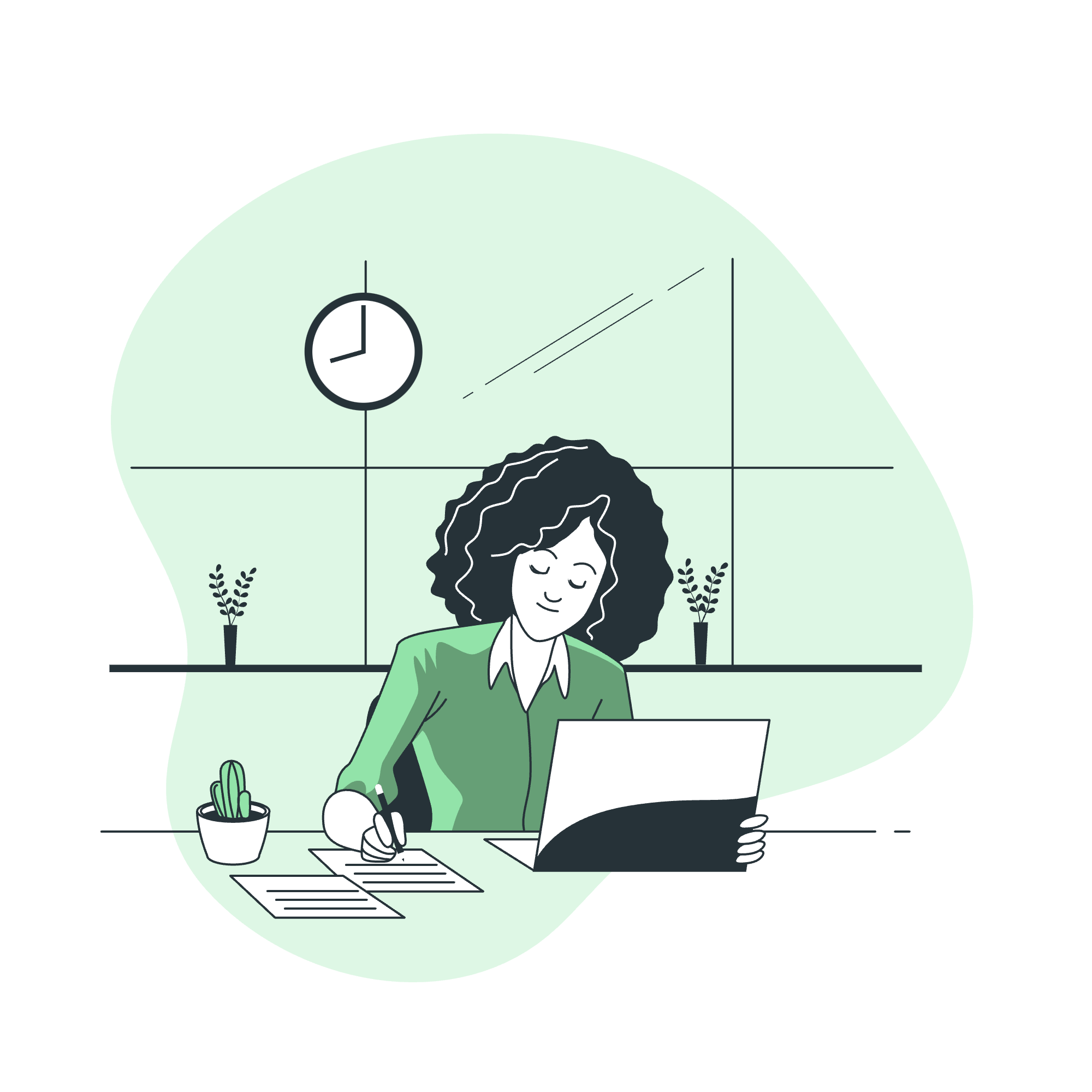
Understanding the Basics
Before we start building our grid, let's take a moment to understand what we're dealing with. Imagine you're arranging furniture in a room. The grid view is like having invisible lines on the floor to help you organize everything perfectly. In web design, it's a way to create a flexible, responsive layout that looks great on any device.
What is a Grid View?
A grid view in CSS divides a web page into columns and rows, creating a structured layout. It's like giving your content a cozy home where everything fits just right.
CSS RWD Grid View - Building
Now, let's roll up our sleeves and start building our grid!
Step 1: Setting Up the Container
First, we need to create a container for our grid. This is like choosing the room where we'll arrange our furniture.
.grid-container {
width: 100%;
max-width: 1200px;
margin: 0 auto;
}This code creates a container that's 100% wide, with a maximum width of 1200 pixels. The margin: 0 auto; centers it on the page.
Step 2: Creating Rows
Next, we'll create rows in our grid. Think of these as shelves in our room.
.row::after {
content: "";
clear: both;
display: table;
}This might look a bit mysterious, but it's a common trick to clear floats. It ensures our rows behave nicely.
Step 3: Defining Columns
Now for the fun part - creating columns! We'll use percentages to make them responsive.
[class*="col-"] {
float: left;
padding: 15px;
}
.col-1 {width: 8.33%;}
.col-2 {width: 16.66%;}
.col-3 {width: 25%;}
.col-4 {width: 33.33%;}
.col-5 {width: 41.66%;}
.col-6 {width: 50%;}
.col-7 {width: 58.33%;}
.col-8 {width: 66.66%;}
.col-9 {width: 75%;}
.col-10 {width: 83.33%;}
.col-11 {width: 91.66%;}
.col-12 {width: 100%;}Here's a table summarizing our column classes:
| Class | Width |
|---|---|
| col-1 | 8.33% |
| col-2 | 16.66% |
| col-3 | 25% |
| col-4 | 33.33% |
| col-5 | 41.66% |
| col-6 | 50% |
| col-7 | 58.33% |
| col-8 | 66.66% |
| col-9 | 75% |
| col-10 | 83.33% |
| col-11 | 91.66% |
| col-12 | 100% |
These classes allow us to create columns of different widths. For example, col-6 creates a column that's 50% wide - perfect for a two-column layout!
Step 4: Making It Responsive
To make our grid truly responsive, we need to adjust it for different screen sizes. Here's where media queries come in handy:
@media only screen and (max-width: 768px) {
[class*="col-"] {
width: 100%;
}
}This code says, "Hey browser, if the screen is 768 pixels wide or less, make all columns full width." It's like magic - your layout automatically adjusts for smaller screens!
CSS RWD Grid View - Example
Let's put all this together in a real-world example. Imagine we're creating a simple blog layout.
<div class="grid-container">
<div class="row">
<div class="col-3">
<h2>About Me</h2>
<p>I'm a web design enthusiast who loves cats and coffee!</p>
</div>
<div class="col-6">
<h2>My Latest Blog Post</h2>
<p>Today, I learned how to create a responsive grid layout...</p>
</div>
<div class="col-3">
<h2>Quick Links</h2>
<ul>
<li>Home</li>
<li>Portfolio</li>
<li>Contact</li>
</ul>
</div>
</div>
</div>In this example, we've created a row with three columns:
- A sidebar about the author (25% wide)
- The main content area (50% wide)
- A quick links section (25% wide)
When viewed on a smaller screen, thanks to our media query, these will stack vertically, ensuring readability on any device.
The Magic of Flexibility
What's great about this system is its flexibility. Need a four-column layout? Just use col-3 four times. Want an uneven split? Try combining col-8 with col-4. The possibilities are endless!
Conclusion
And there you have it, folks! You've just learned how to create a responsive grid view using CSS. Remember, practice makes perfect. Try creating different layouts, experiment with various column combinations, and most importantly, have fun with it!
As I always tell my students, web design is like cooking - you start with a recipe (like this grid system), but don't be afraid to add your own flavor. Maybe you'll want to adjust the padding, add some fancy hover effects, or even throw in some CSS animations. The web is your canvas, and now you have a solid grid to paint on!
Keep coding, keep learning, and before you know it, you'll be creating stunning, responsive websites that look great on everything from the biggest desktop monitor to the tiniest smartphone. Happy grid-ding!
Credits: Image by storyset
