CSS RWD - Media Queries
Welcome, aspiring web developers! Today, we're going to dive into the exciting world of Responsive Web Design (RWD) and focus on one of its most powerful tools: Media Queries. Imagine you're creating a beautiful painting, but it needs to look great on a tiny postcard and a massive billboard. That's exactly what we're doing with websites, and media queries are our magic paintbrush!
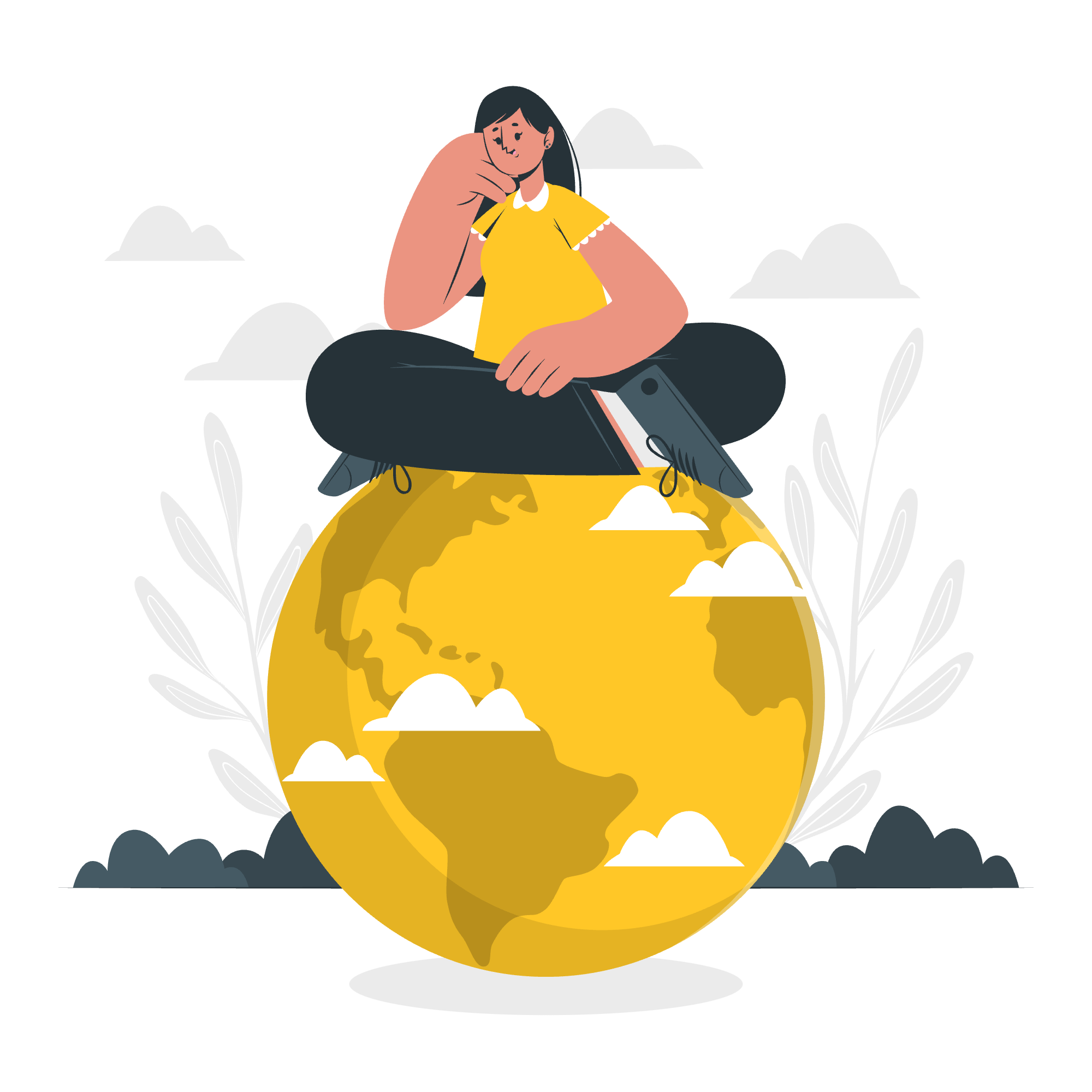
What are Media Queries?
Media queries are like the chameleons of the CSS world. They allow your website to adapt and change its appearance based on the device it's being viewed on. Whether it's a smartphone, tablet, or desktop computer, media queries help ensure your site looks fantastic everywhere.
Let's start with a basic example:
@media screen and (max-width: 600px) {
body {
background-color: lightblue;
}
}In this code, we're saying, "Hey browser, if the screen width is 600 pixels or less, paint the background light blue!" It's like giving your website a cool, refreshing look on smaller screens.
CSS RWD Media Query - width Property
The width property is our best friend when it comes to creating responsive designs. It allows us to set different styles based on the width of the device's screen.
Let's look at a more comprehensive example:
/* Default styles for larger screens */
.container {
width: 80%;
margin: 0 auto;
}
/* Styles for screens 768px and smaller */
@media screen and (max-width: 768px) {
.container {
width: 95%;
}
}
/* Styles for screens 480px and smaller */
@media screen and (max-width: 480px) {
.container {
width: 100%;
}
}Here's what's happening:
- By default, our container is 80% wide with some margin on the sides.
- When the screen shrinks to 768px or less, we increase the width to 95%.
- On very small screens (480px or less), we make the container full-width.
It's like your website is doing yoga, flexing and stretching to fit perfectly on any screen!
CSS RWD Media Query - Multiple Breakpoints
Now, let's talk about breakpoints. These are the points at which your website's layout will change to provide the best user experience. Think of them as the "breaking points" where your design needs to adapt.
Here's an example using multiple breakpoints:
/* Base styles */
body {
font-size: 16px;
}
/* Large screens */
@media screen and (min-width: 1200px) {
body {
font-size: 18px;
}
}
/* Medium screens */
@media screen and (min-width: 992px) and (max-width: 1199px) {
body {
font-size: 17px;
}
}
/* Small screens */
@media screen and (max-width: 991px) {
body {
font-size: 15px;
}
}In this example, we're adjusting the font size based on different screen sizes:
- On large screens (1200px and above), we bump up the font size to 18px.
- For medium screens (between 992px and 1199px), we use a 17px font size.
- On smaller screens (991px and below), we slightly reduce the font size to 15px.
It's like having a responsive wardrobe that always fits perfectly, no matter how much you've eaten!
CSS RWD Media Query - Using Orientation
Did you know your website can tell if a device is being held vertically or horizontally? That's right, and we can use this information to create even more tailored designs.
Here's how we can use the orientation feature:
/* Styles for portrait orientation */
@media screen and (orientation: portrait) {
.sidebar {
width: 100%;
float: none;
}
.main-content {
margin-left: 0;
}
}
/* Styles for landscape orientation */
@media screen and (orientation: landscape) {
.sidebar {
width: 25%;
float: left;
}
.main-content {
margin-left: 26%;
}
}In this example:
- When the device is in portrait mode (taller than it is wide), we make the sidebar full-width and remove its float.
- In landscape mode, we create a side-by-side layout with the sidebar taking up 25% of the width.
It's like your website is doing acrobatics, flipping between portrait and landscape with style!
Putting It All Together
Now that we've covered the basics, let's look at a more complex example that combines everything we've learned:
/* Base styles */
body {
font-family: Arial, sans-serif;
line-height: 1.6;
color: #333;
}
.container {
width: 80%;
margin: 0 auto;
}
/* Large screens */
@media screen and (min-width: 1200px) {
body {
font-size: 18px;
}
.container {
max-width: 1140px;
}
}
/* Medium screens */
@media screen and (min-width: 992px) and (max-width: 1199px) {
body {
font-size: 17px;
}
.container {
max-width: 960px;
}
}
/* Small screens */
@media screen and (max-width: 991px) {
body {
font-size: 16px;
}
.container {
width: 95%;
}
}
/* Extra small screens */
@media screen and (max-width: 576px) {
body {
font-size: 15px;
}
.container {
width: 100%;
padding: 0 15px;
}
}
/* Landscape orientation */
@media screen and (orientation: landscape) and (max-height: 500px) {
.header {
position: static;
}
.main-content {
margin-top: 20px;
}
}This comprehensive example demonstrates how we can create a fully responsive design that adapts to various screen sizes and orientations. We're adjusting font sizes, container widths, and even layout based on the device's characteristics.
Conclusion
Congratulations! You've just taken your first steps into the world of responsive web design with media queries. Remember, creating responsive websites is like being a digital shapeshifter – your content should look great no matter what form it takes.
As you practice and experiment with media queries, you'll develop an intuition for creating designs that work seamlessly across all devices. Keep exploring, keep coding, and most importantly, have fun! Your websites will thank you by looking fabulous everywhere they go.
| Method | Description |
|---|---|
@media screen |
Targets all screen types |
max-width |
Sets a maximum width condition |
min-width |
Sets a minimum width condition |
orientation: portrait |
Targets devices in portrait mode |
orientation: landscape |
Targets devices in landscape mode |
Happy coding, and may your websites always be responsive!
Credits: Image by storyset
