CSS - Positioning
Table of Contents
What is CSS Position?
Hello there, future CSS masters! Today, we're diving into the exciting world of CSS positioning. As your friendly neighborhood computer teacher, I'm here to guide you through this journey step by step. Trust me, by the end of this lesson, you'll be positioning elements like a pro!
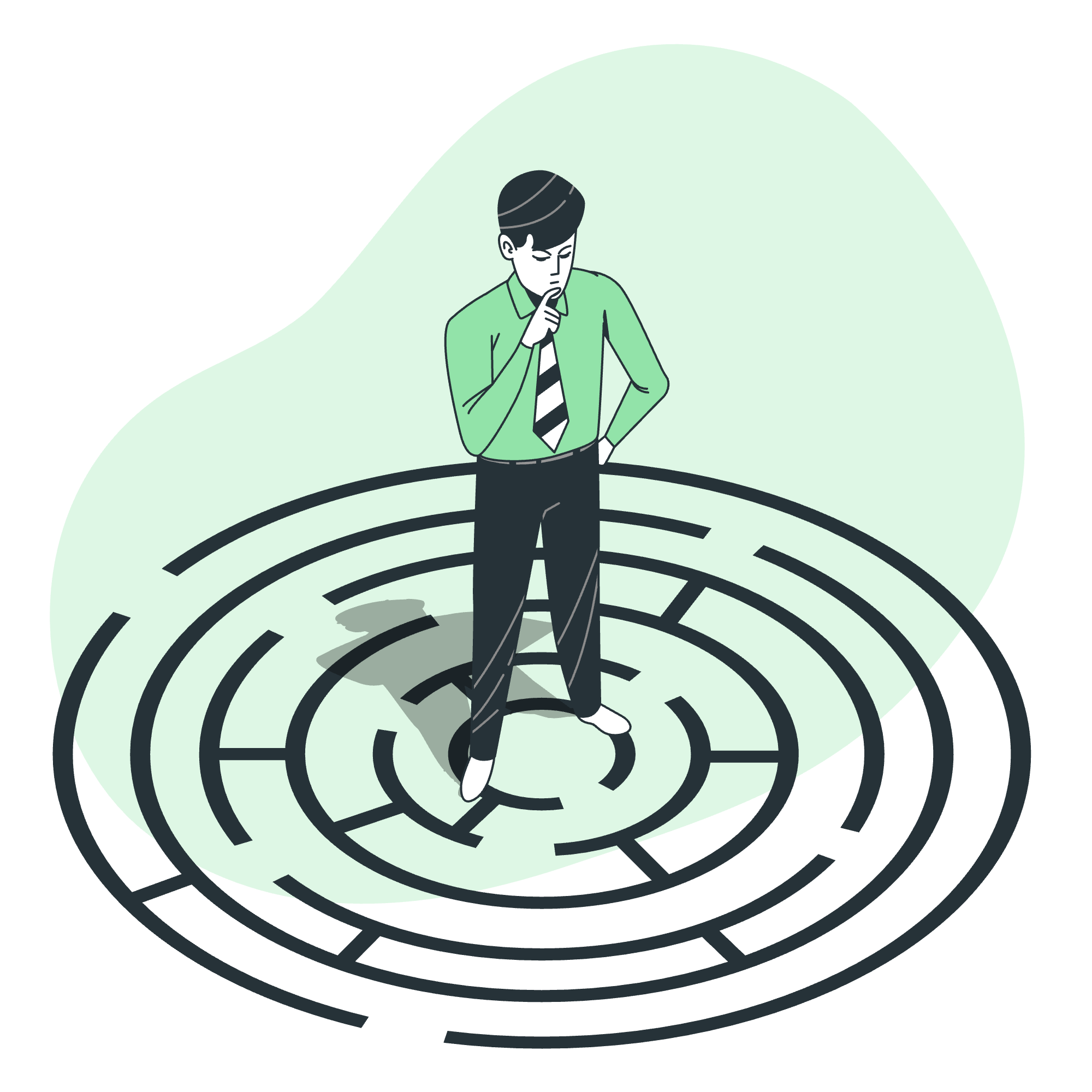
CSS positioning is like arranging furniture in a room. Just as you decide where to place your couch or bookshelf, CSS positioning allows you to control where elements appear on your web page. It's a powerful tool that can transform your static designs into dynamic layouts.
Syntax
Before we jump into the different types of positioning, let's take a quick look at the basic syntax:
selector {
position: value;
}Here, selector is the HTML element you want to position, and value is the type of positioning you want to apply. Simple, right? Now, let's explore each positioning type in detail.
Static Positioned Element
Static positioning is the default for every element. It's like the starting point in a board game - where all pieces begin before the game starts.
div {
position: static;
}With static positioning, elements flow naturally in the document. They aren't affected by the top, bottom, left, or right properties. It's the "normal" way elements behave.
Relative Positioned Elements
Relative positioning is like telling an element, "Move a bit from where you normally would be." It's great for making small adjustments without disrupting the flow of other elements.
.box {
position: relative;
top: 20px;
left: 30px;
}In this example, our .box element will move 20 pixels down and 30 pixels to the right from its normal position. Remember, other elements will still behave as if our box hadn't moved!
Absolutely Positioned Elements
Absolute positioning is the rebel of the CSS world. It breaks free from the normal document flow and positions itself relative to its nearest positioned ancestor (or the initial containing block if no positioned ancestor exists).
.absolute-box {
position: absolute;
top: 50px;
right: 30px;
}This .absolute-box will be positioned 50 pixels from the top and 30 pixels from the right of its nearest positioned ancestor. It's like giving an element a jet pack - it can fly anywhere on the page!
Position Fixed Element
Fixed positioning is like sticking a note to your computer screen. No matter how much you scroll, it stays put.
.navbar {
position: fixed;
top: 0;
left: 0;
width: 100%;
}This code creates a navbar that stays at the top of the screen even when you scroll down the page. It's perfect for navigation menus or important messages you want users to see at all times.
Sticky Positioned Element
Sticky positioning is the chameleon of CSS positioning. It acts like relative positioning until the element reaches a specified threshold, then it becomes fixed.
.sticky-header {
position: sticky;
top: 0;
}This creates a header that scrolls normally with the page until it reaches the top, then sticks there as you continue scrolling. It's like a magic trick for your web page!
Positioning Text in an Image
Now, let's combine our positioning skills to create something cool - text positioned over an image:
<div class="image-container">
<img src="landscape.jpg" alt="Beautiful Landscape">
<p class="image-text">Nature's Beauty</p>
</div>.image-container {
position: relative;
}
.image-text {
position: absolute;
bottom: 20px;
right: 20px;
color: white;
font-size: 24px;
text-shadow: 2px 2px 4px rgba(0,0,0,0.5);
}This code positions the text in the bottom-right corner of the image. The text shadow adds a nice touch, making it readable against various backgrounds.
CSS Position Related Properties
Let's wrap up with a table of important properties related to CSS positioning:
| Property | Description | Example |
|---|---|---|
| top | Sets the top edge position | top: 10px; |
| bottom | Sets the bottom edge position | bottom: 20%; |
| left | Sets the left edge position | left: 5em; |
| right | Sets the right edge position | right: 15vw; |
| z-index | Controls the stacking order | z-index: 100; |
Remember, these properties work differently depending on the positioning method you're using. Experiment with them to create exciting layouts!
And there you have it, my dear students! We've journeyed through the world of CSS positioning together. From static to sticky, we've covered it all. Remember, practice makes perfect, so don't be afraid to experiment with these techniques. Before you know it, you'll be creating web layouts that will make even seasoned developers say "Wow!"
Now, go forth and position those elements with confidence. And always remember - in the world of CSS, there's no such thing as being "out of position"!
Credits: Image by storyset
