CSS - Attribute Selectors: Unleashing the Power of Precision Styling
Hello there, future CSS wizards! Today, we're diving into the magical world of CSS attribute selectors. Buckle up, because we're about to embark on a journey that will transform the way you style your web pages. As your friendly neighborhood computer teacher, I'm here to guide you through this adventure with plenty of examples, explanations, and maybe even a dad joke or two. Let's get started!
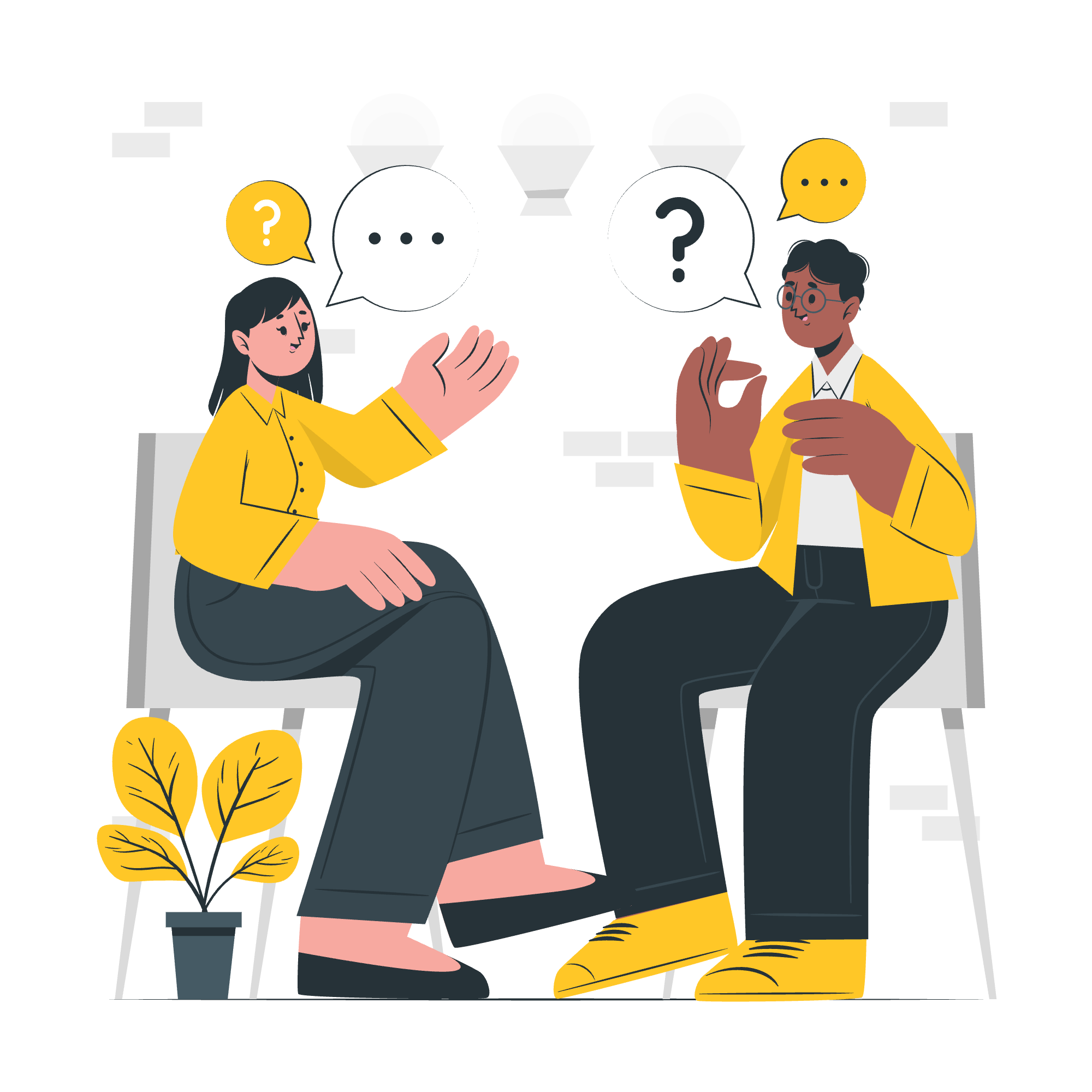
Description
Before we jump into the deep end, let's talk about what attribute selectors are and why they're so awesome. Imagine you're at a huge party (the HTML document), and you want to find all the people wearing red shoes (elements with a specific attribute). Attribute selectors are like your personal party detective, helping you pinpoint exactly who you're looking for without disturbing the whole crowd.
In CSS, attribute selectors allow us to target HTML elements based on their attributes or attribute values. This gives us incredible flexibility and precision in our styling, without the need for extra classes or IDs. It's like having a Swiss Army knife for your CSS – versatile, precise, and oh-so-handy!
Now, let's explore the different types of attribute selectors, shall we?
CSS [attribute] Selector
The most basic attribute selector is the [attribute] selector. It targets any element that has the specified attribute, regardless of its value.
<a href="https://www.example.com">Click me!</a>
<a>I'm just text</a>
<style>
[href] {
color: blue;
text-decoration: none;
}
</style>In this example, only the first link will turn blue and lose its underline, because it has the href attribute. The second <a> tag will remain unchanged. It's like finding all the party-goers with name tags, regardless of what their names are!
CSS [attribute="value"] Selector
When you want to be more specific, the [attribute="value"] selector comes to the rescue. It targets elements where the attribute matches the exact value.
<input type="text" placeholder="Enter your name">
<input type="password" placeholder="Enter your password">
<style>
[type="password"] {
border: 2px solid red;
}
</style>Here, only the password input will get a red border. It's like finding all the VIPs at the party with golden wristbands!
CSS [attribute*="value"] Selector
The [attribute*="value"] selector is like a bloodhound – it sniffs out any element where the attribute value contains the specified substring, anywhere within it.
<p title="I love CSS">Paragraph 1</p>
<p title="HTML is cool">Paragraph 2</p>
<p title="JavaScript rocks">Paragraph 3</p>
<style>
[title*="CSS"] {
font-weight: bold;
}
</style>In this case, only "Paragraph 1" will become bold, because its title contains "CSS". It's like finding anyone at the party whose name contains "Smith", whether it's John Smith, Smithson, or Blacksmith!
CSS [attribute^="value"] Selector
The [attribute^="value"] selector is picky – it only selects elements where the attribute value starts with the specified value.
<a href="https://www.example.com">HTTPS Link</a>
<a href="http://www.example.com">HTTP Link</a>
<style>
[href^="https"] {
color: green;
}
</style>Only the HTTPS link will turn green. It's like finding all the party-goers whose names start with "A"!
CSS [attribute$="value"] Selector
On the flip side, the [attribute$="value"] selector targets elements where the attribute value ends with the specified value.
<a href="document.pdf">PDF Document</a>
<a href="image.jpg">JPG Image</a>
<style>
[href$=".pdf"] {
background-color: yellow;
}
</style>The PDF link gets a yellow background. It's like finding all the party-goers whose last names end with "son"!
CSS [attribute|="value"] Selector
The [attribute|="value"] selector is a bit unique. It selects elements where the attribute value is exactly "value" or starts with "value" immediately followed by a hyphen.
<p lang="en">English</p>
<p lang="en-US">American English</p>
<p lang="fr">French</p>
<style>
[lang|="en"] {
font-style: italic;
}
</style>Both "English" and "American English" will be italicized. It's perfect for language-specific styling!
CSS [attribute~="value"] Selector
The [attribute~="value"] selector targets elements where the attribute value contains the specified word, surrounded by spaces.
<p class="fruit apple">Apple</p>
<p class="fruit orange">Orange</p>
<p class="vegetable carrot">Carrot</p>
<style>
[class~="fruit"] {
color: purple;
}
</style>Both "Apple" and "Orange" will turn purple. It's like finding all the party-goers who have "dancer" as one of their hobbies!
Attribute Selectors For href Links
Attribute selectors are particularly useful for styling links based on their destinations:
<a href="https://www.example.com">External Link</a>
<a href="/internal-page">Internal Link</a>
<a href="document.pdf">PDF Document</a>
<style>
a[href^="https"] {
color: green;
}
a[href^="/"] {
color: blue;
}
a[href$=".pdf"] {
color: red;
}
</style>This code gives different colors to external links, internal links, and PDF links.
Attribute Selectors For Inputs
Attribute selectors shine when working with form inputs:
<input type="text" required>
<input type="email">
<input type="checkbox" checked>
<style>
input[required] {
border: 2px solid red;
}
input[type="email"] {
background-color: lightblue;
}
input[checked] {
outline: 2px solid green;
}
</style>This styling makes required fields stand out, gives email inputs a light blue background, and highlights checked checkboxes.
Attribute Selectors For Title
We can use attribute selectors to style elements based on their title attributes:
<div title="Important">This is important</div>
<div title="Read more">Click to expand</div>
<style>
[title="Important"] {
font-weight: bold;
color: red;
}
[title*="more"] {
cursor: pointer;
text-decoration: underline;
}
</style>This makes important content stand out and indicates clickable elements.
Attribute Selectors For Language
Language-specific styling is a breeze with attribute selectors:
<p lang="en">Hello, World!</p>
<p lang="es">¡Hola, Mundo!</p>
<p lang="fr">Bonjour, le Monde!</p>
<style>
[lang="en"] {
font-family: 'Arial', sans-serif;
}
[lang="es"] {
font-style: italic;
}
[lang="fr"] {
font-weight: bold;
}
</style>This applies different styles to content in different languages.
CSS Multiple Attribute Selectors
You can combine multiple attribute selectors for even more precise targeting:
<a href="https://www.example.com" target="_blank" rel="noopener">Safe External Link</a>
<a href="https://www.example.com">Regular External Link</a>
<style>
a[href^="https"][target="_blank"] {
color: green;
text-decoration: none;
}
</style>This styles only external links that open in a new tab.
CSS Attribute Selectors With Sibling Combinator
Attribute selectors can be combined with other selectors for advanced styling:
<label for="name">Name:</label>
<input id="name" type="text" required>
<span class="error">Please enter your name</span>
<style>
input[required] + span.error {
display: none;
color: red;
}
input[required]:invalid + span.error {
display: inline;
}
</style>This shows an error message next to required fields only when they're invalid.
And there you have it, folks! A comprehensive guide to CSS attribute selectors. Remember, practice makes perfect, so don't be afraid to experiment with these selectors in your projects. They're like secret ingredients that can take your CSS from good to great!
Before we wrap up, here's a handy table summarizing all the attribute selectors we've covered:
| Selector | Example | Description |
|---|---|---|
| [attribute] | [href] | Selects elements with the specified attribute |
| [attribute="value"] | [type="text"] | Selects elements with the specified attribute and value |
| [attribute*="value"] | [title*="hello"] | Selects elements whose attribute value contains the specified value |
| [attribute^="value"] | [href^="https"] | Selects elements whose attribute value starts with the specified value |
| [attribute$="value"] | [href$=".pdf"] | Selects elements whose attribute value ends with the specified value |
| [attribute|="value"] | [lang|="en"] | Selects elements whose attribute value is exactly "value" or starts with "value" followed by a hyphen |
| [attribute~="value"] | [class~="highlight"] | Selects elements whose attribute value contains the specified word |
Happy coding, and may the selector be with you!
Credits: Image by storyset
