CSS - Box Sizing
Hello there, aspiring web developers! Today, we're going to dive into the fascinating world of CSS box sizing. As your friendly neighborhood computer teacher, I'm here to guide you through this essential concept that will make your life so much easier when designing web layouts. Trust me, once you master this, you'll wonder how you ever lived without it!
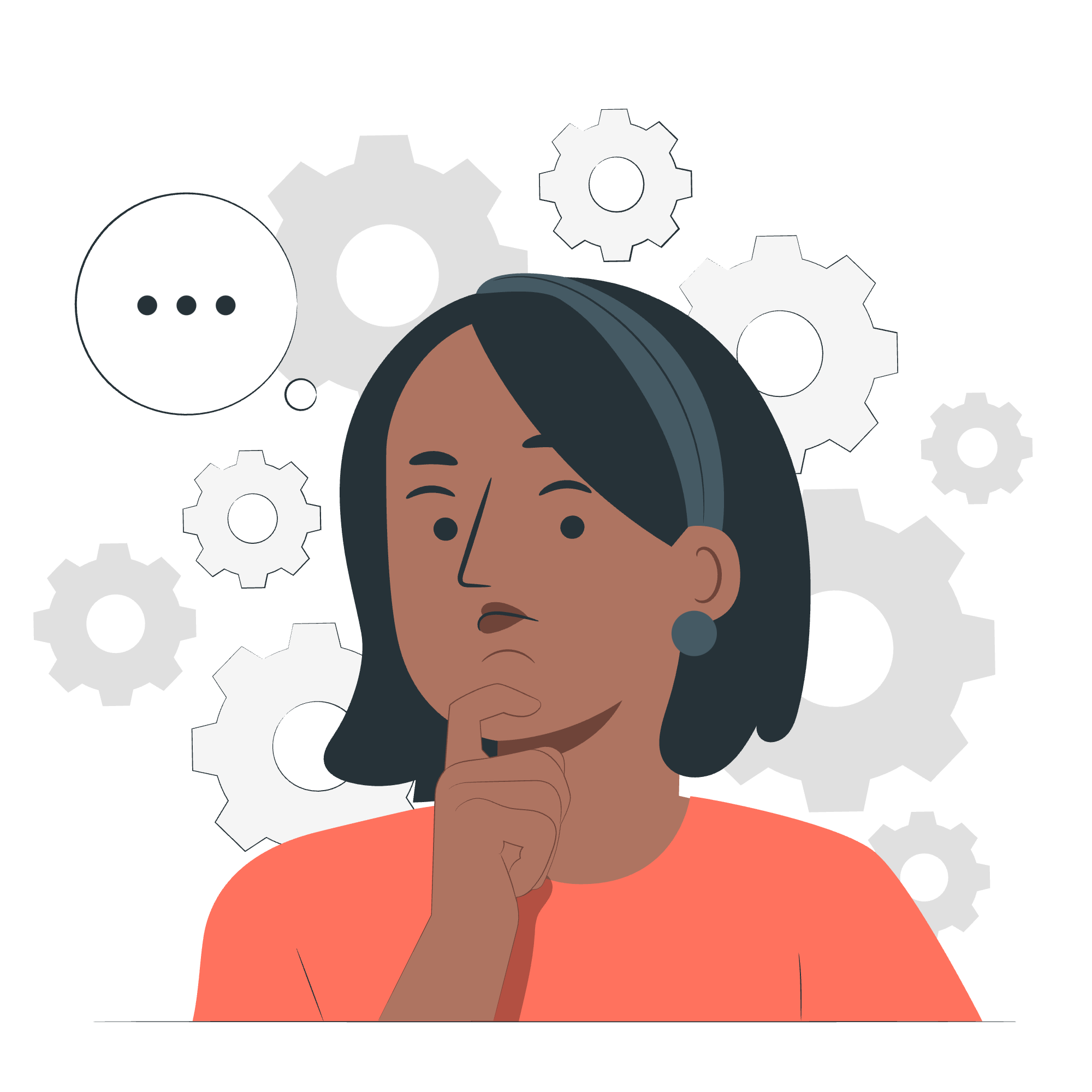
CSS Box Sizing Property
Let's start with the basics. The CSS box-sizing property is like a magic wand that determines how the total width and height of an element are calculated. It's a game-changer in web design, and I'm excited to show you why!
In the traditional CSS box model, when you set a width and height for an element, the actual space it occupies can be larger due to padding and borders. This can lead to unexpected layout issues, kind of like trying to fit a large box into a small closet – it just doesn't work!
Here's where box-sizing comes to the rescue. It allows us to control how the browser calculates an element's total size.
Possible Values
The box-sizing property can take three possible values. Let's break them down:
| Value | Description |
|---|---|
| content-box | This is the default value. Width and height only apply to the content of the element. |
| border-box | Width and height include content, padding, and border. |
| inherit | The element inherits the box-sizing value from its parent element. |
Now, let's see these in action with some examples!
Content-Box (Default)
.box {
width: 200px;
height: 100px;
padding: 20px;
border: 5px solid #000;
box-sizing: content-box;
}In this example, the total width of the element will be 250px (200px + 20px padding on each side + 5px border on each side), and the total height will be 150px. It's like ordering a small pizza and ending up with a large one – unexpected, right?
Border-Box
.box {
width: 200px;
height: 100px;
padding: 20px;
border: 5px solid #000;
box-sizing: border-box;
}Now, with border-box, the total width and height will be exactly 200px and 100px, respectively. The padding and border are included within these dimensions. It's like ordering a pizza and getting exactly what you asked for – no surprises!
Applies To
The box-sizing property applies to all elements that accept width or height. This includes:
- Block-level elements (like
<div>,<p>,<h1>, etc.) - Inline-block elements
- Table cells and table-caption elements
It's important to note that it doesn't apply to inline elements unless you change their display property.
DOM Syntax
In JavaScript, you can access and modify the box-sizing property using the DOM. Here's how:
// Get the box-sizing value
let boxSizing = element.style.boxSizing;
// Set the box-sizing value
element.style.boxSizing = 'border-box';Example
Let's put it all together with a practical example. Imagine we're creating a simple layout with two columns side by side.
<div class="container">
<div class="column">Column 1</div>
<div class="column">Column 2</div>
</div>.container {
width: 100%;
}
.column {
width: 50%;
padding: 20px;
float: left;
box-sizing: border-box;
}In this example, we set the width of each column to 50% and added padding. By using box-sizing: border-box, we ensure that the columns will fit perfectly side by side, even with the added padding. Without it, the columns would overflow their container!
Let's break it down:
- We set the container to 100% width to occupy the full width of its parent.
- Each column is set to 50% width, so they should sit side by side.
- We add 20px padding to each column for some breathing room.
- By using
box-sizing: border-box, the padding is included in the 50% width, preventing overflow.
This is just the tip of the iceberg when it comes to the power of box-sizing. As you continue your web development journey, you'll find countless situations where this property saves the day.
Remember, web design is all about creating harmonious layouts, and box-sizing is your secret weapon in achieving this harmony. It's like having a well-organized closet – everything fits perfectly, and there are no nasty surprises!
In my years of teaching, I've seen countless "aha!" moments when students grasp the concept of box-sizing. It's that magical instant when layouts suddenly make sense, and the frustration of unexpected overflows melts away.
So, keep practicing, experiment with different layouts, and don't be afraid to play around with box-sizing. Before you know it, you'll be creating pixel-perfect designs with ease!
Happy coding, future web wizards!
Credits: Image by storyset
