CSS - Resize: Empowering Users to Control Element Dimensions
Hello there, future web developers! Today, we're diving into an exciting CSS property that puts the power of element sizing directly into the hands of your website visitors. Welcome to the world of resize!
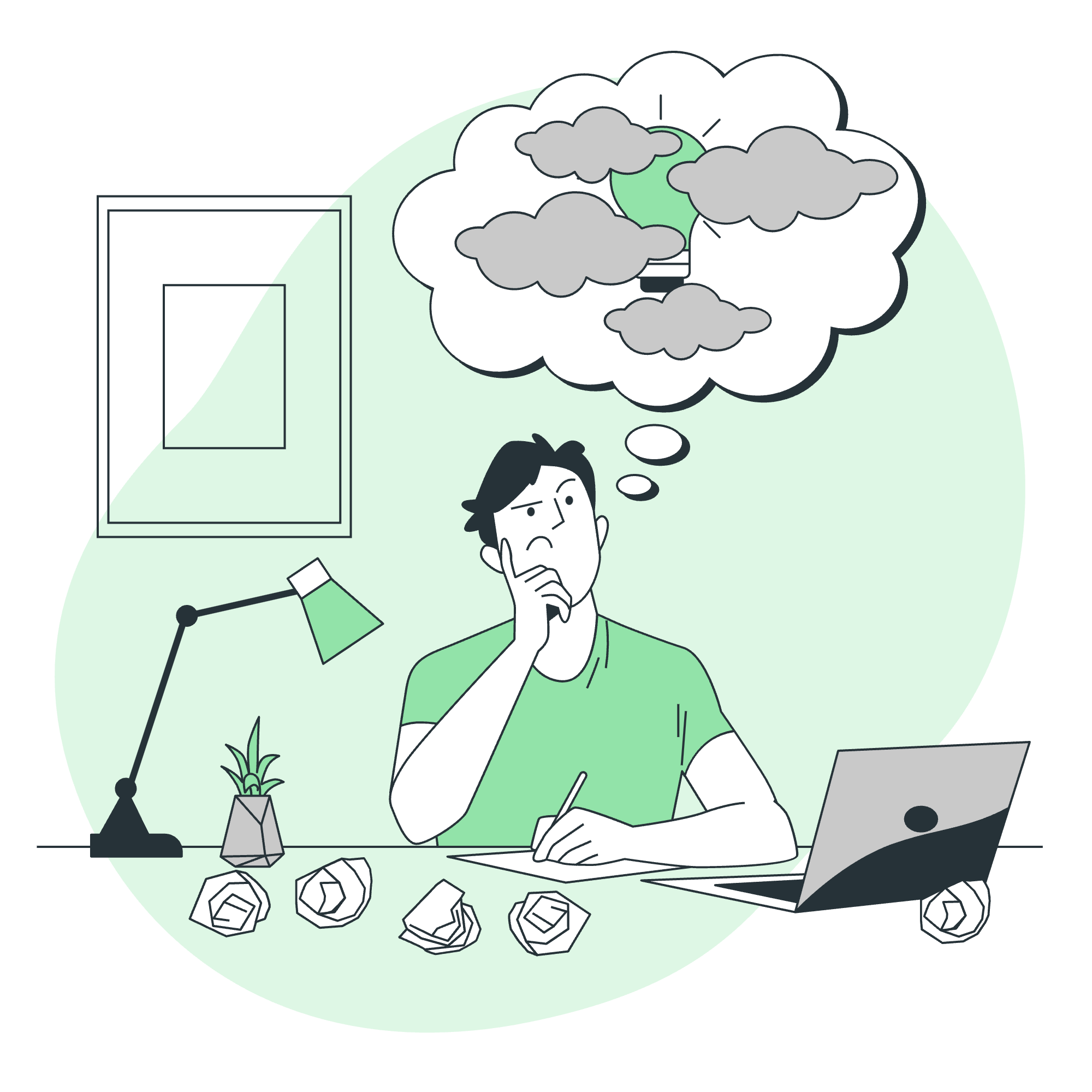
What is the CSS Resize Property?
Before we jump into the nitty-gritty, let's start with a simple question: Have you ever noticed those little handles at the bottom-right corner of some textareas that allow you to adjust their size? That's the resize property in action!
The resize property in CSS allows elements to be resizable by the user. It's like giving your users a mini drag-handle to adjust the size of certain elements on your webpage. Cool, right?
Applies to
Now, you might be wondering, "Can I make everything on my webpage resizable?" Well, not quite. The resize property primarily applies to elements that have overflow set to something other than visible. This typically includes:
-
<textarea>elements - Elements with
overflow: autooroverflow: scroll
But don't worry, we'll explore how to make other elements resizable too!
Syntax
Let's break down the syntax for using the resize property:
element {
resize: value;
}Simple, isn't it? Now, let's explore the different values we can use.
CSS Resize Values
Here's a table summarizing all the possible values for the resize property:
| Value | Description |
|---|---|
| none | The element is not resizable |
| vertical | The element is vertically resizable |
| horizontal | The element is horizontally resizable |
| both | The element is resizable both vertically and horizontally |
| inherit | Inherits the resize value from its parent element |
Now, let's dive into each of these values with some juicy examples!
CSS resize - none Value
textarea {
resize: none;
}This code tells the browser, "Hey, don't let anyone resize this textarea!" It's like putting a "Do Not Touch" sign on your element.
CSS resize - vertical Value
textarea {
resize: vertical;
height: 100px;
width: 200px;
}With this code, your textarea starts at 100px height and 200px width, but users can drag it to make it taller or shorter. It's like having an elevator for your text!
CSS resize - horizontal Value
div {
resize: horizontal;
overflow: auto;
width: 200px;
height: 100px;
border: 2px solid blue;
}Here, we're applying resize: horizontal to a div. Remember, for non-textarea elements, we need to set overflow to something other than visible. Users can now adjust the width of this div, like stretching a rubber band!
CSS resize - both Value
textarea {
resize: both;
min-height: 100px;
max-height: 300px;
min-width: 200px;
max-width: 400px;
}This is the ultimate flexibility! Users can resize the textarea in any direction, but we've set some limits to prevent it from becoming too small or too large. It's like giving your users a sandbox to play in, but with some fences to keep things under control.
CSS resize - inherit Value
.parent {
resize: both;
overflow: auto;
}
.child {
resize: inherit;
}Here, the child element will inherit the resize behavior from its parent. It's like passing down a family heirloom, but for resizing!
CSS resize - Arbitrary Elements
Now, let's get a bit adventurous. What if we want to make a regular div resizable?
.resizable-div {
width: 200px;
height: 100px;
padding: 10px;
border: 2px solid #00f;
overflow: auto;
resize: both;
}<div class="resizable-div">
<p>I'm a resizable div! Try to resize me!</p>
</div>By setting overflow: auto and resize: both, we've turned an ordinary div into a resizable playground! It's like giving superpowers to your HTML elements.
Conclusion
And there you have it, folks! We've explored the wonderful world of the CSS resize property. From locking down elements with resize: none to creating fully flexible components with resize: both, you now have the power to control how users interact with the size of elements on your webpage.
Remember, with great power comes great responsibility. Use the resize property wisely to enhance user experience, not to confuse or frustrate your visitors.
As you continue your journey in web development, keep experimenting with different CSS properties. Who knows? You might discover a new favorite trick to add to your coding toolkit!
Happy coding, and may your elements always be perfectly sized!
Credits: Image by storyset
