CSS - Pagination: A Beginner's Guide
Hello there, future web design superstars! Today, we're going to dive into the wonderful world of CSS pagination. Don't worry if you've never written a line of code before – I'll be your friendly guide on this exciting journey. By the end of this tutorial, you'll be creating beautiful, functional pagination like a pro!
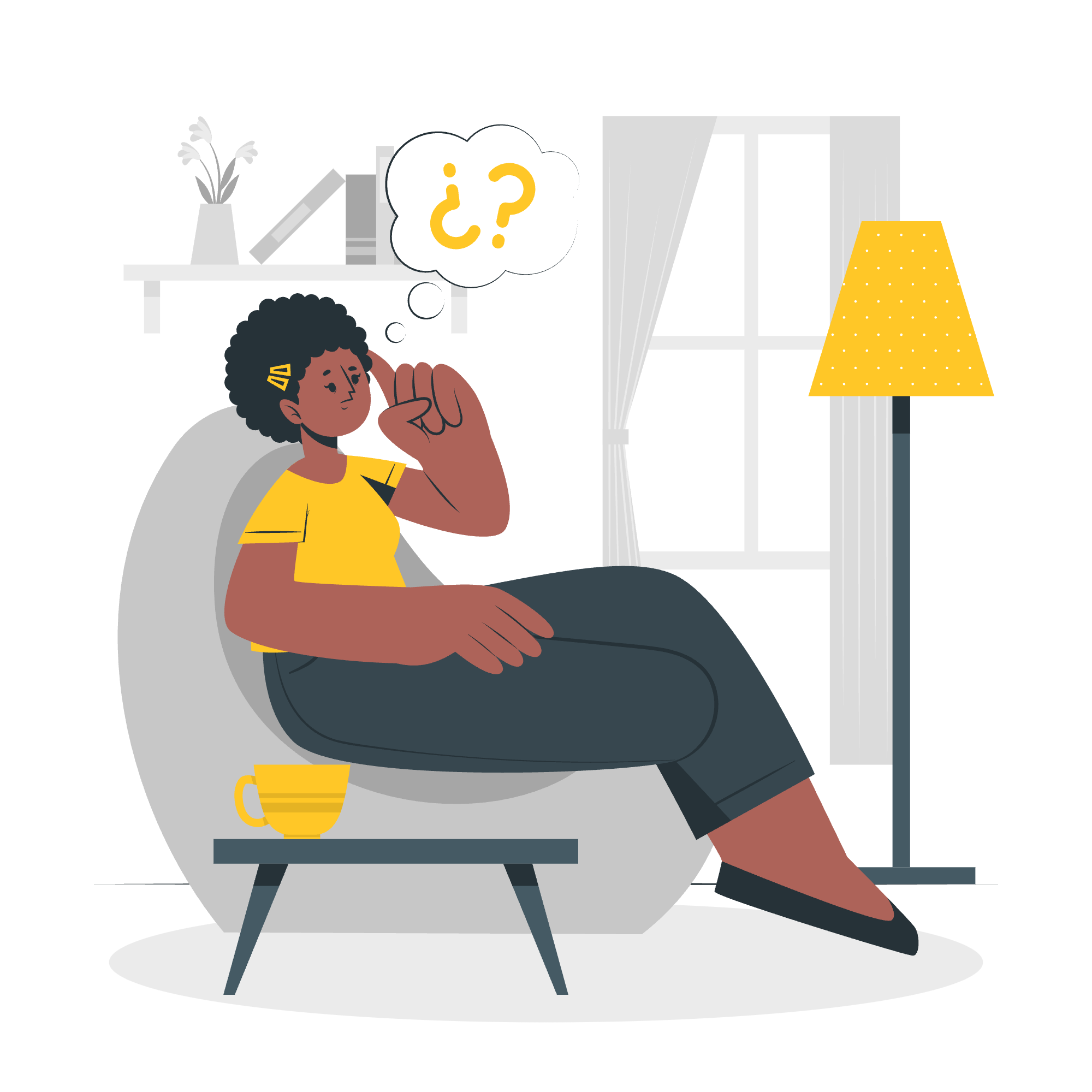
What is Pagination?
Before we jump in, let's talk about what pagination actually is. Imagine you're reading a book. Instead of having all the text crammed onto one never-ending page, it's divided into manageable chunks – that's pagination in the physical world. On websites, pagination helps break long lists of content (like search results or blog posts) into separate pages. It's like giving your users a virtual "turn the page" button!
Now, let's roll up our sleeves and get started!
Step 1: Add HTML Markup
First things first, we need to create the basic structure of our pagination. Think of this as building the skeleton of our design.
<div class="pagination">
<a href="#">«</a>
<a href="#">1</a>
<a href="#">2</a>
<a href="#">3</a>
<a href="#">4</a>
<a href="#">5</a>
<a href="#">»</a>
</div>In this example, we're creating a <div> with the class "pagination". Inside, we have several <a> tags (links) representing our page numbers. The « and » are special characters for left and right arrows – fancy, right?
Step 2: Define CSS Classes
Now that we have our skeleton, let's add some style! We'll start with some basic CSS to give our pagination a shape.
.pagination {
display: inline-block;
}
.pagination a {
color: black;
float: left;
padding: 8px 16px;
text-decoration: none;
}Here's what this does:
-
display: inline-block;makes our pagination container behave like an inline element but allows us to set width and height. - We're styling all
<a>tags inside our pagination div. -
float: left;makes our links line up horizontally. -
paddinggives some breathing room around our text. -
text-decoration: none;removes the underline from our links.
Step 3: Pagination Link Styles
Let's make our pagination links look a bit more interesting!
.pagination a.active {
background-color: #4CAF50;
color: white;
}
.pagination a:hover:not(.active) {
background-color: #ddd;
}This code does two cool things:
- It styles the "active" page (the current page) with a green background and white text.
- It adds a hover effect to all other links, changing their background color when you mouse over them.
CSS Simple Pagination
Congratulations! You've just created a simple, functional pagination. But why stop there? Let's explore some more exciting variations!
CSS Active and Hoverable Pagination
Want to make your pagination more interactive? Try this:
.pagination a {
transition: background-color 0.3s;
}
.pagination a.active {
background-color: #4CAF50;
color: white;
}
.pagination a:hover:not(.active) {
background-color: #ddd;
}The transition property adds a smooth color change effect when hovering over links. It's like magic!
CSS Rounded Active and Hoverable Buttons
Let's give our buttons some curves:
.pagination a {
border-radius: 5px;
margin: 0 4px;
}border-radius rounds the corners of our buttons, while margin adds some space between them. Doesn't that look snazzy?
CSS Hoverable Transition Effect
Want to add some pizzazz? Try this subtle scale effect:
.pagination a {
transition: transform 0.3s;
}
.pagination a:hover {
transform: scale(1.1);
}Now your links will slightly grow when hovered over. It's like they're reaching out to be clicked!
CSS Bordered Pagination
Let's add some borders to make our pagination stand out:
.pagination a {
border: 1px solid #ddd;
}This simple line adds a light gray border around each link. It's amazing how such a small change can make such a big difference!
CSS Rounded Borders
Want to soften those borders? Let's round them:
.pagination a {
border-radius: 50%;
}This turns our square buttons into perfect circles. How cool is that?
CSS Space Between Links
Sometimes, we need a little more breathing room:
.pagination a {
margin: 0 4px;
}This adds a small gap between each link, giving your pagination a more spacious feel.
CSS Pagination Size
One size doesn't fit all. Let's learn how to adjust the size:
.pagination a {
font-size: 22px;
padding: 10px 20px;
}Experiment with these values to find the perfect size for your design!
CSS Centered Pagination
Want your pagination to sit pretty in the middle of the page?
.pagination {
text-align: center;
}This simple line centers your entire pagination block. Magic!
CSS Pagination With Next Previous Buttons
Let's add some navigation buttons:
<div class="pagination">
<a href="#">« Previous</a>
<a href="#">1</a>
<a href="#">2</a>
<a href="#">3</a>
<a href="#">Next »</a>
</div>.pagination a:first-child,
.pagination a:last-child {
background-color: #f1f1f1;
font-weight: bold;
}This adds "Previous" and "Next" buttons and styles them differently.
CSS Pagination With Breadcrumb
Want to show users where they are in your page sequence? Try this:
<div class="pagination">
<a href="#">«</a>
<a href="#">1</a>
<a href="#" class="active">2</a>
<a href="#">3</a>
<a href="#">»</a>
<p>Page 2 of 3</p>
</div>.pagination p {
margin-left: 10px;
display: inline-block;
}This adds a text indicator showing the current page and total pages.
CSS Pagination With List
Finally, let's try a list-style pagination:
<ul class="pagination">
<li><a href="#">«</a></li>
<li><a href="#">1</a></li>
<li><a href="#" class="active">2</a></li>
<li><a href="#">3</a></li>
<li><a href="#">»</a></li>
</ul>.pagination {
list-style-type: none;
padding: 0;
}
.pagination li {
display: inline-block;
}This creates a clean, list-based pagination layout.
And there you have it, folks! You've just learned the ins and outs of CSS pagination. Remember, the key to mastering these techniques is practice. So go ahead, experiment with these styles, mix and match, and create your own unique pagination designs. Who knows? You might just create the next big thing in web design!
Happy coding, and may your pages always be perfectly paginated!
| Method | Description |
|---|---|
| Simple Pagination | Basic pagination with minimal styling |
| Active and Hoverable Pagination | Interactive pagination with hover effects |
| Rounded Active and Hoverable Buttons | Pagination with rounded corners |
| Hoverable Transition Effect | Pagination with smooth transition effects |
| Bordered Pagination | Pagination with borders around links |
| Rounded Borders | Pagination with fully rounded (circular) buttons |
| Space Between Links | Pagination with added margins between links |
| Pagination Size | Adjusting the size of pagination elements |
| Centered Pagination | Centering the pagination on the page |
| Pagination With Next Previous Buttons | Adding navigation buttons to pagination |
| Pagination With Breadcrumb | Including a page indicator in pagination |
| Pagination With List | Creating pagination using an unordered list |
Credits: Image by storyset
