CSS RWD Images
Hello there, future web developers! Today, we're going to embark on an exciting journey into the world of responsive web design (RWD) images. As your friendly neighborhood computer teacher, I'm thrilled to guide you through this essential aspect of modern web development. So, grab your favorite beverage, get comfortable, and let's dive in!
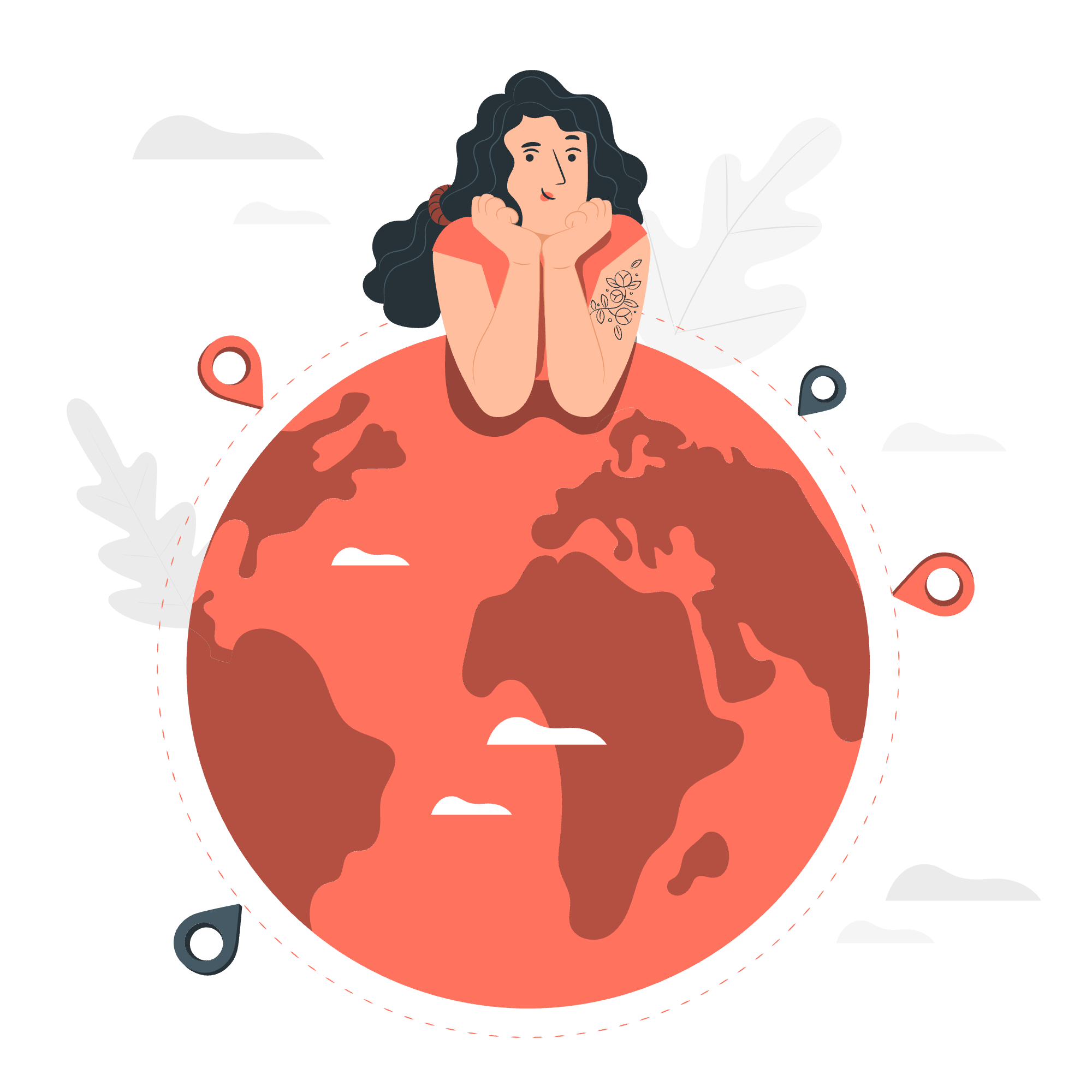
CSS RWD Images - width Property
Let's start with the basics. The width property is a fundamental tool in our responsive image toolkit. It allows us to control how wide an image appears on different devices.
<img src="cute_cat.jpg" style="width:100%;">In this example, we're telling the browser to make our adorable cat image occupy 100% of its container's width. This means the image will stretch or shrink to fit, whether you're viewing it on a massive desktop monitor or a tiny smartphone screen.
But wait, there's more! We can also use specific units:
<img src="cute_dog.jpg" style="width:500px;">Here, we've set a fixed width of 500 pixels. While this works, it's not very responsive. The image will always be 500px wide, which might look great on a desktop but could cause issues on smaller screens.
CSS RWD Images - max-width Property
Now, let's introduce you to the superhero of responsive images: the max-width property. It's like having a safety net for your images.
<img src="happy_turtle.jpg" style="max-width:100%;">This little gem ensures our turtle friend never exceeds the width of its container. It can shrink to fit smaller screens, but it won't stretch beyond its original size on larger displays. It's the best of both worlds!
CSS RWD Images - Within a grid
In the real world of web design, we often work with grids. Let's see how we can make our images play nicely in this environment.
<div class="row">
<div class="column">
<img src="beach.jpg" style="width:100%">
</div>
<div class="column">
<img src="mountain.jpg" style="width:100%">
</div>
</div>
<style>
.row {
display: flex;
}
.column {
flex: 50%;
padding: 5px;
}
</style>In this example, we've created a two-column layout. Each image takes up 100% of its column's width, ensuring they sit side by side on larger screens and stack neatly on smaller ones.
CSS RWD Images - Using Background Images
Sometimes, we want our images to be more than just content - we want them to set the mood. Enter background images!
<div class="hero-image">
<div class="hero-text">
<h1>I am John Doe</h1>
<p>And I'm a Photographer</p>
</div>
</div>
<style>
.hero-image {
background-image: url("photographer.jpg");
height: 500px;
background-position: center;
background-repeat: no-repeat;
background-size: cover;
position: relative;
}
.hero-text {
text-align: center;
position: absolute;
top: 50%;
left: 50%;
transform: translate(-50%, -50%);
color: white;
}
</style>This code creates a stunning hero section with a background image. The background-size: cover ensures the image covers the entire div, while background-position: center keeps it centered as the screen size changes.
CSS RWD Images - Using Media Query
Last but not least, let's talk about media queries. These are like secret agents that detect the user's screen size and apply specific styles accordingly.
<picture>
<source srcset="img_smallflower.jpg" media="(max-width: 600px)">
<source srcset="img_flowers.jpg" media="(max-width: 1500px)">
<source srcset="flowers.jpg">
<img src="img_flowers.jpg" alt="Flowers" style="width:auto;">
</picture>This code is quite clever. It provides different image sources based on the screen width. On screens up to 600px wide, it shows a small flower image. For screens up to 1500px, it displays a medium-sized image. Any larger screen gets the full-sized flower power!
Summary of RWD Image Techniques
To wrap things up, let's summarize the techniques we've learned in a handy table:
| Technique | Description | Best Use Case |
|---|---|---|
| width:100% | Makes image width responsive | When you want the image to always fill its container |
| max-width:100% | Prevents image from exceeding its original size | For most responsive image scenarios |
| Grid layout | Organizes images in a flexible grid | When displaying multiple images in a structured layout |
| Background images | Uses images as backgrounds | For hero sections or decorative purposes |
| Media queries | Serves different images based on screen size | When you need to optimize image quality for different devices |
And there you have it, folks! You're now equipped with the knowledge to make your images look fantastic on any device. Remember, responsive web design is all about creating a seamless user experience across all screen sizes. So go forth, experiment, and may your images always be perfectly responsive!
Credits: Image by storyset
