CSS - Colors: A Colorful Journey for Beginners
Hello there, future web design maestros! ? I'm thrilled to take you on a vibrant adventure through the world of CSS colors. As someone who's been teaching this for years, I can tell you that understanding colors in CSS is like learning to paint with code. It's fun, creative, and oh-so-satisfying when you get it right!
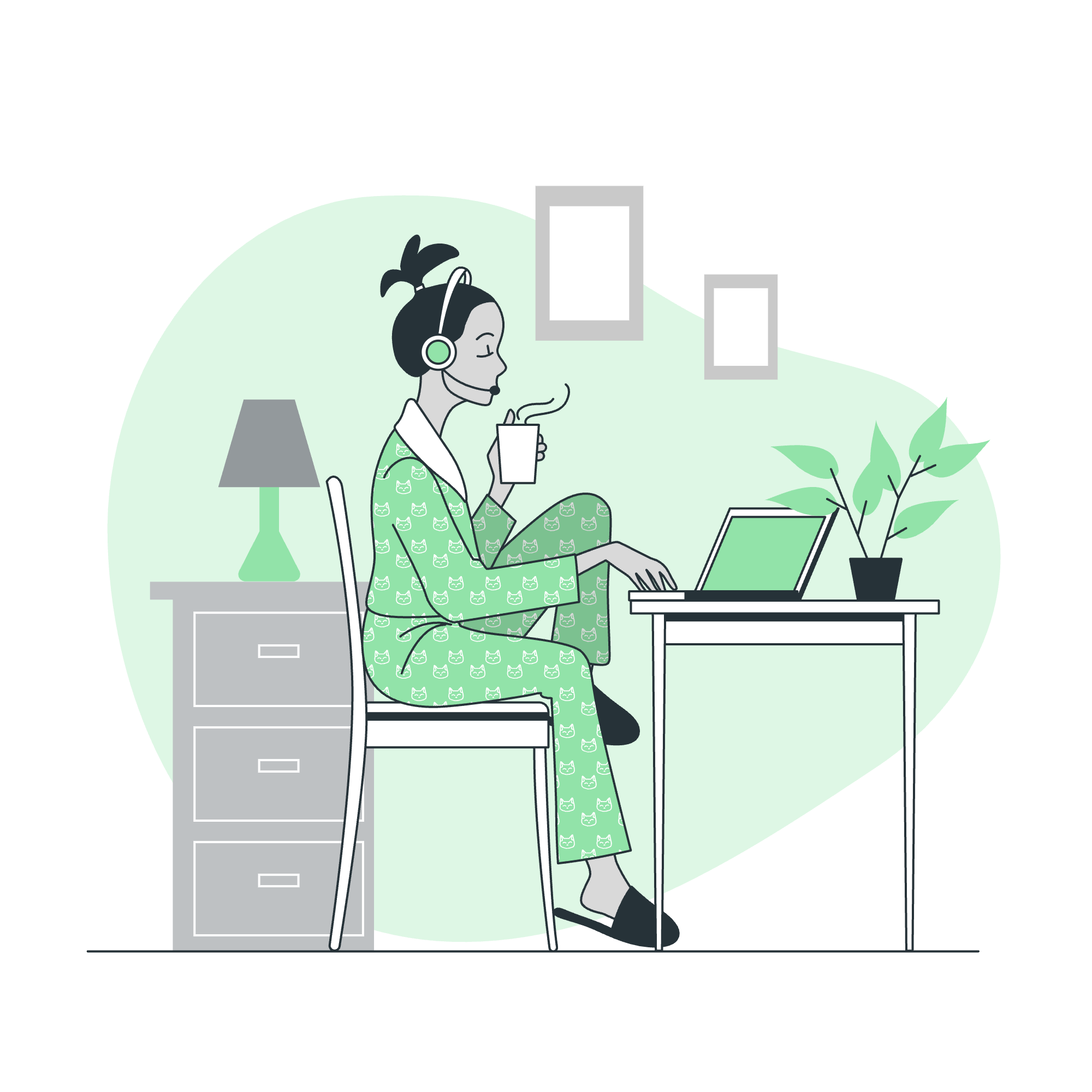
Table of Contents
- Types of Values for CSS Colors
- CSS Background Color
- CSS Text Color
- CSS Border Color
- CSS Caret Color
- CSS Color Keywords
- CSS Colors Inherit Keyword
- CSS Colors Transparent Keyword
- CSS Colors currentColor Keyword
- CSS Building Color Codes
- CSS Browser Safe Colors
Types of Values for CSS Colors
Let's start with the basics. In CSS, we have several ways to express colors. It's like having different paintbrushes in your toolkit. Here's a handy table to summarize:
| Color Value Type | Example | Description |
|---|---|---|
| Keyword |
red, blue, green
|
Predefined color names |
| Hexadecimal |
#FF0000, #00FF00
|
6-digit codes representing RGB values |
| RGB | rgb(255, 0, 0) |
Red, Green, Blue values (0-255) |
| RGBA | rgba(255, 0, 0, 0.5) |
RGB with Alpha (opacity) channel |
| HSL | hsl(0, 100%, 50%) |
Hue, Saturation, Lightness |
| HSLA | hsla(0, 100%, 50%, 0.5) |
HSL with Alpha channel |
Now, let's dive deeper into each of these and see how we can paint our web pages with them!
CSS Background Color
The background color is like the canvas of your web page. Let's start with a simple example:
body {
background-color: #87CEEB;
}This code sets the background of your entire page to a lovely sky blue. The #87CEEB is a hexadecimal color code. Think of it as a secret code that browsers understand to display colors.
But what if you want to add a background color to just a specific element? No problem!
.highlight-box {
background-color: rgb(255, 255, 0);
}This will make any element with the class highlight-box have a bright yellow background. Here, we're using RGB values where each number represents the intensity of red, green, and blue respectively.
CSS Text Color
Now that we've painted our background, let's color our text:
p {
color: #333333;
}This sets all paragraph text to a dark gray color. Notice we use the color property for text, not text-color. It's one of those quirks you'll get used to!
Let's make things more interesting:
.warning {
color: rgba(255, 0, 0, 0.7);
}This creates a semi-transparent red color for elements with the warning class. The last value in rgba() is the alpha channel, controlling opacity from 0 (fully transparent) to 1 (fully opaque).
CSS Border Color
Borders are like the frame of your painting. Let's add some color to them:
.box {
border: 2px solid #4CAF50;
}This creates a 2-pixel wide, solid green border around elements with the box class.
But why stop at one color? Let's get fancy:
.fancy-box {
border-top: 3px dotted red;
border-right: 3px dashed green;
border-bottom: 3px solid blue;
border-left: 3px double yellow;
}Now we have different colors and styles for each side of the border. It's like a little rainbow box!
CSS Caret Color
Did you know you can even change the color of the blinking cursor in input fields? That's what caret-color is for:
input {
caret-color: purple;
}Now when you click into any input field, you'll see a fabulous purple cursor!
CSS Color Keywords
Sometimes, you just want to keep things simple. That's where color keywords come in handy:
.sky {
background-color: skyblue;
}
.grass {
background-color: limegreen;
}
.sun {
background-color: gold;
}These predefined color names are easy to remember and use. There are 140 color keywords in CSS3, giving you plenty of options without needing to remember complex codes.
CSS Colors Inherit Keyword
The inherit keyword is like telling an element, "Just use whatever color your parent is using." It's great for maintaining consistency:
.parent {
color: blue;
}
.child {
color: inherit;
}In this case, the .child elements will also be blue, inheriting the color from their parent.
CSS Colors Transparent Keyword
Sometimes, you want no color at all. That's where transparent comes in:
.ghost-button {
background-color: transparent;
border: 2px solid black;
}This creates a button with no background color, just a black border. It's like a window in your design!
CSS Colors currentColor Keyword
The currentColor keyword is a chameleon – it takes on the current color value of the element:
.chameleon {
color: green;
border: 1px solid currentColor;
}Here, the border will be green, matching the text color. If you change the text color, the border color changes automatically!
CSS Building Color Codes
Now, let's talk about building your own color codes. Hexadecimal codes are like mixing paints:
/* Pure Red */
.red-box { background-color: #FF0000; }
/* Pure Green */
.green-box { background-color: #00FF00; }
/* Pure Blue */
.blue-box { background-color: #0000FF; }Each pair of characters represents the intensity of red, green, and blue respectively, from 00 (none) to FF (full).
HSL is another way to think about colors:
/* Bright Red */
.bright-red { color: hsl(0, 100%, 50%); }
/* Pastel Blue */
.pastel-blue { color: hsl(210, 100%, 80%); }Here, the first number is the hue (0-360), the second is saturation (0-100%), and the third is lightness (0-100%).
CSS Browser Safe Colors
In the early days of the web, we had to stick to a limited palette of 216 colors that all browsers could display. These were called "web-safe" colors. Today, with modern displays, this isn't as crucial, but it's still good to know:
.old-school {
color: #CC3300; /* A web-safe orange */
}These colors are combinations of 00, 33, 66, 99, CC, and FF for each RGB component.
And there you have it, my colorful companions! We've painted our way through the basics of CSS colors. Remember, the best way to learn is by experimenting. So go ahead, open up your code editor, and start coloring your digital world. Happy coding, and may your designs always be vibrant! ?????
Credits: Image by storyset
