Python - File Handling
Welcome, future Python programmers! Today, we're going to embark on an exciting journey into the world of file handling in Python. As your friendly neighborhood computer teacher, I'm here to guide you through this adventure step by step. So, grab your virtual hiking boots, and let's explore the file system landscape together!
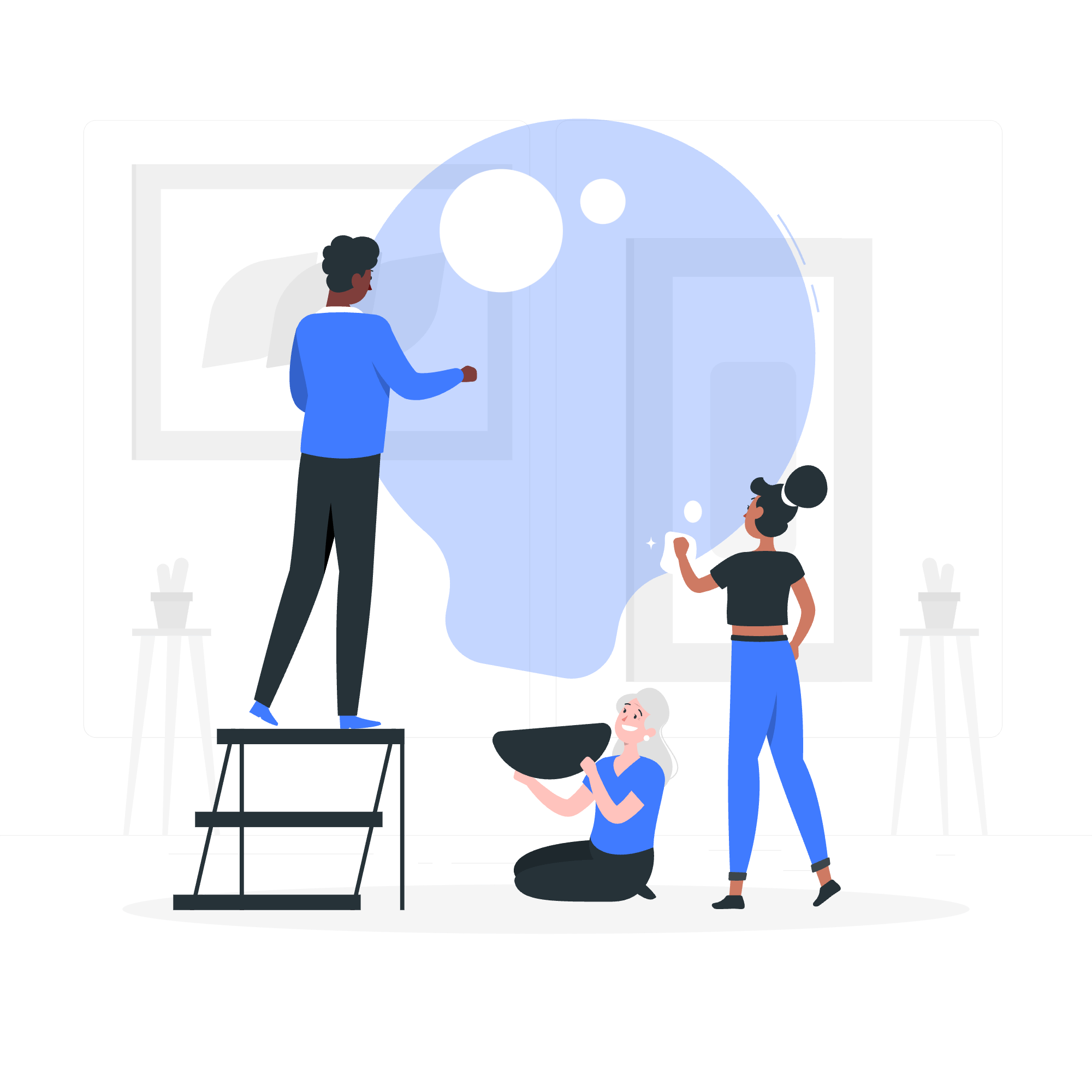
File Handling in Python
File handling is like organizing your digital backpack. Just as you store different items in your backpack, computers store information in files. In Python, we have amazing tools to work with these files - to read them, write to them, and manage them efficiently.
Think of file handling as having a conversation with your computer. You open a file (start the conversation), read or write some information (exchange ideas), and then close the file (end the conversation politely). It's that simple!
Opening a File in Python
To start our file handling adventure, we need to learn how to open a file. In Python, we use the open() function for this. It's like knocking on the door of a house (file) and asking permission to enter.
Here's how we do it:
file = open("my_diary.txt", "r")In this example, we're opening a file named "my_diary.txt" in read mode ("r"). It's like saying, "Hey computer, can I take a peek at my diary?"
There are different modes for opening files:
- "r" for reading (default)
- "w" for writing (overwrites the file)
- "a" for appending (adds to the end of the file)
- "r+" for both reading and writing
Here's a table summarizing these modes:
| Mode | Description |
|---|---|
| "r" | Read (default) |
| "w" | Write (overwrites) |
| "a" | Append |
| "r+" | Read and Write |
Reading a File in Python
Now that we've opened our file, let's read its contents. Imagine you're flipping through the pages of a book - that's what we're doing with our file!
Here are three common ways to read a file:
-
Read the entire file:
file = open("my_diary.txt", "r") content = file.read() print(content) -
Read line by line:
file = open("my_diary.txt", "r") for line in file: print(line) -
Read a specific number of characters:
file = open("my_diary.txt", "r") chunk = file.read(10) # Reads the first 10 characters print(chunk)
Remember, reading a file is like turning on a faucet - the information flows out, and you can capture it in different ways!
Writing to a File in Python
Writing to a file is like being the author of your own story. You get to decide what goes into the file. Let's see how we can do this:
file = open("shopping_list.txt", "w")
file.write("1. Apples\n")
file.write("2. Bread\n")
file.write("3. Cheese\n")In this example, we're creating a shopping list. Each write() command adds a new line to our file. It's like jotting down items in a notebook!
Closing a File in Python
After we're done reading or writing, it's important to close the file. Think of it as hanging up the phone after a conversation. It's polite, and it frees up resources for other tasks.
Here's how we close a file:
file.close()Simple, right? But what if we forget to close the file? That's where our next topic comes in handy!
Using "with" Statement for Automatic File Closing
The with statement is like a responsible friend who always remembers to close the door behind them. When you use with, Python automatically closes the file for you when you're done. It's super convenient!
Here's an example:
with open("my_diary.txt", "r") as file:
content = file.read()
print(content)
# File is automatically closed hereIsn't that neat? No need to worry about forgetting to close the file!
Handling Exceptions When Closing a File
Sometimes, things don't go as planned. What if the file we're trying to open doesn't exist? Or what if we don't have permission to read it? That's where exception handling comes in. It's like having a safety net when you're walking on a tightrope.
Here's how we can handle exceptions:
try:
file = open("secret_file.txt", "r")
content = file.read()
print(content)
except FileNotFoundError:
print("Oops! The file doesn't exist.")
except PermissionError:
print("Sorry, you don't have permission to read this file.")
finally:
if 'file' in locals():
file.close()In this example, we're prepared for two possible problems: the file not existing, or not having permission to read it. The finally block ensures that we always try to close the file, even if an error occurred.
And there you have it, my dear students! We've journeyed through the basics of file handling in Python. Remember, practice makes perfect. Try creating your own files, writing to them, reading from them, and don't be afraid to make mistakes - that's how we learn!
As your trusty computer teacher, I'm here to tell you that mastering file handling is like learning to ride a bicycle. It might seem wobbly at first, but once you get the hang of it, you'll be zooming through your Python projects with ease. Keep coding, keep exploring, and most importantly, have fun!
Credits: Image by storyset
