Python Interpreter and Its Modes
Welcome, future Python programmers! Today, we're going to embark on an exciting journey into the world of Python interpreters. Don't worry if you've never coded before - we'll start from the very beginning and take it step by step. By the end of this tutorial, you'll be comfortable with the Python interpreter and its different modes. So, let's dive in!
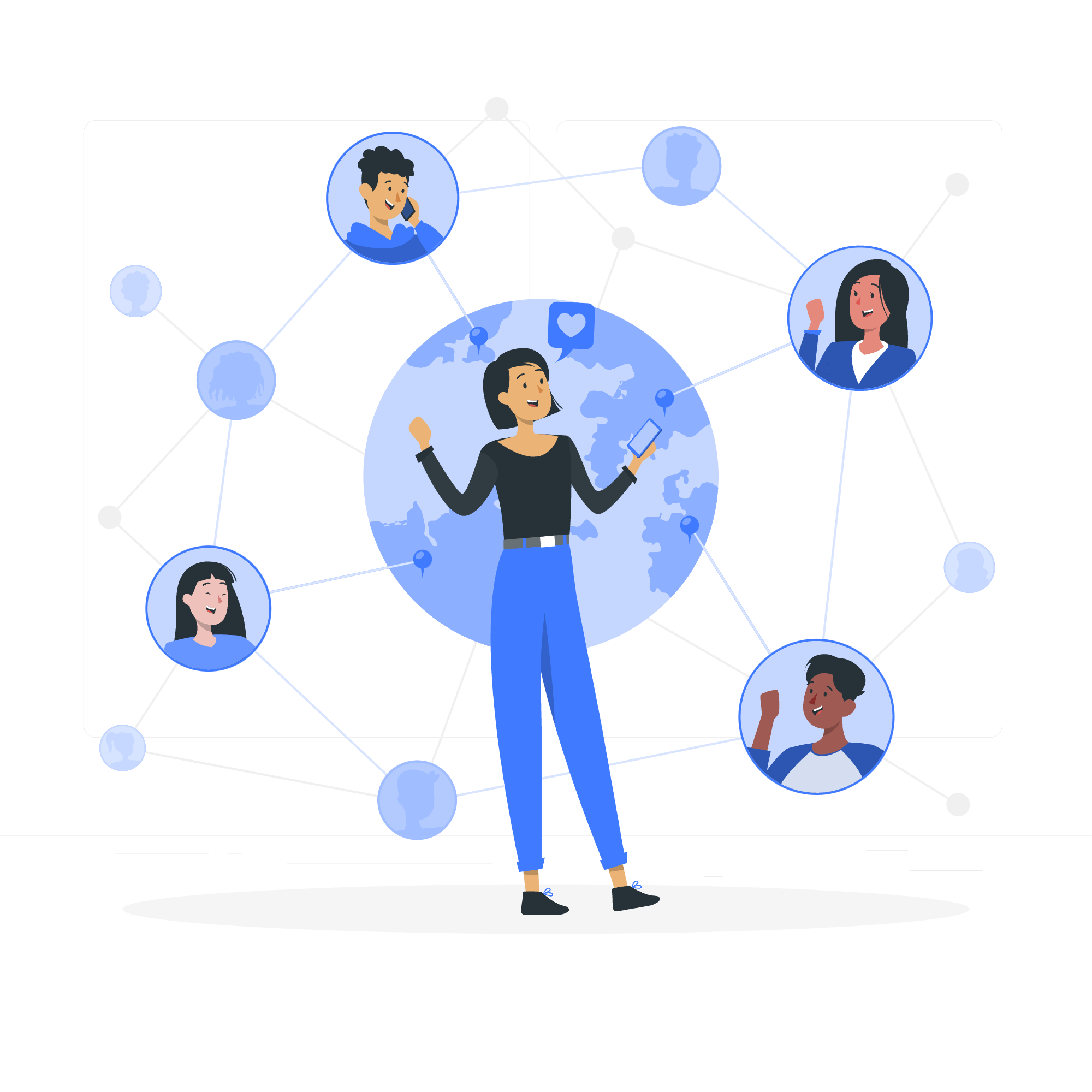
Python Interpreter
The Python interpreter is like a friendly robot that understands and executes Python code. It's the heart of Python programming, translating your instructions into actions that the computer can perform.
When you install Python on your computer, you're actually installing this interpreter. It's what allows you to run Python code on your machine. Think of it as a translator that speaks both human language (well, Python language) and computer language.
Python Interpreter - Interactive Mode
The interactive mode is one of the coolest features of Python. It's like having a conversation with your computer in Python! Let's see how it works.
To start the interactive mode, open your terminal or command prompt and type python or python3 (depending on your installation). You should see something like this:
Python 3.9.5 (default, May 11 2021, 08:20:37)
[GCC 10.3.0] on linux
Type "help", "copyright", "credits" or "license" for more information.
>>>Those three chevrons (>>>) are your prompt. They're saying, "I'm ready! What Python code do you want me to run?"
Let's try a simple example:
>>> print("Hello, World!")
Hello, World!
>>> 2 + 2
4
>>> name = "Alice"
>>> print(f"Hello, {name}!")
Hello, Alice!After each line, the interpreter immediately executes the code and shows you the result. It's a great way to experiment with Python, test small bits of code, or learn new concepts.
Python Interpreter - Scripting Mode
While the interactive mode is great for quick tests, most of the time you'll want to write longer programs. That's where scripting mode comes in.
In scripting mode, you write your Python code in a file (usually with a .py extension) and then run that file using the Python interpreter.
Let's create a simple script. Open a text editor and create a file named hello.py with the following content:
# This is a simple Python script
print("Hello from a Python script!")
name = input("What's your name? ")
print(f"Nice to meet you, {name}!")To run this script, open your terminal, navigate to the directory containing the file, and type:
python hello.pyThe interpreter will execute all the code in the file from top to bottom.
Python Interpreter - Using Shebang #!
If you're on a Unix-like system (Linux, macOS), you can make your Python scripts directly executable using a shebang line. This line tells the system which interpreter to use to run the script.
Add this line at the very top of your Python script:
#!/usr/bin/env python3
# Rest of your Python code here
print("This script uses a shebang!")Now, make the script executable:
chmod +x your_script.pyYou can now run the script directly:
./your_script.pyThe shebang line ensures that the correct Python interpreter is used to run your script.
Interactive Python - IPython
IPython is like the interactive mode on steroids. It offers features like syntax highlighting, auto-completion, and magic commands that make your interactive Python sessions even more powerful.
To use IPython, you first need to install it:
pip install ipythonThen, you can start an IPython session by typing ipython in your terminal:
In [1]: print("Hello from IPython!")
Hello from IPython!
In [2]: def greet(name):
...: return f"Hello, {name}!"
...:
In [3]: greet("Alice")
Out[3]: 'Hello, Alice!'IPython offers many advanced features that we can't cover in detail here, but it's definitely worth exploring as you become more comfortable with Python.
Here's a table summarizing the different modes we've discussed:
| Mode | Description | How to Use |
|---|---|---|
| Interactive Mode | Immediate execution of Python commands | Type python or python3 in terminal |
| Scripting Mode | Execute Python code from a file | python your_script.py |
| Shebang Mode | Make Python scripts directly executable (Unix-like systems) | Add #!/usr/bin/env python3 at the top of the script |
| IPython | Enhanced interactive mode | Install with pip install ipython, then type ipython in terminal |
Remember, the best way to learn is by doing. Don't be afraid to experiment with different modes and try out your own code. Python is a friendly language, and the interpreter is your helpful guide in this exciting journey of programming. Happy coding!
Credits: Image by storyset
