Python - PIP
Hello there, aspiring Python programmers! Today, we're going to embark on an exciting journey into the world of PIP, Python's package installer. Don't worry if you're new to programming; I'll guide you through each step with the same care and enthusiasm I've used in my classroom for years. Let's dive in!
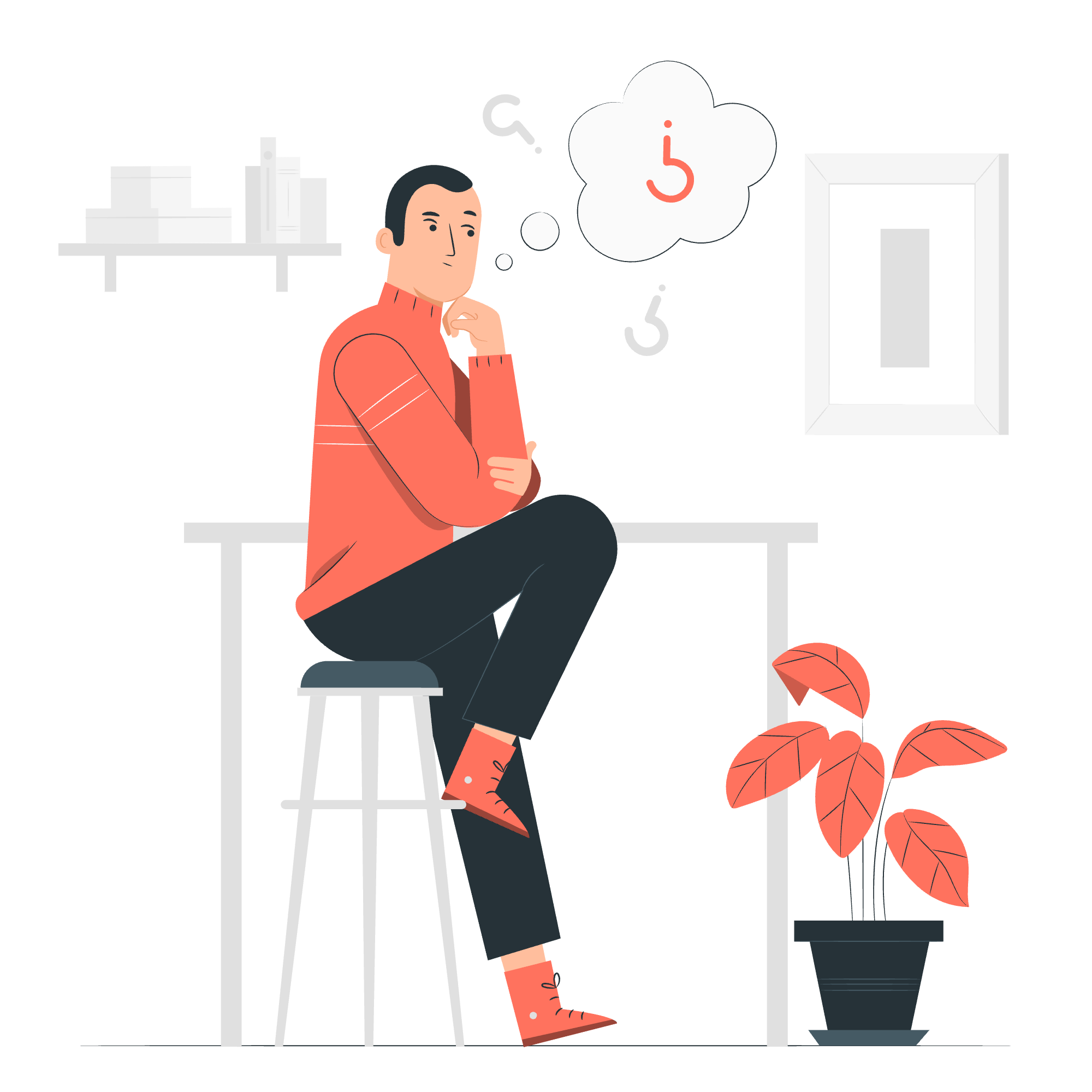
Pip in Python
PIP stands for "Pip Installs Packages" (yes, it's a recursive acronym!). Think of PIP as your personal assistant for managing Python libraries. It's like having a magical toolbox that can fetch any tool (package) you need for your Python projects.
When I first started teaching Python, I used to tell my students to imagine PIP as a helpful librarian. Whenever you need a specific book (package), you just ask the librarian (PIP), and they'll fetch it for you, organize it on your shelf, and even keep it updated!
Installing pip
Most modern Python installations come with PIP pre-installed. However, if you find yourself without this handy tool, don't fret! Here's how you can get it:
- Download the
get-pip.pyscript from https://bootstrap.pypa.io/get-pip.py - Open your command prompt or terminal
- Navigate to the directory where you saved
get-pip.py - Run the following command:
python get-pip.pyTo verify the installation, type:
pip --versionIf you see a version number, congratulations! You've successfully installed PIP.
Installing Packages with pip
Now that we have our librarian (PIP) ready, let's start borrowing some books (installing packages)! The basic syntax for installing a package is:
pip install package_nameFor example, let's install the popular requests library:
pip install requestsPIP will work its magic, downloading and installing the package along with any dependencies it might have. It's like asking for a book and getting a whole series!
Upgrading Packages
Libraries, like books, often get new editions. To upgrade a package to its latest version, use:
pip install --upgrade package_nameFor instance, to upgrade our requests library:
pip install --upgrade requestsListing Installed Packages
Curious about what books (packages) you have on your shelf? PIP can give you a list:
pip listThis command will show all installed packages and their versions. It's like taking inventory of your Python library!
Uninstalling Packages
Sometimes, we need to make room on our shelves. To remove a package, use:
pip uninstall package_nameFor example:
pip uninstall requestsPIP will ask for confirmation before removing the package. It's always good to double-check before saying goodbye to a package!
Freezing Installed Packages
When you're working on a project, it's often useful to create a snapshot of your current library. This is called "freezing" your requirements:
pip freeze > requirements.txtThis command creates a file named requirements.txt with a list of all installed packages and their versions. It's like creating a catalog of your Python library!
Using a requirements.txt File
Remember that catalog we just created? It's incredibly useful when setting up a new environment or sharing your project. To install all packages listed in a requirements.txt file, use:
pip install -r requirements.txtThis command tells PIP to read the file and install all listed packages. It's like handing your librarian a shopping list!
Using Virtual Environments
Virtual environments are like personal reading rooms in our Python library. They allow you to create isolated spaces for different projects, each with its own set of packages. This prevents conflicts between project requirements.
To create a virtual environment, use:
python -m venv myenvTo activate it:
- On Windows:
myenv\Scripts\activate - On macOS and Linux:
source myenv/bin/activate
Once activated, any packages you install will be specific to this environment.
Here's a table summarizing the main PIP commands we've covered:
| Command | Description |
|---|---|
pip install package_name |
Install a package |
pip install --upgrade package_name |
Upgrade a package |
pip list |
List installed packages |
pip uninstall package_name |
Uninstall a package |
pip freeze > requirements.txt |
Create a requirements file |
pip install -r requirements.txt |
Install from a requirements file |
Remember, PIP is your friendly Python librarian, always ready to help you manage your packages. Don't be afraid to experiment and explore new libraries – that's how you'll grow as a programmer!
In my years of teaching, I've seen countless students go from confusion to confidence with PIP. It might seem overwhelming at first, but with practice, you'll be managing your Python libraries like a pro in no time.
So, go ahead and start building your Python library. Who knows? The next bestseller in the programming world might just be written by you, using the tools PIP helped you discover!
Happy coding, and may your Python journey be filled with exciting packages and successful projects!
Credits: Image by storyset
