Python - Virtual Environment
Hello there, aspiring Python programmers! Today, we're going to dive into the fascinating world of virtual environments. Don't worry if you're new to programming; I'll guide you through this concept step by step, just like I've done for countless students in my years of teaching. So, grab a cup of your favorite beverage, and let's embark on this exciting journey together!
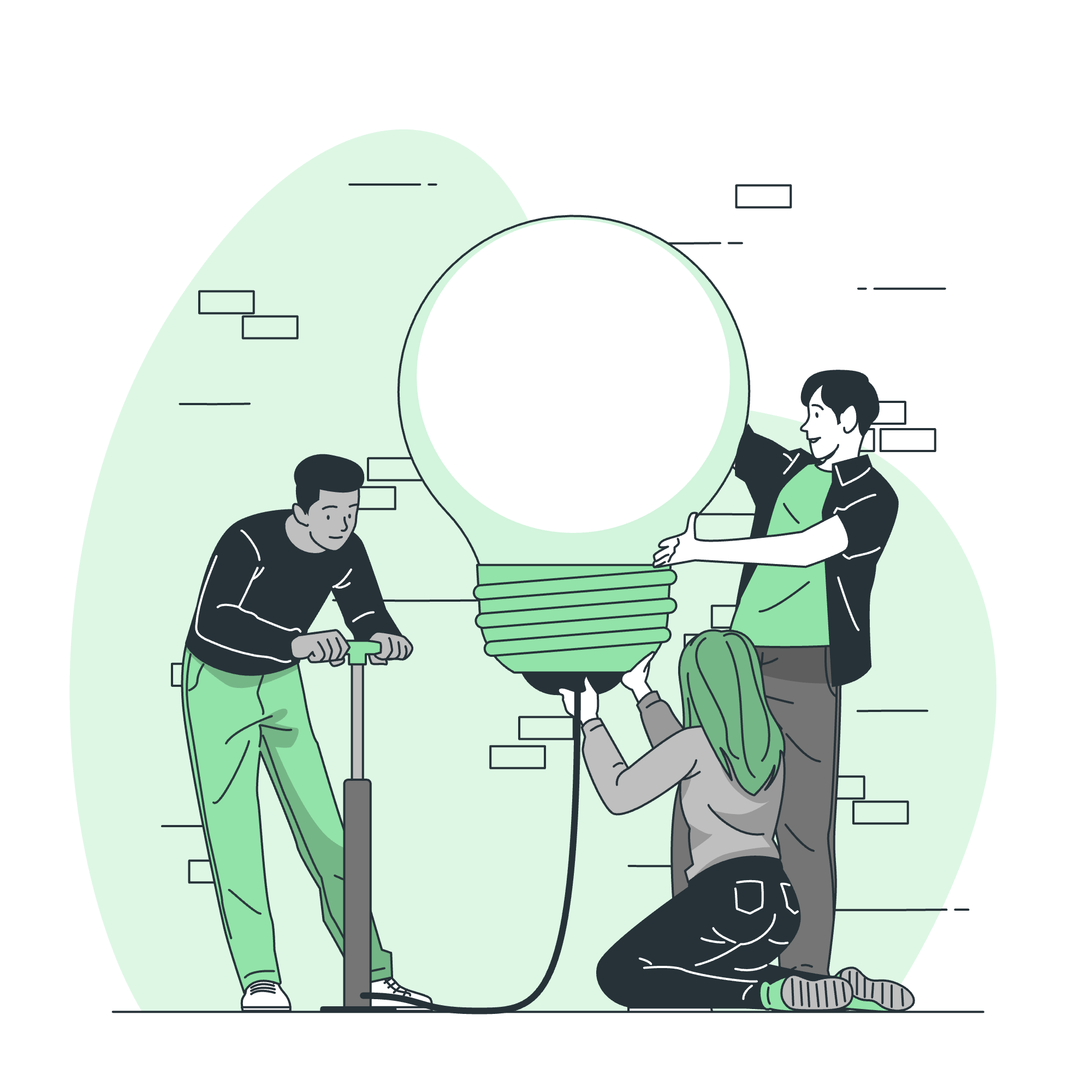
What is Virtual Environment in Python?
Imagine you're a chef (stay with me here, I promise this analogy will make sense!). You have a main kitchen where you cook all your dishes. But what if you want to experiment with new recipes without messing up your main kitchen? That's where a virtual environment comes in handy!
In Python terms, a virtual environment is like a separate, isolated kitchen where you can install and use specific versions of Python and various packages without affecting your main Python installation. It's a self-contained directory that contains a Python installation for a particular version of Python, plus a number of additional packages.
Why is this important, you ask? Well, let me share a little story from my teaching experience. Once, I had a student who was working on two different projects. One required an older version of a library, while the other needed the latest version. Without virtual environments, he was stuck! But with virtual environments, he could easily switch between the two projects without any conflicts. It was like magic!
Creation of Virtual Environments in Python using venv
Now that we understand what virtual environments are, let's create one! We'll be using the venv module, which has been included with Python since version 3.3. It's like the contractor who builds our separate kitchen!
Here's how we do it:
python -m venv myenvLet's break this down:
-
python: This calls the Python interpreter -
-m venv: This tells Python to run thevenvmodule as a script -
myenv: This is the name of the directory where the virtual environment will be created
After running this command, you'll see a new directory called myenv (or whatever name you chose) in your current directory. This is your new virtual environment!
Activating Virtual Environment
Creating the virtual environment is just the first step. Now we need to activate it. It's like turning on the lights in our new kitchen!
The activation process differs slightly depending on your operating system:
On Windows:
myenv\Scripts\activateOn macOS and Linux:
source myenv/bin/activateAfter activation, you'll notice that your command prompt changes to show the name of your virtual environment. It's like putting on a chef's hat to remind you which kitchen you're in!
Checking If Python is Running Inside a Virtual Environment?
Sometimes, you might forget if you're in a virtual environment or not. No worries! Here's a simple Python script to check:
import sys
def is_venv():
return (hasattr(sys, 'real_prefix') or
(hasattr(sys, 'base_prefix') and sys.base_prefix != sys.prefix))
if is_venv():
print('Running in a virtual environment')
else:
print('Not running in a virtual environment')This script checks for certain attributes that are present when running in a virtual environment. It's like checking if you're wearing your chef's hat!
Deactivating Virtual Environment
When you're done with your work in the virtual environment, you can deactivate it. It's like hanging up your chef's hat and leaving the kitchen.
To deactivate, simply type:
deactivateAnd just like that, you're back in your main Python environment!
Methods Table
Here's a handy table summarizing the main methods we've discussed:
| Method | Description |
|---|---|
python -m venv myenv |
Creates a new virtual environment |
myenv\Scripts\activate (Windows) or source myenv/bin/activate (macOS/Linux) |
Activates the virtual environment |
is_venv() |
Checks if currently in a virtual environment |
deactivate |
Deactivates the virtual environment |
Conclusion
And there you have it, folks! We've journeyed through the world of Python virtual environments. From understanding what they are, to creating, activating, checking, and deactivating them. Remember, virtual environments are your friends. They keep your projects organized and conflict-free, just like having separate kitchens for different cuisines!
In my years of teaching, I've seen virtual environments save countless hours of debugging and head-scratching. They're an essential tool in any Python developer's toolkit. So, don't be afraid to use them, experiment with them, and make them a part of your coding routine.
Now, it's your turn to create your own virtual environments and start cooking up some amazing Python projects! Happy coding, and remember – in the world of programming, you're always learning, just like in cooking. So keep experimenting, keep learning, and most importantly, have fun!
Credits: Image by storyset
