Python - Logging
Hello there, aspiring Python programmers! Today, we're going to dive into the wonderful world of logging in Python. As your friendly neighborhood computer teacher, I'm excited to guide you through this journey. Trust me, by the end of this tutorial, you'll be logging like a pro!
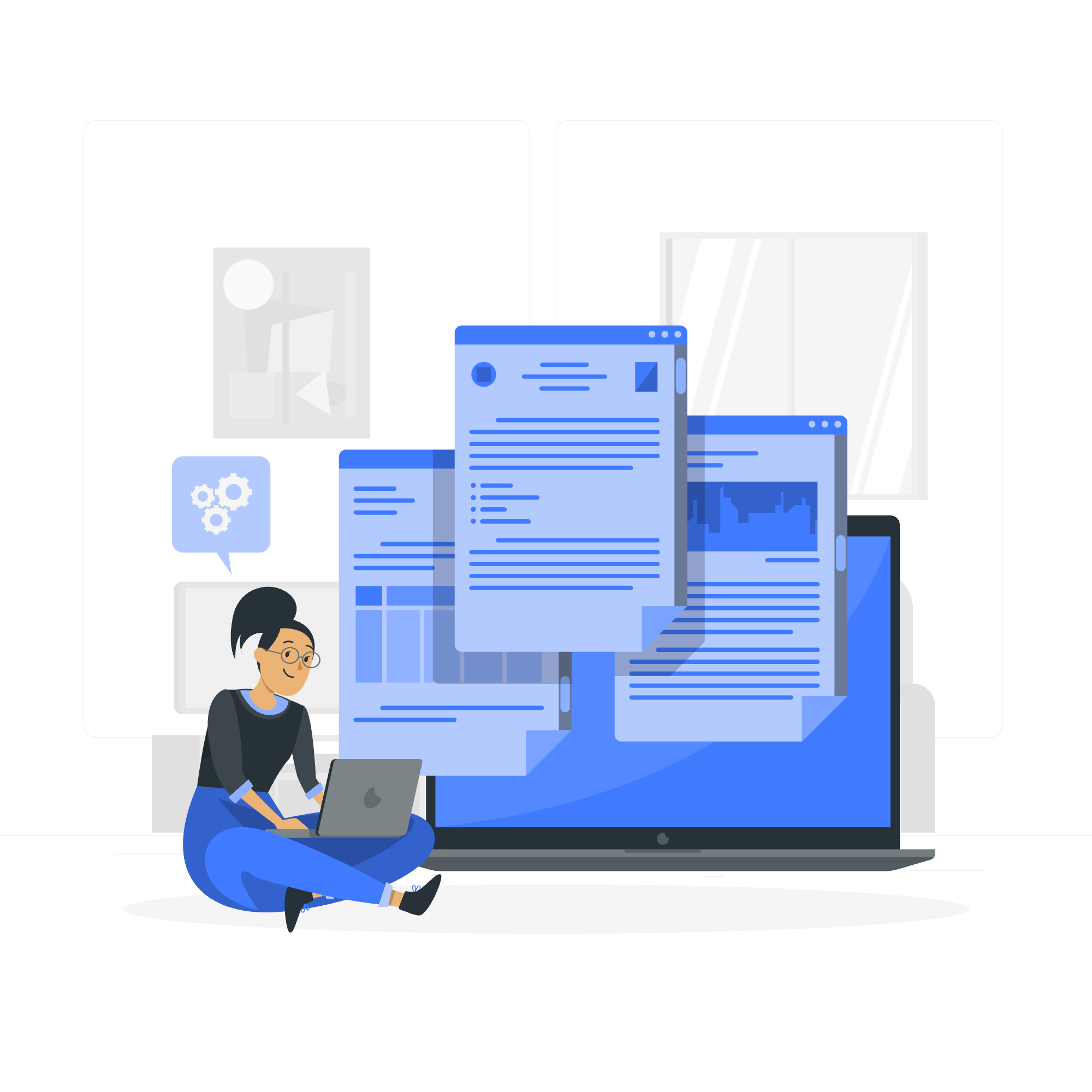
Logging in Python
Imagine you're a detective trying to solve a mystery. You'd want to keep track of all the clues you find, right? Well, that's exactly what logging does in programming! It helps us keep track of what's happening in our code as it runs.
Python comes with a built-in logging module that makes this process a breeze. It's like having a trusty notebook that automatically jots down important information for you.
Benefits of Logging
Now, you might be wondering, "Why bother with logging when I can just use print statements?" Great question! Let me share a little story from my early coding days.
I once spent hours debugging a program using print statements. It was like trying to find a needle in a haystack! That's when I discovered the magic of logging. Here are some benefits:
- Flexibility: Unlike print statements, logs can be easily turned on or off without modifying the code.
- Severity Levels: You can categorize your logs based on their importance.
- Output Control: Logs can be directed to files, console, or even remote servers!
- Performance: Logging has less impact on performance compared to print statements.
Components of Python Logging
Let's break down the main components of Python logging:
- Loggers: These are the entry points into the logging system.
- Handlers: They send the log records to the appropriate destination.
- Formatters: They specify the layout of log records in the final output.
- Filters: These provide additional control over which log records to output.
Think of it like a assembly line in a factory. The logger is the worker who spots issues, the handler decides where to send the report, the formatter decides how the report should look, and the filter decides which reports are important enough to pass along.
Logging Levels
Python logging comes with five standard levels of severity. Let's look at them in a handy table:
| Level | Numeric Value | Description |
|---|---|---|
| DEBUG | 10 | Detailed information, typically of interest only when diagnosing problems. |
| INFO | 20 | Confirmation that things are working as expected. |
| WARNING | 30 | An indication that something unexpected happened, or indicative of some problem in the near future. |
| ERROR | 40 | Due to a more serious problem, the software has not been able to perform some function. |
| CRITICAL | 50 | A serious error, indicating that the program itself may be unable to continue running. |
Basic Logging Example
Let's start with a simple example to get our feet wet:
import logging
# Configure the basic logging
logging.basicConfig(level=logging.INFO)
# Create a logger
logger = logging.getLogger(__name__)
# Log some messages
logger.debug("This is a debug message")
logger.info("This is an info message")
logger.warning("This is a warning message")
logger.error("This is an error message")
logger.critical("This is a critical message")If you run this code, you'll see output similar to this:
INFO:__main__:This is an info message
WARNING:__main__:This is a warning message
ERROR:__main__:This is an error message
CRITICAL:__main__:This is a critical messageNotice how the DEBUG message doesn't appear? That's because we set the basic configuration level to INFO. Anything below INFO (like DEBUG) won't be logged unless we change the configuration.
Configuring Logging
Now, let's get a bit fancier with our logging configuration:
import logging
# Configure logging
logging.basicConfig(
level=logging.DEBUG,
format='%(asctime)s - %(name)s - %(levelname)s - %(message)s',
filename='app.log'
)
logger = logging.getLogger(__name__)
logger.debug("Debug message")
logger.info("Info message")
logger.warning("Warning message")
logger.error("Error message")
logger.critical("Critical message")In this example, we've:
- Set the logging level to DEBUG
- Specified a format for our log messages
- Directed the output to a file named 'app.log'
If you check the 'app.log' file, you'll see nicely formatted log messages with timestamps!
Logging Handlers
Handlers are like the postal service of the logging world. They determine where your log messages end up. Let's look at an example using multiple handlers:
import logging
# Create a logger
logger = logging.getLogger(__name__)
logger.setLevel(logging.DEBUG)
# Create handlers
c_handler = logging.StreamHandler() # Console handler
f_handler = logging.FileHandler('file.log') # File handler
c_handler.setLevel(logging.WARNING)
f_handler.setLevel(logging.ERROR)
# Create formatters and add it to handlers
c_format = logging.Formatter('%(name)s - %(levelname)s - %(message)s')
f_format = logging.Formatter('%(asctime)s - %(name)s - %(levelname)s - %(message)s')
c_handler.setFormatter(c_format)
f_handler.setFormatter(f_format)
# Add handlers to the logger
logger.addHandler(c_handler)
logger.addHandler(f_handler)
# Test the logger
logger.debug('This is a debug message')
logger.info('This is an info message')
logger.warning('This is a warning message')
logger.error('This is an error message')
logger.critical('This is a critical message')In this example, we've set up two handlers:
- A StreamHandler that outputs WARNING and above to the console
- A FileHandler that logs ERROR and above to a file
Run this code, and you'll see WARNING and above in your console, while only ERROR and CRITICAL messages are saved to the file.
And there you have it, folks! You've just taken your first steps into the world of Python logging. Remember, practice makes perfect. Try playing around with different configurations and see what works best for your projects.
Happy logging, and may your code always be bug-free!
Credits: Image by storyset
