Python - Remove Dictionary Items
Hello there, aspiring Python programmers! Today, we're going to dive into the fascinating world of dictionaries and learn how to remove items from them. As your friendly neighborhood computer science teacher, I'm excited to guide you through this journey. So, grab your virtual backpacks, and let's embark on this coding adventure together!
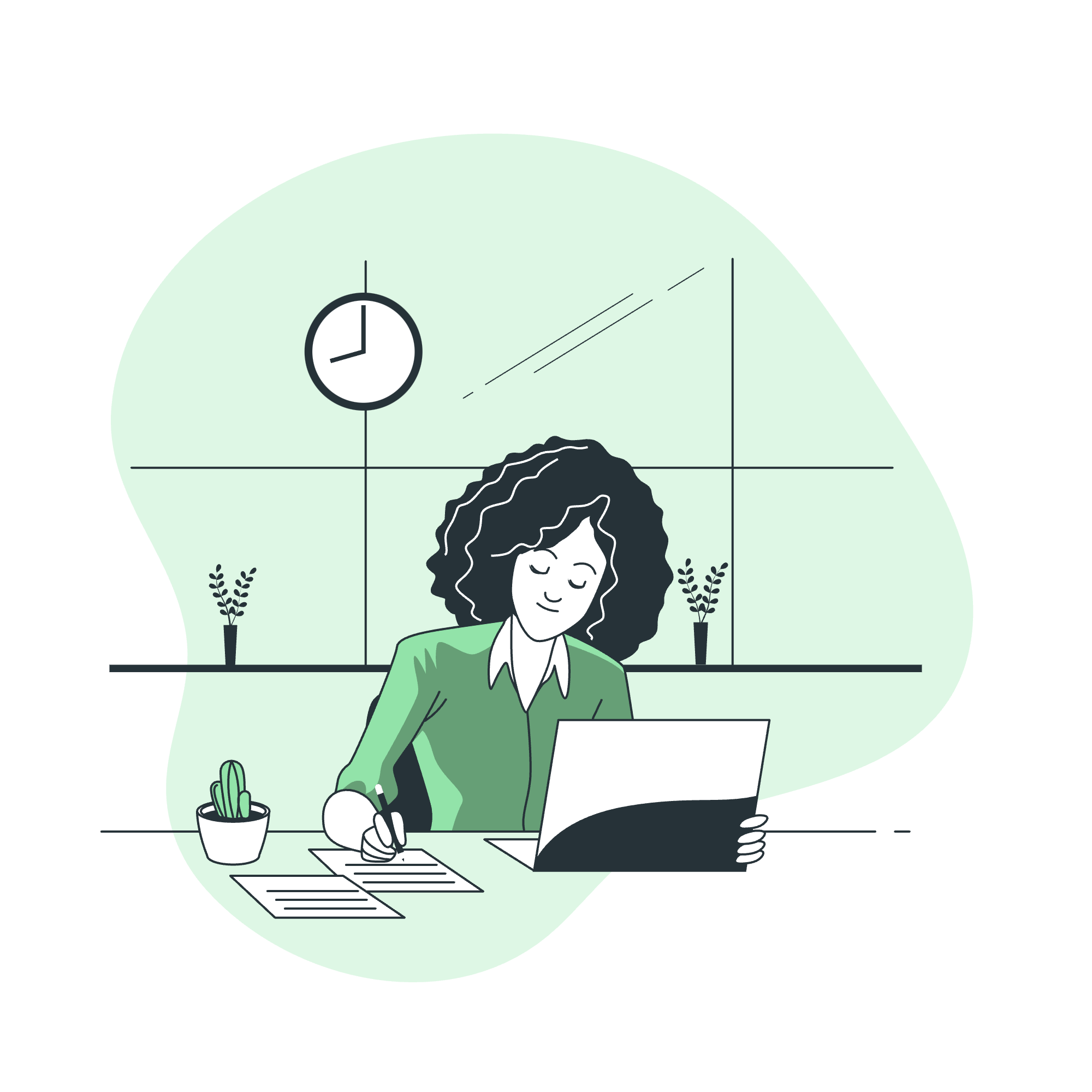
Remove Dictionary Items
Before we start removing items from dictionaries, let's quickly recap what a dictionary is. Imagine a dictionary as a magical box where you can store pairs of information. Each pair consists of a key (like a label) and a value (the actual information). For example, you could have a dictionary of your favorite fruits and their colors:
fruits = {
"apple": "red",
"banana": "yellow",
"grape": "purple"
}Now, let's explore different ways to remove items from this magical box!
Remove Dictionary Items Using del Keyword
The del keyword is like a magic eraser for dictionaries. It allows you to remove a specific key-value pair from your dictionary. Let's see it in action:
fruits = {
"apple": "red",
"banana": "yellow",
"grape": "purple"
}
print("Before deletion:", fruits)
del fruits["banana"]
print("After deletion:", fruits)Output:
Before deletion: {'apple': 'red', 'banana': 'yellow', 'grape': 'purple'}
After deletion: {'apple': 'red', 'grape': 'purple'}In this example, we used del to remove the "banana" key and its corresponding value from our fruits dictionary. It's like making a banana disappear from our fruit basket!
But be careful! If you try to delete a key that doesn't exist, Python will raise a KeyError. It's like trying to make a watermelon disappear when it wasn't in your fruit basket to begin with!
Remove Dictionary Items Using pop() Method
The pop() method is like a magician's trick. It not only removes an item from the dictionary but also returns the value of the removed item. It's perfect when you want to remove an item and use its value at the same time. Let's see how it works:
fruits = {
"apple": "red",
"banana": "yellow",
"grape": "purple"
}
removed_fruit = fruits.pop("banana")
print("Updated dictionary:", fruits)
print("Removed fruit color:", removed_fruit)Output:
Updated dictionary: {'apple': 'red', 'grape': 'purple'}
Removed fruit color: yellowIn this example, we removed "banana" from our dictionary and stored its color in the removed_fruit variable. It's like taking a banana out of the fruit basket and remembering its color!
The pop() method also allows you to specify a default value to return if the key doesn't exist:
fruits = {"apple": "red", "grape": "purple"}
removed_fruit = fruits.pop("banana", "not found")
print("Removed fruit color:", removed_fruit)Output:
Removed fruit color: not foundThis is handy when you're not sure if a key exists in your dictionary. It's like reaching into your fruit basket for a banana, and if it's not there, you say "not found" instead of panicking!
Remove Dictionary Items Using popitem() Method
The popitem() method is like a lucky dip. It removes and returns the last inserted key-value pair from the dictionary. If the dictionary is empty, it raises a KeyError. Let's see it in action:
fruits = {
"apple": "red",
"banana": "yellow",
"grape": "purple"
}
last_item = fruits.popitem()
print("Updated dictionary:", fruits)
print("Last removed item:", last_item)Output:
Updated dictionary: {'apple': 'red', 'banana': 'yellow'}
Last removed item: ('grape', 'purple')In this example, popitem() removed the last added item ("grape": "purple") from our dictionary. It's like randomly picking the last fruit added to your basket!
Remove Dictionary Items Using clear() Method
The clear() method is like a reset button for your dictionary. It removes all items, leaving you with an empty dictionary. Let's see how it works:
fruits = {
"apple": "red",
"banana": "yellow",
"grape": "purple"
}
print("Before clearing:", fruits)
fruits.clear()
print("After clearing:", fruits)Output:
Before clearing: {'apple': 'red', 'banana': 'yellow', 'grape': 'purple'}
After clearing: {}In this example, we used clear() to remove all items from our fruits dictionary. It's like emptying your entire fruit basket in one go!
Remove Dictionary Items Using Dictionary Comprehension
Dictionary comprehension is a more advanced technique, but it's super powerful for filtering out items based on certain conditions. It's like having a smart fruit sorter that can remove fruits based on specific criteria. Let's see an example:
fruits = {
"apple": "red",
"banana": "yellow",
"grape": "purple",
"orange": "orange",
"kiwi": "green"
}
# Remove fruits with colors that start with 'p'
filtered_fruits = {k: v for k, v in fruits.items() if not v.startswith('p')}
print("Filtered dictionary:", filtered_fruits)Output:
Filtered dictionary: {'apple': 'red', 'banana': 'yellow', 'orange': 'orange', 'kiwi': 'green'}In this example, we created a new dictionary filtered_fruits that includes all fruits except those with colors starting with 'p'. It's like telling your fruit sorter, "Keep all fruits, but remove any with purple-like colors!"
Summary of Methods
Here's a handy table summarizing all the methods we've learned:
| Method | Description | Returns | Raises Error if Key Not Found |
|---|---|---|---|
del |
Removes specified key-value pair | None | Yes |
pop() |
Removes specified key-value pair | Value of removed item | Yes (unless default provided) |
popitem() |
Removes and returns last inserted item | (key, value) tuple | Yes (if dictionary is empty) |
clear() |
Removes all items from dictionary | None | No |
| Dictionary Comprehension | Creates new dictionary excluding certain items | New dictionary | No |
And there you have it, my coding apprentices! We've explored various ways to remove items from dictionaries in Python. Remember, each method has its own use case, so choose the one that best fits your needs. Practice these techniques, and soon you'll be a dictionary manipulation wizard!
Keep coding, keep learning, and may your dictionaries always be well-organized! Until next time, this is your friendly neighborhood computer science teacher, signing off. Happy coding! ??
Credits: Image by storyset
